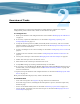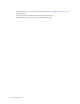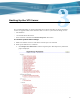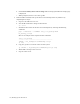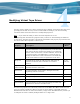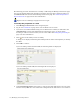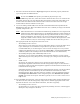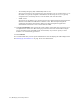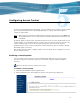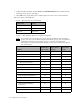Virtual TapeServer 6.04.02 Operations and Administration Guide
18 | Modifying Virtual Tape Drives
The following procedure describes how to modify a VTD using the Manage Connections page.
You can also modify VTDs using the links provided on the page that is displayed when you
click Advanced at the bottom of the Manage Connections page. See
Advanced Options for
Tape Connections on page 159 for more information.
Requires the View/Manage Configuration access right
To modify the properties of a VTD
1. Click Manage Connections on the navigation pane.
2. Log in. See Credentials on page 45 for a list of default user accounts.
3. If you have not enabled VTD licensing or if no VTD licenses remain (as indicated in the
INFORMATION section of the Manage Tape Connections page), you must enable
licensing or add a new license before you can create VTDs. See
Configuring Licensing on
page 3 for more information.
4. Click next to the VTD you want to modify.
A dialog box is displayed indicating that VTD operations will be interrupted if you modify
the VTD.
5. Click OK to continue.
If you are editing a Fibre Channel VTD, the following fields are displayed:
If you are editing a SCSI VTD, the following fields are displayed:
6. In the Virtual Tape Drive field, specify a name for the VTD. This name is for use in the
interface and by EMS. It is also noted in the configuration file. The name is case-sensitive.