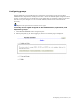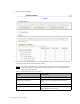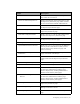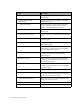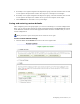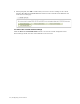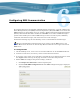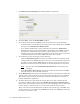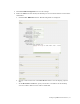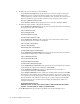Virtual TapeServer 6.04.02 Operations and Administration Guide
40 | Configuring EMS Communication
c. Click Show General Settings. The following fields are displayed:
d. To enable EMS, select the Enable EMS checkbox.
e. To configure VTS to generate EMS messages for notifications, set the following:
• To enable VTS to send notification messages back to the NonStop host from EMS
messages, select Enable Host Notifications.
• If you enabled notifications, set the notification level from the Notification
Level drop-down list. This enables EMS to acknowledge certain EMS messages
and generate completion status (success or failure) messages. You can select
multiple levels by pressing CTRL and clicking on the levels in the list. To deselect
a selected notification level, press CTRL and click a selected item.
f. To configure keep-alive messaging, set the following:
• Select the Enable Keep Alive checkbox to enable keep-alive messaging, which
configures VTS to send EMS messages to the host so that the Telnet session does
not time out. Once enabled, EMS filtering on the host can be increased because
the Telnet connection between the VTS server and the NonStop host stays alive.
Note
You must also select Enable Host Notifications to enable keep-alive
messaging.
•In the Keep Alive Interval field, specify the number of seconds between EMS
messages that are sent from VTS to the host.
g. In the Mount Delay field, specify the minimum number of seconds between the time
when the VTS receives a mount request and the time when the mount is completed.
The mount is queued and the virtual tape is locked for mounting or a restore by a
backup management application.
h. To define VTS servers with which the current VTS server will coordinate mount
processing, if GFS is implemented, select Enable Intersystem Communication.
Intersystem communication is primarily used to cancel pending mounts on other VTS
systems that have simultaneous access to the same vaults mounted by GFS.
Then, in the Intersystem Communications Hosts section of the page, click New and
specify a hostname or IP address in the Host field. Then, click Add. Repeat this step
for each host you want to add.