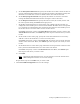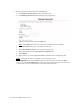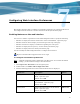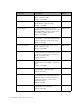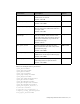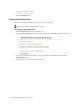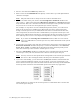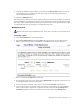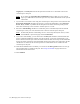Virtual TapeServer 6.04.02 Operations and Administration Guide
52 | Managing Pools and Virtual Tapes
Gigabytes, or Terabytes from the drop-down list. This sets a maximum size for the
virtual tapes in the pool.
Note If you select the Cartridge Size unlimited checkbox, VTS can create virtual
tapes up to 2TB. However, virtual tape sizes may still be limited due to file-system
constraints.
7. If you want to set a limit to how long the virtual tapes in the pool are stored, deselect the
Retention unlimited checkbox and specify a value in the field. Then, select minutes,
hours, days, weeks, or years from the drop-down list. This retention period governs
when the virtual tape can be erased to reclaim space in a vault.
8. Select the Autoloading checkbox to enable the pool to automatically load and unload
virtual tapes as they are used, from the first to the last virtual tape in the pool.
Note To manually disable autoloading, select a virtual tape drive (host device) on the
Virtual Media - Operation page and click Unmount.
9. If you select Autoloading, you can then select the Recycle checkbox, which enables the
pool to autoload indefinitely without user intervention. A pool can automatically cycle
back to the first virtual tape in the autoloader when the last virtual tape is unloaded. This
feature provides continuous and unattended operation for almost any application. If this
checkbox is not selected, the virtual tape drive is unmounted once it reaches the last
virtual tape in the pool.
10. If the SecureVTS feature is enabled, you can select the Encrypted checkbox to encrypt
all cartridges that are added to the pool. See
Using SecureVTS on page 69 for more
information about this feature.
11. Click APPLY.