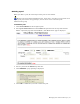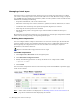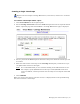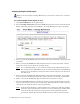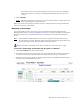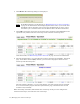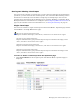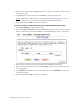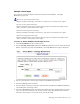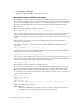Virtual TapeServer 6.04.02 Operations and Administration Guide
60 | Managing Pools and Virtual Tapes
2. Select a virtual tape in the cartridge column. You may need to expand a pool to see the
list of virtual tapes.
3. Click Erase to erase the contents or click Delete to delete the entire tape.
Note If the Erase or Delete button is not displayed, see Enabling features on the web
interface on page 45 for information about displaying these buttons.
4. When prompted, click OK to confirm the operation.
To erase or delete a virtual tape from the Cartridge Maintenance page
1. Click Virtual Media on the navigation pane.
2. Select cartridge maintenance from the window drop-down list at the top of the Virtual
Media - Operation page. The Virtual Media - Cartridge Maintenance page is displayed.
3. Select a pool in which the virtual tape resides from the Pool drop-down list.
4. Enter the name of the virtual tape in the Cartridge field. Or, select a virtual tape from
the drop-down list.
5. Click ERASE to erase the contents of the virtual tape, or click DELETE to remove the
virtual tape entirely.
6. When prompted, click OK to confirm the operation.