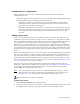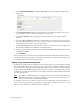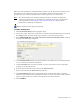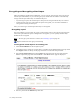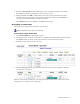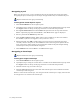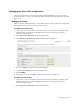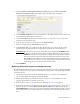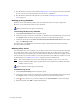Virtual TapeServer 6.04.02 Operations and Administration Guide
Using SecureVTS | 77
5. Select the Encrypted checkbox. (This option is not available if you have not enabled
SecureVTS, if you have not logged in, or if you select a vault.)
6. When prompted, click OK to confirm that you want to encrypt all virtual tapes that
currently reside in the pool plus tapes that are added to the pool. Or, click Cancel to
encrypt only virtual tapes that are added to the pool.
7. Click APPLY on the Virtual Media - Pool Maintenance page.
Encrypting a virtual tape
You can encrypt a single virtual tape after you create it.
Requires Administration group membership
To encrypt a single virtual tape
1. Click Virtual Media on the navigation pane.
2. If prompted, log in using an account that is a member of the Administration group. Click
the Log In button at the top of the page and enter a username and password.
3. Click the virtual tape you want to encrypt.
4. Click the Encrypt button above the table. The virtual tape icon now indicates that the
virtual tape is encrypted.
If data is stored on the virtual tape, it is encrypted. If the virtual tape is empty, data will be
encrypted as it is written to the virtual tape.