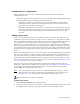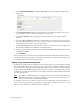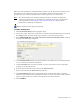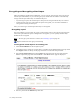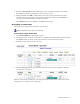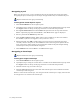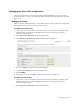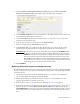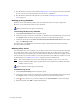Virtual TapeServer 6.04.02 Operations and Administration Guide
Using SecureVTS | 79
Managing the SecureVTS configuration
You may need to remove a server from the SecureVTS configuration, or you may need to
manually backup or restore a key database. The following sections describe how to perform
these tasks.
Managing licensing
After you initially enable licensing, you can update the license key or remove it. Obtain the
SecureVTS license key from your Sales representative.
To update the license key
1. If necessary, log in to the VTS web interface using an account that is a member of the
Administration group. Click the Log In button at the top of the page and enter a
username and password.
2. Click Supervisor Functions on the navigation pane.
3. Click Manage System Licenses. The following page is displayed:
4. Select the Update checkbox for the Secure VTS Key.
5. In the Secure VTS Key field, type the license key.
6. Click SUBMIT.
7. On the pop-up dialog, click OK to confirm that you want to add the key.
To remove a license key
1. If necessary, log in to the VTS web interface using an account that is a member of the
Administration group. Click the Log In button at the top of the page and enter a
username and password.
2. Click Supervisor Functions on the navigation pane.