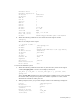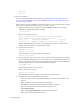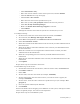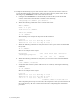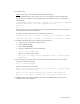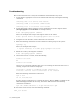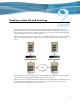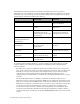Virtual TapeServer 6.04.03 for NonStop Servers Supplemental Installation Guide
Installing GFS | 9
16. Verify fencing.
Note These steps verify Brocade Fibre Channel fencing only.
Before performing these steps, make sure you are not logged into the switch through
Telnet. If you are logged in, the brocade fencing script will fails with an error similar to
the following:
/sbin/fence_brocade -a ip_addr -l username -n 2 -p password -o disable
pattern match read eof at ./fence_brocade line 138
# echo $?
255
where ip_addr, username, and password is that of the Fibre Channel switch. Consult your
SAN administrator for this information.
To verify the fencing method, enter the following commands:
/sbin/fence_brocade -a ip_addr -l username -n 2 -p password -o disable
/sbin/fence_brocade -a ip_addr -l username -n 2 -p password -o enable
17. Complete the following steps to configure fencing from luci:
a. From the luci web interface, select the node.
b. Select choose a task...
c. Select fence this node.
d. From the command line, enter the following:
tail -f /var/log/messages
Here is an example of the output:
May 15 19:06:19 VTS_svr fence_node[28881]: Fence of "VTS_svr2" was
successful
18. Test fencing. In a separate window, enter the following command to view for fencing
messages in the system log file:
tail -f /var/log/messages
Here is an example of the messages:
May 15 19:10:25 VTS_svr fenced[10804]: VTS_svr2 not a cluster member
after 0 sec post_fail_delay
May 15 19:10:25 VTS_svr fenced[10804]: fencing node "VTS_svr2"
May 15 19:10:26 VTS_svr fenced[10804]: fence "VTS_svr2" success
19. If EMS will be used, configure EMS as described in the EMS chapter of the Virtual
TapeServer Installation Guide.