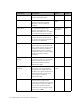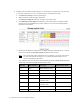Virtual TapeServer 6.04.03 for NonStop Servers Supplemental Installation Guide
Enabling Enterprise Integration and Migration | 25
e. Click Manage system limits. The Manage system limits page is displayed.
f. Select the Physical checkbox that corresponds to the target bus and then click Set
Limits. The VTS server automatically reboots.
2. Power down the VTS server and then cable the physical tape drive (through the SCSI
converter as necessary) to the VTS server. Then, power on the physical tape drive and
SCSI converter.
3. Power on the VTS server.
4. To confirm that the physical tape device(s) was created and communicating in the
operating system, go to the Linux text console and enter the following command:
sg_map –x
Here is an example of the output from this command:
/dev/sg0 0 0 3 0 1 /dev/nst0
/dev/sg1 6 0 0 0 5 /dev/scd0
/dev/sg2 6 0 0 1 5 /dev/scd1
/dev/sg3 6 0 0 2 5 /dev/scd2
/dev/sg4 6 0 0 3 5 /dev/scd3
/dev/sg5 6 0 0 4 5 /dev/scd4
/dev/sg6 6 0 0 5 5 /dev/scd5
/dev/sg7 6 0 0 6 5 /dev/scd6
Then, find the nst0 entry (tape drive) attached and then enter this command:
sg_inq /dev/sgn
where sgn is the number that matches the /dev/nstn device. For the output listed above,
you would enter sg_inq /dev/sg0. Here is an example of the output from this command:
standard INQUIRY:
PQual=0 Device_type=1 RMB=1 [ANSI_version=4] version=0x04
[AERC=0] [TrmTsk=0] NormACA=0 HiSUP=0 Resp_data_format=2
SCCS=0 ACC=0 ALUA=0 3PC=0 Protect=0
BQue=0 EncServ=0 MultiP=0 MChngr=0 [ACKREQQ=0] Addr16=1