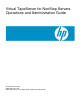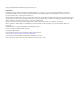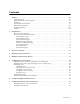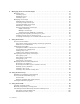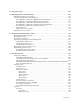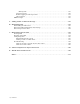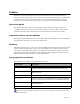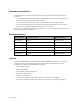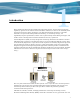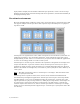Virtual TapeServer for NonStop Servers Operations and Administration Guide HP Part Number: 514106-004 Published: December 2009 Edition: All J06 release version updates (RVUs), all H06 RVUs, and all G06 RVUs
© Copyright 2009 Hewlett-Packard Development Company, L.P. Legal Notice Confidential computer software. Valid license from HP required for possession, use or copying. Consistent with FAR 12.211 and 12.212, Commercial Computer Software, Computer Software Documentation, and Technical Data for Commercial Items are licensed to the U.S. Government under vendor’s standard commercial license. The information contained herein is subject to change without notice.
Contents Preface . . . . . . . . . . . . . . . . . . . . . . . . . . . . . . . . . . . . . . . . . . . . . . . . . . . . . . . . . . . . . . . . . . . . . vii About this guide . . . . . . . . . . . . . . . . . . . . . . . . . . . . . . . . . . . . . . . . . . . . . . . . . . . . . . . . . . . . . vii Supported release version updates . . . . . . . . . . . . . . . . . . . . . . . . . . . . . . . . . . . . . . . . . . . . . . vii Audience . . . . . . . . . . . . . . . . . . . . . . . . . . . . . . . . . . . .
8 Managing Pools and Virtual Tapes . . . . . . . . . . . . . . . . . . . . . . . . . . . . . . . . . . . . . . . . . . . . .51 Managing pools . . . . . . . . . . . . . . . . . . . . . . . . . . . . . . . . . . . . . . . . . . . . . . . . . . . . . . . . . . . . . 51 Creating a pool . . . . . . . . . . . . . . . . . . . . . . . . . . . . . . . . . . . . . . . . . . . . . . . . . . . . . . . . . . . 51 Modifying a pool . . . . . . . . . . . . . . . . . . . . . . . . . . . . . . . . . . . . . . . . . . . . .
12 Using AutoCopy . . . . . . . . . . . . . . . . . . . . . . . . . . . . . . . . . . . . . . . . . . . . . . . . . . . . . . . . . . . . .103 13 Migrating Data to Physical Tape . . . . . . . . . . . . . . . . . . . . . . . . . . . . . . . . . . . . . . . . . . . . . .107 Manually migrating virtual tapes . . . . . . . . . . . . . . . . . . . . . . . . . . . . . . . . . . . . . . . . . . . . . . 108 Automating migration using VTSPolicy . . . . . . . . . . . . . . . . . . . . . . . . . . . . . . . . . . . . .
Message IDs . . . . . . . . . . . . . . . . . . . . . . . . . . . . . . . . . . . . . . . . . . . . . . . . . . . . . . . . Logwatch reports . . . . . . . . . . . . . . . . . . . . . . . . . . . . . . . . . . . . . . . . . . . . . . . . . . . . . . . . Remote logging of audit log records . . . . . . . . . . . . . . . . . . . . . . . . . . . . . . . . . . . . . . . . . Other log files . . . . . . . . . . . . . . . . . . . . . . . . . . . . . . . . . . . . . . . . . . . . . . . . . . . . . . . . . . .
Preface Welcome to the Virtual TapeServer Operations and Administration Guide. This guide provides configuration and day-to-day usage information for Virtual TapeServer (VTS). VTS enables host systems to read from and write to a local or SAN-attached file system. The virtual tape drive emulates the type of tape drive specified during installation and setup.
Related documentation In addition to this operations and administration guide, the following documentation is provided: • Virtual TapeServer Quick Setup Guide, which provides instructions for installing the hardware and configuring VTS on the network. • Virtual TapeServer Installation Guide, which describes how to configure VTS. • Virtual TapeServer Release Notes, which provides information about system support, known issues, and other information about the current release.
Introduction Tape remains the most practical solution for removable storage, and it is often required by regulatory agencies to be archived and stored offsite. However, as the cost of commodity disk storage has decreased, many enterprises view disk-based backup solutions as a feasible alternative to tape-based backup.
deploy VTS to simplify and streamline traditional tape operations, reduce costs for storage hardware and tape media, automate backup and restore operations, and increase flexibility in managing backed-up data. The virtual environment The basic building blocks of VTS are vaults, pools, virtual tape drives, and virtual tapes. VTS can support multiple virtual tape drives that respond to tape commands just as a physical tape drive would.
Overview of the VTS web interface VTS is managed through a standard web browser interface. To access the web interface, launch a supported web browser that is on the same internal network as VTS, enter the following URL: https://hostname/ where hostname is the hostname of the VTS server. If VTS is configured to use a self-signed certificate to secure communication between your browser and the VTS web application server, the certificate may cause the browser to display a warning page and certificate errors.
Services Displays the current services that are enabled on the system and whether they are running. The following services may be listed: ISC — Interserver Communication Service, which enables communication between VTS servers that have equal access to some or all virtual tapes. Servers in the ISC ring notify the others whenever they satisfy a mount request. EMS — Event Management Service, which starts the EMS distributor on the NonStop server by issuing a Tandem Advanced Command Language (TACL) command.
Virtual Media pages Most tasks are performed on the Virtual Media page, including managing the following: • Cartridges (virtual tapes) • Pools • Mounts and locks • Imports and exports from and to physical drives • Instant DR operations The Virtual Media - Operation page is the homepage, though you can click Virtual Media on the navigation pane to display the Virtual Media - Operation page again. The refresh button at the top of the page enables you to update the information displayed on the page.
A red dot in the pool column indicates that the pool contains no virtual tapes. If SecureVTS is enabled, is displayed in the pool column, indicating that the pool is encrypted. Otherwise, is displayed. The + symbol indicates that the pool contains virtual tapes. Click + to display the contents of the pool. Click the - symbol to collapse the pool.
System Overview page When you click View Configurations on the navigation pane, the following page is displayed. The View/Manage Configuration access right is required to view this page. This page lists the virtual-to-physical mappings for the VTS system. It also lists the virtual, logical, and physical tapes that are available to be mapped. Manage Connections page This page enables you to manage VTDs. Click Manage Connections on the navigation pane to display this page.
Supervisory Functions page Click Supervisor Functions on the navigation pane to display this page. The options displayed on this page are based on your access rights; at a minimum, the Supervisory Functions access right is required. Clicking a link on the Supervisory Functions page enables you to perform administrative operations, such as applying updates, editing the configuration file, rebooting the system, downloading files, starting and stopping processes, and examining log files.
Access Control page When you click Access Control on the navigation pane, the Access Control page is displayed. The System Access Controls or User Access Controls access right is required to view this page. If you have the System Access Controls right, this page enables you to grant or limit access to specific VTS functions by managing users and groups. Otherwise, this page enables you to change your password.
Factory Setup page If the Factory Setup option is available, you can click it to display the Factory Setup page: This page enables you to configure VTS and perform administrative functions, such as adding virtual tapes or backing up files. You must have authorized credentials to access this page.
Overview of Tasks Initial configuration of the Virtual TapeServer (VTS) should be complete. To complete configuration, perform these tasks, which are described in this guide. To configure VTS 1. Back up the database and configuration files as described in Backing Up the VTS Server on page 13. 2. If necessary, update the VTS software as described in Upgrading, updating, and downgrading VTS on page 119. 3.
• Create, modify, and delete pools and virtual tapes as described in Managing Pools and Virtual Tapes on page 51. • Import and export virtual tapes as described in Exporting and importing virtual tapes or pools on page 66. • View file system (vault) status from the System Status page. • Monitor backups and restores from the Virtual Media page.
Backing Up the VTS Server It is recommended that you back up the Virtual TapeServer (VTS) server before and after any major operation, such as an upgrade. This section describes how to create a system restore image, to save • All configuration databases • root and bill home directories • Some contents of the /etc and /usr/local/tape/etc directories Note that a system restore image does not include virtual tape data.
To create a system restore image 1. Make sure VTS is not in use and that no virtual tapes are mounted. 2. Back up the VTS server, as follows: a. Click Supervisor Functions on the navigation pane. The Supervisory Functions page is displayed: b. Click Create system restore image. The Creating System Restore Image page is displayed. c. When prompted, choose to save the .tgz file. It is recommended that you save a copy of the system restore image (.tgz file) to a remote system, for safe keeping.
3. If SecureVTS is enabled, back up the most current backup of the key database by completing these steps: a. Log in to the VTS server. b. Use the su command to change to the bill user: su - bill c. Determine the location of the most recent backup file by entering the following command: psql -d database -c "SELECT last_local_backup FROM ks_backup_config" Here is an example of the output from this command: last_local_backup ------------------------------------------/VAULT00/.ks_backups/LocalKSBackup.tar.
16 | Backing Up the VTS Server
Modifying Virtual Tape Drives You may need to modify one or more virtual tape drives (VTDs), particularly those that were preconfigured on Virtual TapeServer (VTS). You may need to rename VTDs according to your chosen naming convention. This section describes how to modify VTD properties. It is recommended that you back up the VTS database before and after modifying the VTS configuration. See Backing Up the VTS Server on page 13 for more information.
Advanced at the bottom of the Manage Connections page. See Advanced Options for Tape Connections on page 165 for more information. Deleting a VTD is also described below. Requires the View/Manage Configuration access right To modify the properties of a VTD 1. Click Manage Connections on the navigation pane. 2. Log in. See Credentials on page 47 for a list of default user accounts. 3.
The appropriate ID value depends on the host server: • For NonStop S-series servers IDs 4 and 5 are reserved for tape devices, while other IDs are reserved for other device types. NonStop S servers default to target ID 5 for tape drives, therefore it is recommended that you set the target to 5. You can set the target to 4 but you must configure the NonStop S server by specifying “DEVICEID 4” with the SCF ADD TAPE command. (Refer to the NonStop S server documentation for more information.
To delete a VTD 1. Click Manage Connections on the navigation pane. 2. Log in. See Credentials on page 47 for a list of default user accounts. 3. Click next to the VTD you want to remove. A dialog box is displayed indicating that VTD operations will be interrupted if you modify the VTD. 4. Click OK to confirm the deletion. 5. Restart the TapeServer process.
Configuring Access Control If you have system administrator privileges, you can configure access control to grant or limit access to specific Virtual TapeServer (VTS) functions. Each login ID belongs to a group and each group has a unique set of privileges. Note VTS provides a user that has administrator privileges. You can log in as admin if no other administrative user is created on the system. The default password for this user is virtual.
3. Under Defaults and Undo, click the Restore CLOSED Defaults button, which restores all default users, groups, and rights. 4. Click OK on the pop-up dialog box to confirm that you want to restore closed defaults. Below are closed system defaults: • • Users — The following users are defined.
Rights Administration Group Upload Encryption Keys X Upload VPD X Configuration Backup X Configuration Restore Supervisor Group X X X View log files X View/Manage Configuration X Virtual Tape Operations Operations Group X X X X Scan and Cleanup Control Panel X X Virtual Tape Cartridge Maintenance X X Delete Cartridges X X Virtual Tape Import and Export X X Virtual Tape Instant DR X X Virtual Tape Mounts and Locks X X Virtual Tape Pool Maintenance X X Erase Cartridg
Enabling closed access and restricting access to virtual tapes If you want to create an account that does not have access to virtual tapes, complete this procedure. To restrict access to virtual tapes 1. Log in using the access account. 2. Enable a closed system as described in Enabling a closed system using default users and groups on page 21. 3. Add a user as described in Creating a user on page 25. 4. Add a group: a. Click + to expand Users and Groups. b. Click ADD next to Groups. c.
Managing users You can add users to VTS or modify settings of an existing user. The following sections describe how to create, modify, and delete users. Note In the following procedures, if the Users and Groups and Rights sections of the Access Control page are not available, you must enable a closed system. These sections are not displayed if the system is configured as open access. Creating a user Requires the System Access Controls access right To create a user 1.
3. Click + to expand Users and Groups. 4. Click ADD next to Users. The name and password fields are displayed. 5. Type a username in the name field. Usernames cannot contain spaces and cannot duplicate existing usernames, group names, or reserved names. Also, they must be alphanumeric, though they can include an _ (underscore) character. 6. Type a password in the password field.
7. Click APPLY. The user is added and additional buttons are displayed. 8. To assign the user to a group, click CHANGE GROUP. The Group drop-down list is displayed. Note The user cannot perform functions until you assign the user to a group. 9. Select a group from the drop-down list and click APPLY.
Changing any user’s password It is highly recommended that you change the passwords of the default users. Requires the System Access Controls access right to change any user’s password To change a user’s password 1. Click Access Control on the navigation pane. 2. If prompted, log in. After logging in, the Access Control page is displayed. 3. Click + to expand Users and Groups.
4. Select the user from the Users drop-down list. 5. Click SET PASSWORD. The Password field is displayed. 6. Type a new password in the field. 7. Click APPLY. Changing your password Requires the User Access Controls access right to change your password only To change your own password 1. Click Access Control on the navigation pane. 2. If prompted, log in. After logging in, the User Access Control page is displayed. 3. Type your current password in the Old password field. 4.
Assigning a user to a group Requires the System Access Controls access right To assign a user to a group 1. Click Access Control on the navigation pane. 2. If prompted, log in. After logging in, the Access Control page is displayed. 3. Click + to expand Users and Groups.
4. Select the user from the Users drop-down list. The SET PASSWORD and CHANGE GROUP buttons are displayed. 5. To assign the user to a group, click CHANGE GROUP. 6. Select a group from the drop-down list and click APPLY. Deleting a user Requires the System Access Controls access right To delete a user 1. Click Access Control on the navigation pane. 2. If prompted, log in. After logging in, the Access Control page is displayed.
3. Click + to expand Users and Groups. 4. Select the user from the Users drop-down list. 5. Click REMOVE. 6. When prompted, click OK to confirm that you want to remove the selected user.
Configuring groups Groups define the access rights that are assigned to users. Three groups are provided: Administration, Operations, and Supervisor. For a list of the default rights assigned to these groups, see page 22. You can modify the access rights that are assigned to these groups. You can also save your changes as a set of custom defaults, which can be restored later if necessary.
3. Click + to expand Rights. 4. To modify access rights assigned to the Administration group, select the checkbox next to each access right in the Administration column. Note The rights are organized in categories. If you grant access to a category, all rights in the subcategories are granted by default, though you can remove individual rights in the subcategories.
Right User Access Controls Description Enables the user to change his or her password only within Access Control Block and Unblock TapeServer Displays the Block & Unblock TapeServer link on Supervisory Functions page, which enables the user to block and unblock VTS functions Database Download Enables the user to create a system restore image from the Supervisory Functions page Database Upload Enables the user to restore a system restore image from the Supervisory Functions page Edit Configuration Fi
Right Delete Cartridges Description Enables the user to delete virtual tapes from the Virtual Media - Operation and Virtual Media - Cartridge Maintenance pages Virtual Tape Import and Export Grants access to the Virtual Media - Import/ Export page Virtual Tape Instant DR Grants access to the Virtual Media - Instant DR page Virtual Tape Mounts and Locks Grants access to the Virtual Media - Mounts and Locks page Virtual Tape Pool Maintenance Grants access to the Virtual Media - Pool Maintenance page
Saving and restoring custom defaults After configuring users and group rights, you can save all settings as a custom configuration. Later, you can restore these settings by simply clicking the Restore CUSTOM Defaults button in the Defaults and Undo section of the page. This button becomes available after you save a custom configuration. These procedures require the System Access Controls access right To save custom default settings 1. Click the Save as CUSTOM button above the access rights table. 2.
To restore the custom default settings Click the Restore CUSTOM Defaults button to restore the custom configuration and discard changes made since the custom defaults were last saved.
Configuring EMS Communication To automate the process of mounting and dismounting virtual tapes, you must configure the Event Management System (EMS) on Virtual TapeServer (VTS). The EMS service for NonStop servers starts the EMS distributor on the NonStop server by issuing a Tandem Advanced Command Language (TACL) command. The distributor notifies the VTS EMS service when an EMS message is posted on the NonStop server.
c. Click Show General Settings. The following fields are displayed: d. To enable EMS, select the Enable EMS checkbox. e. f. To configure VTS to generate EMS messages for notifications, set the following: • To enable VTS to send notification messages back to the NonStop host from EMS messages, select Enable Host Notifications. • If you enabled notifications, set the notification level from the Notification Level drop-down list.
i. Click the Save EMS Configuration button (at the bottom of the page) to save the settings. 5. Define the EMS hosts that identify the NonStop servers for which a Telnet or SSH session will be established. a. Click the New EMS Host button. The following fields are displayed: b. Specify a name for the host in the Host ID field. This is used for display purposes only. c.
e. In the Host Port field, specify the target Telnet or SSH port on the NonStop server. By default, SSH runs on port 22. To identify the SSH port on the NonStop server, refer to the PORT parameter in the SCF IN file that defines the SSH process. f. To define the service settings, set the following: • If you chose Telnet, specify the service selection prompt to which the EMS login process responds and begins in the Service Prompt field.
parameter) that is up to six characters in length (including the $). Here is an example: (for TACL): #SET #INFORMAT TACL EMSDIST /CPU 0, PRI 100, NAME $VTMS1, TERM $ZHOME/ BACKUP 1, TYPE P, COLLECTOR $0, TEXTOUT [#MYTERM] h. In the Notify Wait Timeout field, specify the number of seconds to allow the host to process commands before VTS expects to prompt for another command. Typically, this should be 2-3 seconds but it causes no harm to allow more time for the host. i.
7. Set the username and password for each EMS host: a. Click Supervisor Functions on the navigation pane. b. Click Manage Passwords. The following page is displayed: c. From the drop-down list, select the EMS host. Note If the EMS hostnames are not in the list, EMS may not be enabled. d. In the Username field, type a username for that host. e. In the New Password field, type a password for the user. f. Retype the password in the New Password (again) field. g. Click Update. h.
c. Enter yes to accept the fingerprint. If a mismatch occurs after accepting the fingerprint, you can edit the /home/bill/.ssh/ known_hosts file to remove lines for host server whose key has changed. Then, after the obsolete key has been removed, repeat this step to accept the new key. 9. Click RESTART on the Virtual Media - Mounts and Locks page to restart the EMS service. Or, click Start EMS Service on the Supervisory Functions page.
46 | Configuring EMS Communication
Configuring Web Interface Preferences This chapter describes how to configure web interface preferences by setting parameters in the configuration file and how to set the refresh rate of the System Status page. Enabling features on the web interface You can set a number of parameters in the Virtual TapeServer (VTS) configuration file to specify the following: • Whether to display the buttons and features on the Virtual Media - Operation page.
Parameter Description Values opwin_Erase Displays the Erase button on the Virtual Media - Operation page. YES or NO Default value: YES opwin_Delete Displays the Delete button on the Virtual Media - Operation page. YES or NO Default value: YES opwin_ImportExport Displays the Import/Export button on the Virtual Media - Operation page. YES or NO Default value: YES opwin_Migrate Displays the Migrate button on the Virtual Media - Operation page.
Parameter Description Values notifications Displays operation status in the upper right-hand corner of the page. YES or NO Default value: NO notifications_interval Specifies how often to check for notifications, in seconds. Integer Default value: 60 lowspace_notify Enables notification on low vault space. YES or NO Default value: YES lowspace_notify_keep Specifies whether to continue to display the low vault space notification until it is no longer valid.
notifications="NO" notifications_interval="60" lowspace_notify_percentage="5" free_space_status='YES' status_ChangeRate="YES" status_StopStart="YES" 4. Click the SAVE button. Setting the refresh rate The System Status page is refreshed every 15 seconds by default. Requires the Change Refresh Rate access right To configure the refresh rate 1. Click System Status on the navigation pane. 2. Click the Change Rate button at the bottom of the page. The following page is displayed: 3.
Managing Pools and Virtual Tapes Virtual TapeServer (VTS) organizes data in vaults, which in turn contain pools. The pools contain virtual tapes. Vaults are defined for you based on your input by the onsite Integration Engineer. This chapter describes how to create and modify pools and virtual tapes. It also describes how to erase, delete, import, and export virtual tapes. Managing pools This section describes how to create and modify pools on the Pool Maintenance page.
3. Select a vault from the VAULT drop-down list. 4. Enter a name for the NEW POOL field. Specify a name that is up to 255 alphanumeric characters in length. Note The pool name must be unique across all vaults on the VTS server. 5. To set a size limit on the pool, deselect the Cartridge Size unlimited checkbox and enter a size (1 - 1023) in the field. Select Megabytes, Gigabytes, or Terabytes from the drop-down list. This sets a maximum size for the virtual tapes in the pool.
9. If the SecureVTS feature is enabled, you can select the Encrypted checkbox to encrypt all cartridges that are added to the pool. See Using SecureVTS on page 73 for more information about this feature. 10. Click the CREATE button. 11. Click OK when prompted to confirm the creation of the pool. You can click the pool drop-down list to confirm that the pool was created. When you return to the Virtual Media - Operation page, the new pool is listed and a red dot is displayed to the left of its name.
Gigabytes, or Terabytes from the drop-down list. This sets a maximum size for the virtual tapes in the pool. Note If you select the Cartridge Size unlimited checkbox, VTS can create virtual tapes up to 2TB. However, virtual tape sizes may still be limited due to file-system constraints. 7. If you want to set a limit to how long the virtual tapes in the pool are stored, deselect the Retention unlimited checkbox and specify a value in the field.
Deleting a pool When you delete a pool, all virtual tapes in the pool are also deleted. Requires the Virtual Tape Pool Maintenance, Vault Access, and Access to all Vaults access rights; if the pool contains encrypted tapes, the user must also be a member of the Administration group To delete a pool 1. Click Virtual Media on the navigation pane. 2. Select pool maintenance from the window drop-down list at the top of the Virtual Media - Operation page. The Virtual Media - Pool Maintenance page is displayed.
Managing virtual tapes You must create a virtual tape before the host server can mount and write data to it. When you create a virtual tape, a file is created on the VTS server’s disk.
To disable compression 1. Click Supervisor Functions on the navigation pane. 2. Click Disable Compression. 3. When prompted, confirm that you want to disable compression. Creating a single virtual tape Requires the Virtual Tape Cartridge Maintenance, Vault Access, and Access to all Vaults access rights To create a virtual tape within a pool 1. Click Virtual Media on the navigation pane. 2. Select cartridge maintenance from the window drop-down list at the top of the Virtual Media - Operation page.
Creating multiple virtual tapes Requires the Virtual Tape Cartridge Maintenance, Vault Access, and Access to all Vaults access rights To create multiple virtual tapes at once 1. Click Virtual Media on the navigation pane. 2. Select cartridge maintenance from the window drop-down list at the top of the Virtual Media - Operation page. The Virtual Media - Cartridge Maintenance page is displayed. 3. Select a pool from the Pool drop-down list. This is the pool in which the virtual tapes will be created. 4.
tape creation error is encountered. This may result in a partial, non-contiguous set of tapes. However, a message is displayed indicating how many tapes were created. 8. Click CREATE. Note The names applied to virtual tapes are not tape labels. They are equivalent to the stick-on labels applied to physical tapes. When you return to the primary operation screen, + is displayed next to the pool indicating that it now contains virtual tapes. Mounting a virtual tape You can manually mount a virtual tape.
4. Click Mount. The following dialog box is displayed. Note If the Mount button is not displayed, see Enabling features on the web interface on page 47 for information about displaying this button. Also, if you cannot click the Mount button, maximize your browser; this should display an arrow cursor and enable you to click the button. See the Release Notes for more information. 5. Click OK to mount the virtual tape for read and write operations. Click Cancel for read operations only.
Erasing and deleting virtual tapes You can erase the contents of a virtual tape or delete the tape. Erasing removes the data stored on the virtual tape but leaves the metadata and tape label. Deleting a virtual tape removes it altogether, and its data cannot be recovered through migration. When you erase a virtual tape, its modification date is not updated; the ctime (inode change time) is updated. To perform these operations, you must unmount the virtual tape first, if it is mounted.
To erase or delete a virtual tape from the Operation page 1. Click Virtual Media on the navigation pane. The Virtual Media - Operation page is displayed. 2. Select a virtual tape in the cartridge column. You may need to expand a pool to see the list of virtual tapes. 3. Click Erase to erase the contents or click Delete to delete the entire tape. Note If the Erase or Delete button is not displayed, see Enabling features on the web interface on page 47 for information about displaying these buttons. 4.
To erase or delete a virtual tape from the Cartridge Maintenance page 1. Click Virtual Media on the navigation pane. 2. Select cartridge maintenance from the window drop-down list at the top of the Virtual Media - Operation page. The Virtual Media - Cartridge Maintenance page is displayed. 3. Select a pool in which the virtual tape resides from the Pool drop-down list. 4. Enter the name of the virtual tape in the Cartridge field. Or, select a virtual tape from the drop-down list. 5.
Multiple virtual tapes You can erase or delete multiple virtual tapes from the Virtual Media - Cartridge Maintenance page only.
7. Click ERASE or DELETE. 8. When prompted, click OK to confirm the operation. Automation using VTSPolicy commands The VTSPolicy command enables you to automatically erase or delete specific virtual tapes directly from a NonStop server. You can initiate these operations by configuring the NonStop server to send an EMS message to VTS. You can configure the NonStop server by defining a file utility program (FUP) call or by creating a Tandem Advanced Command Language (TACL) macro.
#SET evt_num number Assigns a number to the event. #SET action -1 Refers to the way the message is displayed in an EMS viewer, such as ViewPoint. In this case, it is inverse text until acknowledged. #SET emphasis -1 Refers to the way the message is displayed in an EMS viewer, such as ViewPoint. In this case, it is normal text. #SET evt_text VTSPolicy Erase|Delete - virt_tape... [s=hostname] Specifies the message to be sent to the EMS collector.
stored as a virtual tape. If you export a pool, you can only import the tape(s) back into VTS. Also, when exporting a pool, only those virtual tapes that contain data are exported. Requires the Virtual Tape Import and Export, Vault Access, and Access to all Vaults access rights To export a virtual tape or pool 1. Click Virtual Media on the navigation pane. The Virtual Media - Operation page is displayed. 2. Select a pool in the pool column.
3. Click Import/Export. Or, if SecureVTS is enabled and the tape is encrypted, click Import/Decrypt&Export. The Virtual Media - Import/Export page is displayed. If one or more physical tape drives are connected to VTS, they are detected automatically. (If a physical tape drive is not listed, such as if it was connected after VTS was booted, you may need to rescan the SCSI controllers. See Common issues on page 127 for more information.
Requires the Virtual Tape Import and Export, Vault Access, and Access to all Vaults access rights To import a physical tape Note that you must select a virtual tape to which the data on the physical tape is imported. If data exists on the selected virtual tape, it is overwritten when the data is imported. 1. Click Virtual Media on the navigation pane. The Virtual Media - Operation page is displayed. 2. Select a pool in the pool column. Or, expand a pool and select a virtual tape in the cartridge column.
3. Click Import/Export. Or, if SecureVTS is enabled and the tape is encrypted, click Import/Decrypt&Export. The Virtual Media - Import/Export page is displayed. If one or more physical tape drives are connected to VTS, they are detected automatically. Note If the Import/Export button is not displayed, see Enabling features on the web interface on page 47 for information about displaying this button. 4. Click IMPORT. 5.
Labeling virtual tapes on the host server After creating pools and virtual tapes, you must label the virtual tapes on the host server. Refer to the host server documentation for complete labeling instructions. To label virtual tapes 1. Configure VTS to automatically load and unload virtual tapes as they are used, from the first to the last virtual tape in the pool. See Modifying a pool on page 53 and select the Autoloading checkbox. 2.
To verify the contents of a cartridge, load the cartridge in the VTD and run the DSPTAP command to view its label, density, and contents.
Using SecureVTS SecureVTS is an optional Virtual TapeServer (VTS) software module that enables VTS to encrypt data that is stored on virtual tape. SecureVTS encrypts data when storing it on a virtual tape. Here is how SecureVTS affects tape operations: • When an encrypted tape is mounted, the data that is written to the tape is encrypted. You can also instruct SecureVTS to encrypt data that is already stored on a virtual tape if the tape is not encrypted.
Encryption and decryption during virtual tape operations A virtual tape can be encrypted in several ways: • It can be encrypted when it is created. • It can be manually encrypted after it is created. • It can be automatically encrypted when it is added to a pool that is designated as encrypted. • It can be encrypted if the pool in which it resides is designated as encrypted. Similarly, a virtual tape can be decrypted manually or when its pool is decrypted.
Multi-server considerations Keep the following in mind when configuring and using SecureVTS in an environment with multiple VTS servers, such as if GFS, AutoCopy, or Instant DR is configured: • SecureVTS configuration When configuring key servers and backup hosts for SecureVTS, it is highly recommended that you configure only one key generator for the environment. You must also configure at least one other server in the environment that can serve as the backup host for the key database.
If three VTS servers — A, B, and C — are installed in your environment, you must perform these tasks to fully enable and configure SecureVTS: 1. Determine which server will be responsible for generating keys. For this example, server A will be the “key generator”. 2. Add server A as a key generator on servers B and C. 3. On servers B and C, remove the localhost key server. (The localhost entry is configured as a key generator.) 4.
Prerequisites for configuration Before you begin, you may want to gather the following information to expedite the configuration process: • Username and password of a VTS user account that belongs to the Administration group. • If multiple VTS servers are installed, gather the following: • Hostname or IP address, username, and password of the VTS server that will be configured as the key generator, which will generate keys when virtual tapes and pools need to be encrypted and decrypted.
3. Click ADD NEW SERVER in the KEY SERVERS section of the page. The following is displayed: 4. In the Host/IP Address field, type the hostname or IP address of a VTS server in your environment that you would like to designate as a key server. 5. In the Port Number field, type the port number of the key server, which is 9090 by default. 6. Select the Key Generator checkbox to enable the key server to generate keys.
correct parameters. See Deleting a key database backup host on page 86 for instructions on deleting a backup host. Requires Administration group membership To add a backup host 1. Click SecureVTS Setup on the navigation pane. 2. If necessary, log in using an account that is a member of the Administration group. Click the Log In button at the top of the page and enter a username and password. 3. Click ADD NEW HOST in the KEY DATABASE BACKUP/RESTORE HOSTS section of the page. The following is displayed: 4.
Encrypting and decrypting virtual tapes After SecureVTS is enabled and configured, you can encrypt virtual tapes. You can encrypt virtual tapes individually or you can encrypt a pool, which instructs VTS to automatically encrypt virtual tapes when they are added to the pool. • If you encrypt a pool, all virtual tapes in the pool are encrypted when they are created. • If virtual tapes exist in a pool before the pool is encrypted, you can choose whether to encrypt the existing virtual tapes.
5. Select the Encrypted checkbox. (This option is not available if you have not enabled SecureVTS, if you have not logged in, or if you select a vault.) 6. When prompted, click OK to confirm that you want to encrypt all virtual tapes that currently reside in the pool plus tapes that are added to the pool. Or, click Cancel to encrypt only virtual tapes that are added to the pool. 7. Click APPLY on the Virtual Media - Pool Maintenance page.
Decrypting a pool When you decrypt a pool, you are prompted to decrypt all virtual tapes in the pool. After decrypting the pool, virtual tapes are no longer encrypted when they are added to the pool. Requires Administration group membership To decrypt all virtual tapes in a pool 1. Click Virtual Media on the navigation pane. 2. If prompted, log in using an account that is a member of the Administration group. Click the Log In button at the top of the page and enter a username and password. 3.
Restoring a key database You can restore a key database, such as if you are reinstalling a server. You can restore a key database from one of the backup hosts listed on the SecureVTS page, which overwrites the localhost’s key database with the most recent backup on the selected backup host. Or, you can restore a key database from a remote host, which enables you to recover the key database from a host that is not configured as a backup host.
5. In the Username field, type the username of a user account that can access the SCP program on the specified server. 6. Type the password of the user account in the Password field. 7. Select a protocol from the Protocol drop-down list. 8. In the Source field, type a path to the key database file. If you do not specify a fully qualified path, the path and file are read from the specified user’s home directory.
Backing up a key database Each key server automatically backs up its key database when a new key is generated. However, you can manually back up a key database. Requires Administration group membership To manually backup a key database 1. Click SecureVTS Setup on the navigation pane. 2. If necessary, log in using an account that is a member of the Administration group. Click the Log In button at the top of the page and enter a username and password. 3.
Deleting a key database backup host You can remove a backup host so that the key server no longer backs up its database to that server. Note You cannot modify a key database backup host. To change the settings of a backup host, you must delete it and then add it again, specifying the correct parameters. Requires Administration group membership To delete a backup host 1. Click SecureVTS Setup on the navigation pane. 2. If necessary, log in using an account that is a member of the Administration group.
Using Scan/Cleanup Scan/Cleanup is a Virtual TapeServer (VTS) feature that is designed to help you maintain VTS. It scans pools and virtual tapes to identify virtual tapes that are past their retention period. Scan/Cleanup can erase old virtual tapes to recover disk space. You can also schedule virtual tape erasures when the overall disk space falls below a specified threshold. Scan/ Cleanup can be used to erase tapes after migration.
Enabling and configuring Scan/Cleanup You must modify the VTS configuration file to enable Scan/Cleanup and configure some of the business rules. Requires the Edit Configuration File access right To configure Scan/Cleanup Note A default configuration file is defined for each VTS server. To override the default settings, you must define settings as described below. 1. Click Supervisor Functions on the navigation pane. 2. Click Edit Configuration File. 3.
Parameter Description Values cleanup_scan_at Specifies when the automated scan and erasure should run. A typical setting would be 04:30, which indicates to run at 4:30AM. To avoid scheduling problems, set this parameter greater than 00:04 and less than 23:51. Specify 00:00 to disable this feature. Scheduling this once or twice a day should be frequent enough to manage disk space utilization.
Parameter Description Values cleanup_minimum_size_ GB Define which files to ignore based on size by using either cleanup_minimum_size_MB or cleanup_minimum_size_GB. The specified value is used to set the minimum file size to erase. Some installations have many small virtual tapes and do not require that they be erased. For larger tape sizes, use the cleanup_minimum_size_GB parameter; for smaller sizes, use the cleanup_minimum_size_MB parameter.
Here is a sample configuration: menu_ScanCleanup='YES' cleanup_enable='YES' cleanup_show_NO='NO' cleanup_scan_at='00:00' cleanup_interval='24' cleanup_autoerase='YES' cleanup_threshold_percent='90' cleanup_nonMigrated='YES' cleanup_show_erase_control_files='NO' cleanup_show_erase_column='YES' cleanup_minimum_size_GB='8' cleanup_show_size_column='NO' meta_control_panel='NO' 4. Click SAVE to save all changes.
Status table This table lists all virtual tapes on the system and their Scan/Cleanup status. The following is a description of each column: Pool :: Cartridge Displays the name of the pool and virtual tape. Erased Displays the timestamp when the virtual tape was erased. Written Displays the timestamp when data was last written to the virtual tape. Retention Specifies how long the virtual tape will be retained.
Buttons and Meta Data Control Panel At the bottom of the Scan/Cleanup page, the following is displayed: Scan/Cleanup is designed to run as a periodic job. However, buttons are provided to enable you to control the virtual tape erase process. Submit Use this button with the Erase column checkboxes in the Status table. You can change that erasure status by selecting or clearing the checkbox and clicking Submit.
Viewing Scan/Cleanup log files While the Scan/Cleanup is running, a log file is created in /usr/local/tape/log. The file is named erasebylist.date.log, such as erasebylist.12Mar06.log.
Using Instant DR Instant DR is an advanced software module that enables you to create and maintain identical copies of backup data on Virtual TapeServer (VTS) disk storage at one or more locations. In the event of a disaster, remote recovery operations can begin immediately using the backup data copy on a remote VTS server. Instant DR is designed to transmit data from one site to another over a wide area network (WAN). Virtual tapes are transmitted from one vault to another.
that the operation failed. See Using SecureVTS on page 73 for more information about the SecureVTS feature. See SecureVTS and failed tape operations on page 131 for an explanation of the possible failures. In general, Instant DR should be used if files do not change much from day to day. Data is transmitted in batches, one or more times per day, and only data differences are sent. Bandwidth is consumed when the data transmission is scheduled according to policy, usually during off-peak hours.
Requires the Virtual Tape Instant DR access right To create an Instant DR jobset 1. Click Virtual Media on the navigation pane. 2. Select instant dr from the window drop-down list at the top of the page. 3. Click NEW in the Select Backup Set section of the page. 4. In the Enter new job name field, type the name of the jobset. 5. Click SUBMIT to continue. The following page is displayed: 6. In the Backup target system field, type the name or IP address of the system to receive the backup.
7. In the Directory field, type the full path to the target vault (in UNIX notation). The path must begin with the vault where the backup will be made. The remainder of the string is specific to your environment. 8. Select the Use Secure Transfer checkbox if SSH is configured on the VTS systems and you want to encrypt the information being transmitted. This transfer method is not necessary if the connection between the VTS systems is secure or in a trusted environment.
tapes than the ones you are working with. The asterisk is the only wildcard character accepted and can be used only in the cartridge field. It can appear anywhere in the name (before, after, or in the middle). It can also appear by itself to designate all virtual tapes in the pool. If the All Files checkbox is not selected, VTS finds the virtual tape identified with a wildcard that has most recently been modified.
indicates finished. The virtual tape is available on the remote VTS server until it is needed or until the process runs again and updates it. To display complete job log information on the process, click §. Automating Instant DR backups from the NonStop server You can initiate an Instant DR jobset by configuring the NonStop server to send an EMS message to VTS. This automates the Instant DR process. VTS parses the message and executes the specified Instant DR jobset.
#SET emphasis -1 Refers to the way the message is displayed in an EMS viewer, such as ViewPoint. In this case, it is normal text. #SET evt_text VTSPolicy IDR idrjobname Specifies the message to be sent to the EMS collector. Replace idrjobname with the name of the Instant DR job in VTS. Add these lines to the end of an existing obey script or schedule it from Batchcom.
102 | Using Instant DR
Using AutoCopy AutoCopy is an optional Virtual TapeServer (VTS) software module that enables you to copy a virtual tape from one VTS system to another when the virtual tape is mounted, modified, and dismounted by the host server.
Note A default configuration file is defined for each VTS server. To override the default settings, you must define settings as described below. Requires the Edit Configuration File access right To modify the VTS configuration file to configure AutoCopy 1. Click Supervisor Functions on the navigation pane. 2. Click Edit Configuration File. 3. Add the following parameters at the bottom of the file that is displayed: Parameter Description Values autocopy_enable Enables AutoCopy.
Parameter Description Values autocopy_target_ ANYPOOL Specifies the target of the copy operation for all pools set by autocopy_pools. Specify this parameter if you do not set the autocopy_target_poolname parameter for each pool in autocopy_pools. See details about how to set this parameter in the description of autocopy_target_ poolname.
106 | Using AutoCopy
Migrating Data to Physical Tape Migration allows for better use of the disk space on the storage array. Migration relies on the use of a backup management application. To automate migration, you can configure the VTSPolicy command in conjunction with the Event Management Service (EMS) on VTS. You can manually initiate migration by clicking the Migrate button on the Virtual Media Operation page. A backup management application client must be installed on the VTS server to enable manual migration.
Manually migrating virtual tapes You can migrate a pool, which migrates all virtual tapes in the pool, or a single virtual tape. The virtual tape or pool is migrated according to the hsm_ parameters in the VTS configuration file. Requires the HSM Migration access right To migrate data 1. Click Virtual Media on the navigation pane. The Virtual Media - Operation page is displayed: 2. Select a pool to migrate by clicking on the name of a pool in the pool column.
If the return code indicates a failure, VTS does not mark the virtual tape as migrated and notes this in the log file. If the NonStop server requests a virtual tape that was migrated, VTS checks the size of the requested virtual tape. If the size is 0, the virtual tape was erased and VTS attempts to retrieve the data and recreate the virtual tape from physical tape.
notify Enables VTS to log migrated virtual tapes to $logdir/notifications.log. Set this keyword to YES or NO. This keyword is not required and defaults to NO. unlock Unlocks all specified virtual tapes before completing the migration. Set this keyword to YES or NO. This keyword is not required and defaults to YES.
The VTSPolicy command for Syncsort Backup Express Here is the syntax of the VTSPolicy command for use with Backup Express. Note that all parameters specified for the command are case-sensitive. VTSPolicy BEX 'backup_type /VAULTxx/pool/cartridge [keyword=value ...]' where backup_type. Specifies the type of backup. You can specify one of the following values: backup_base or backup_difr. /VAULTxx/pool/cartridge Specifies the pool and cartridge on which to operate.
For example, to migrate the virtual tape named CART01 on the VTS1 server and erase the selected files from VTS, issue the following command: VTSPolicy NBP '/VAULT01/POOLA/CART01 s=VTS1 erase=YES' The VTSPolicy command for CommVault Galaxy Here is the syntax of the VTSPolicy command for use with CommVault Galaxy. Note that all parameters specified for the command are case-sensitive.
Specify how the message will be displayed in an EMS viewer, such as ViewPoint. In this example, inverse text is used until the event is acknowledged but the event is listed in normal text: #SET action -1 #SET emphasis -1 Issue the VTSPolicy command; see Automating migration using VTSPolicy on page 108 for an explanation of the parameters.
Modifying the user account During configuration, a user account is configured that enables VTS to log in to the backup management application. You can change the username or password, if necessary. Note This procedure is required for Backup Express and NetBackup only. To modify the backup management application account 1. Click Supervisor Functions on the navigation pane. 2. Click Manage Passwords. The following page is displayed: 3. From the drop-down list, select hsm. 4.
Performing Administrative Tasks This chapter describes several tasks that are performed from time-to-time as needed. Maintaining mounts and locks If EMS was enabled, the process of mounting virtual tapes is automated; the NonStop server can initiate mounts and dismounts. (For details, see Configuring EMS Communication on page 39.) When VTS detects a mount request, it checks to see if the requested virtual tape resides on a RAID array connected to VTS.
any of the cartridges in a pool. Under normal conditions, manual lock maintenance is not necessary; these locks are created and deleted by the VTS processes. Removing a lock here should only be done if a VTS process terminated abnormally. To remove a lock, select the pool or virtual tape and click REMOVE LOCK.
4. Select the Update checkbox for the key you are updating. 5. In the corresponding key field, type the new license key. 6. Click SUBMIT. 7. On the pop-up dialog, click OK to confirm that you want to add the key. 8. Restart the TapeServer service. Click Supervisor Functions on the navigation pane. On the Supervisory Functions page, click Stop TapeServer and then click Start TapeServer.
3. Start tape services on the NonStop server using the SCF START $VTAPE command, where VTAPE is the name of the tape device. Here is an example of the output of this command: SCF - T9082H01 - (04DEC06) (15NOV06) - 10/02/2008 11:58:32 System \DEV5 (C) 1986 Tandem (C) 2006 Hewlett Packard Development Company, L.P.
Upgrading, updating, and downgrading VTS This section provides procedures for upgrading, updating, and downgrading the VTS installation. Note It is strongly recommended that you refer to the Virtual TapeServer Release Notes for upgrade, update (patch), and downgrade issues. Upgrading the VTS server To upgrade to 6.04.x, you must first upgrade to 6.04.01. The instructions for upgrading to 6.04.01 can be found at http://docs.hp.com/; search for “Virtual Tape Server 6.04 Operations and Administration Guide”.
10. Verify that the following messages are listed on the page: You MUST re-run this upgrade for the process to complete! Revision Update Successful! System must now be rebooted. 11. Do not reboot. Instead, click Supervisor Functions on the navigation pane. 12. Click Apply Revision Update. 13. Select From File on the following page. 14. In the Location of Revision Update File field, type the full path to the UPG file. 15. Click UPGRADE. 16. Click OK to continue. 17.
3. Click Apply Software Change. The following page is displayed: 4. Enter the location and name of the file. Use the Browse button to navigate to the file or type in the full path of the location. 5. Click UPLOAD to apply the changes. Downgrading the VTS server Complete the following steps if you want to downgrade the server (to a previously installed version of 6.04).
6. On the Supervisory Functions page of the web interface, click Revert Revision Update. A dialog box is displayed indicating you are about to revert VTS to the previously installed version. 7. Click OK to continue. The server is downgraded. 8. On the VTS web interface, click REBOOT to complete the downgrade. 9. Restart the browser. 10. Restart HP Integrated Lights-Out, if necessary.
To review fsck status 1. Click Supervisor Functions on the navigation pane of the VTS web interface. 2. Click Filesystem Check Status. The FSCK Information page is displayed: Here is a description of the columns in the STATUS section of the page: • Mount Point — Lists each file system defined on the VTS system • State — Provides the result of the last file system check. • Mounts Remaining — Provides the number of mounts remaining before the fsck utility will run (after the next boot).
Several directories store files that are generated on a regular basis. Files may accumulate in the following directories: /tmp Used for temporary files, this directory contains a variety of items including files, fifos, and directories /var/log Contains system log files /usr/local/tape/log Contains VTS log files /usr/local/tape/trace Contains trace logs generated by some programs /var/spool/mail Contains user mail folders.
Troubleshooting This chapter provides information to assist you in addressing problems you may encounter while installing and using Virtual TapeServer (VTS).
HP health monitoring utilities The VTS server provides the following: • HP Systems Insight Manager (HPSIM-Linux-C.05.02.02.00.bin) • HP System Health Application and the HP Insight Management Agents (hpasm-8.0.0173.rhel5.x86_64.rpm) • HP System Management Homepage (hpsmh-2.1.12-200.x86_64.rpm) • SNMP agent access to the HP Integrated Lights-Out (iLO) management controller (hp-ilo8.1.0-104.rhel5.x86_64.
Common issues The following sections provide general information to diagnose hardware components and software features of the VTS system. NonStop server If error 190 occurs on the Subsystem Control Facility (SCF), perform the following: • Check the power on VTS. • Check the SCSI converter. (Blue LED indicates power is on.) • Check the SCSI cable connections for bent or loose pins. • QTOS users must stop the QTOS process before stopping or starting a virtual tape drive from SCF.
• Are all of the cables secured tightly? • Are any pins bent on any of the cables? • Are all of the PCI cards seated properly? Is the plastic clip secured for each? • Are messages present in the Power On Self Test (POST)? If necessary, reseat the PCI cards. Halt VTS from the web interface, power down the server, unplug the power cord, and then remove cables and reseat the PCI cards.
du Shows file space usage ps –xaf Lists running processes tail –f –n 24 filename Displays a real-time file listing grep filename Searches for a string in a file man Displays help for a program more filename Lists a file reset Resets the current terminal Web interface If the web interface stops responding, verify the following: • Access the interface from a different workstation. • Ping the address. • Check the Ethernet cable. • Check Ethernet connectivity and activity LEDs.
• Are all of the cables secured tightly? • Are any cables broken? • Is the link LED on? What is the color of the LED? A green LED indicates normal operation; amber indicates failure. If the HP StorageWorks Enterprise Virtual Array (EVA) is used for external storage, you may see duplicate LUNs if you do not configure path failover. Refer to the Virtual TapeServer Quick Setup Guide for information about configuring path failover.
• Check the tape drive for tape ready indicators. • Check the SCSI cable to the tape drive. • Check file system Free (Pct). If you cannot export a virtual tape or an export failed, perform the following: • Check the tape drive for power. • Check the tape drive for tape ready indicators. • Check the SCSI cable to tape drive. • Check that the tape is in the drive. • Check the media write-protection.
• Erasing an encrypted tape: An error similar to the following is displayed: Also, a message similar to the following is displayed on the web interface: Request: Erase SHARE:SH0000 --- Failed! • Exporting an encrypted tape: A message similar to the following is displayed on the web interface: Thu 2008-01-17 09:49:31: SHARE:SH0000 rc=3 • Export data transfer failed, Erasing all virtual tapes in a pool on the Cartridge Maintenance page: A message similar to the following is displayed on the web interfac
there are communication issues between the VTS and Nonstop servers, check the messages in these logs. IDR logs Contain information and errors relating to the Instant DR feature. HSM “Get” logs Provide information and errors relating to restoring cartridges from backup management applications. HSM “Put” logs Provide information and errors relating to migrating cartridges to a backup management application.
You can also page through the log messages, and you can download all log files from the log page using the and buttons at the top of the page. Event log The event log file is an especially useful log that is generated by VTS. It records information about system events, such as the creation and deletion of virtual tapes, failures of processes and services, and the status of jobs and policies.
Attribute Format Example Program Message text Access Control RESTORE OPEN defaults have been restored Character Limit Description None The name of the program that generated the message. This field is often omitted, such as when the web interface generates the message. 177 A description of the event or condition. Message severity The severity attribute indicates the potential impact of the event or condition that the message reports.
ID Subsystem 24 Instant DR 26 Scan/Cleanup 27 Import 28 Export 33 Utilities 35 Services 40 Factory setup 51 Tape connections 52 Logical tapes 53 Virtual tapes 61 Access Control defaults 62 Access Control users 63 Access Control groups 64 Access Control rights 65 Secure password management 71 Erase by list 72 Delete by list 81 Crumb 91 System status Logwatch reports Daily Logwatch reports enable you to view significant events that occurred on the system in the last 24
Requires the View log files access right To view a Logwatch report 1. Click Supervisor Functions on the navigation pane. 2. Click Examine Logwatch Output in the Log Files section of the page. The VTS Server Logwatch Reports page provides a list of reports, and the newest report is listed first. 3. Click the name of a TXT file to view its contents. Remote logging of audit log records If necessary, you can enable remote logging of auditd log records.
c. Add the -r parameter to the command line for the syslog daemon. This can be done by modifying the /etc/sysconf/syslog file and setting the SYSLOGD_OPTIONS variable. Here is an example of a default /etc/sysconf/syslog file: # Options to syslogd # -m 0 disables 'MARK' messages.
VTS function logs: • /usr/local/tape/log/ems.* (available from the VTS web interface) • /usr/local/tape/log/debug.* (available from the VTS web interface) • /usr/local/tape/log/mount.log • /usr/local/tape/log/export.log (available from the VTS web interface) • /usr/local/tape/log/event.log (available from the VTS web interface; see page 132 for more information) • /usr/local/tape/log/scanat.log • /usr/local/tape/log/vtape.log • /usr/local/tape/log/upgrade.log • /usr/local/tape/log/ems.
• The recommended action to take. Message Text Severity Recommended Action (Error:) Non-zero return-code ($rc) from dsmc (try this url … for $cart_request. Critical An IBM Tivoli Storage Manager (TSM) failure occurred. Examine the return error code and correct the problem. AUTOCOPY FAILED: Request by: $requestor ($retry_number) cannot create directory $target (rc=$rc) Critical No action is required. The task will be retried.
Message Text Severity Recommended Action Error: BEX $policy $cart_request failed with result code $rc Critical See the HSM get or HSM put log files on the Supervisory Functions page for details about the HSM request. Error: BEX command failure! Critical A syntax error occurred in the BEX command. Repair the request and resubmit. Error: can not determine the proper command for this request. Critical HSM restore for TSM was unable to determine the proper restore or retrieve command.
Message Text Severity Recommended Action Error: Processing failed, no files processed for $cart_request Critical No files were successfully processed. See the HSM get or HSM put log files on the Supervisory Functions page for details about the HSM request. Error: Success message not found in NetBackup job output for $cart_request. Critical An HSM request failed to find or process the virtual tapes for the request. Error: there is no pool in the file path for $cart_request.
Message Text Severity Recommended Action Info: AUTOCOPY Complete $requestor $source $target $retry Inform Info: autocopy from $source to $host:$destination Inform Info: cancel mount of $tape Inform Info: TMFcopy of $tape Inform Non-zero return-code ($rc) from NetBackup bprestore Warning Restored $count file(s) Inform Restored $count file(s), rc=$rc Inform vtape_ems.php cancel processing Inform vtape_ems.php processing mount of $tape Inform Warning: hsm_opt_$pool is not defined.
144 | Troubleshooting
Adding Vaults on External Storage If an external storage device is connected to Virtual TapeServer (VTS) and you want to configure additional vaults, use the instructions in this appendix to create the vaults. Up to 100 vaults are supported per VTS server. Note If GFS is used in your VTS environment, see Maintaining GFS for VTS on page 153 for instructions to create vaults. To add a vault to VTS 1. If necessary, connect the external storage device to VTS over Fibre Channel.
d. If the partition is not visible, enter the following command to scan the SCSI connections and detect new hardware: /usr/local/tape/bin/rescan-scsi-bus.sh -l -c -r -w Output similar to the following is displayed: 1 new device(s) found. 0 devices indicates that this is a pre-existing SAN. If you cannot see the partition after rescanning the SCSI connections, reboot the VTS server. 4. If the disk partition is less than 2TB in size, complete the following steps to configure the disk partition: a.
c. Create a 4TB primary partition at the beginning of the disk: mkpart primary 0 4000G Or, you can create multiple partitions that consume all available disk space: mkpart primary 0 50% mkpart primary 51% 100% d. Quit parted. quit 6. Format the disk partition by entering the following command: mke2fs -j -L /VAULT03 /dev/sdd1 When specifying a vault name, use the following format: VAULTnn, where nn indicates a number. Repeat this command, incrementing nn for each new vault.
148 |
Reinstalling VTS This appendix describes how to reinstall the operating system and Virtual TapeServer (VTS) system, and it describes how to recover the VTS configuration and data. Finally, it provides an overview of the steps you must take to recover customer data, which is not restored by a system restore image. If you must reformat the vaults, refer to the Virtual TapeServer Installation Guide for instructions.
6. To confirm that you want to reinstall VTS on the displayed device name, navigate to Yes and press ENTER. Note During the reinstallation process, a warning may be displayed that asks you to verify that you want to reinitialize the device (erasing ALL DATA). You must select Yes to continue. You cannot cancel the reinstallation at this point. 7. When the installation is complete, eject the Install/System Rescue DVD, and then press ENTER. The server reboots twice. 8.
5. On the Supervisory Functions page of the web interface, click Restore a system restore image. The Apply System Restore Image page is displayed. 6. Browse to and select the system restore image. Note Check the file size of the system restore image. If the system restore image is larger than 1GB, this step may fail. Contact support for assistance if necessary. 7.
12. If the system image was restored on a system that is different than the one used to create the image, you must manually delete the old MACHINEID file in /boot. Log in to the VTS operating system, change to the root user (using the su command), and delete the file. 13. Reboot VTS. Recovering customer data If you re-install the VTS server and restore a system image, customer data stored on virtual tapes is not restored.
Maintaining GFS for VTS The Global File System (GFS) is an advanced feature that allows Linux servers to simultaneously read and write files on a single shared file system on a SAN. VTS is based on Linux, and GFS enables multiple VTS servers to access a shared set of pools and virtual tapes. The Event Management Service (EMS) can then automatically mount virtual tapes from the GFS pools as if they were separately mounted.
Starting GFS If GFS is properly installed and configured, the VTS startup process automatically starts GFS. If GFS partitions are not visible as vaults in the VTS interface, you may need to execute a start command from a console or Telnet prompt. This section assumes that GFS was installed and configured by an authorized person. These steps start the cluster if all servers are booted. Complete the following steps to start GFS: 1. Log in to the VTS operating system. 2. Become root: su 3.
8. Reboot VTS. If no errors are displayed, it is safe to reboot VTS now that the node has been removed from the GFS cluster. After reboot, you may need to manually rejoin the cluster. The following steps describe how to shut down your entire cluster. If you shut down half of the servers, you need to shut down the entire cluster down. GFS requires that you have 51% of the servers up for the cluster to function. Shutting down the cluster 1.
mode.
the screen. If the attempted file repair is unsuccessful, the file is moved to a lost+found directory in the file system. If this occurs and the data in the file is needed, contact your VTS support personnel for additional recovery steps. Repeat this step for each device that needs repair. 7. Mount the file system by entering the following: mount /VAULT Adding a vault to a GFS cluster Complete the following steps to create a vault in a GFS cluster: 1.
Here is an example of the output: Disk /dev/sde: 18.4 GB, 18413722112 bytes 255 heads, 63 sectors/track, 2238 cylinders Units = cylinders of 16065 * 512 = 8225280 bytes Device Boot Start End Blocks Id /dev/sde1 1 2238 17976703+ 83 System Linux If the vault will be 2-4TB in size, complete these steps to partition the disk: a. Start the partition editor, which is an interactive program similar to fdisk: parted /dev/sda b. Create a GPT disk label, which is a GUID partition table: mklabel gpt c.
pvdisplay Here is an example of the output: --- Physical volume --PV Name /dev/sde1 VG Name gfsvg1 PV Size 17.14 GB / not usable 3.37 MB Allocatable yes (but full) PE Size (KByte) 4096 Total PE 4388 Free PE 0 Allocated PE 4388 PV UUID tTHBFt-6pqc-ILIY-Uis5-L8Yn-bvBu-SCN3MV h.
Allocation Read ahead sectors Block device inherit 0 253:0 6. Enter the following command (for the example above) to create the GFS file system on the assembled pool and partition: gfs_mkfs -t TapeServer:pool3 -p lock_dlm -j 5 /dev/gfsvg1/lv1 where TapeServer is the name of the cluster and pool3 is any name that is unique. In this case, the pool is named after the third pool in the cluster. The -j 5 parameter specifies the number of journals to create (the number of nodes) plus two.
f. To confirm that the partition was successfully mounted and now available, enter the following command: df -h 9. Add GFS storage to the cluster: a. In left-hand column of the web interface, under the cluster name, click Resources. b. Click Add a resource. c. Select GFS. d. For the name, enter the vault name (for example, VAULT10). e. For the device, enter the name of the device. f. Leave the options and filesystem ID blank. g. Click Submit.
Troubleshooting The following topics describe common GFS problems and their solutions. VTS server fails to join the cluster after reboot If a VTS server fails to join the GFS cluster after it reboots, complete these troubleshooting steps: 1. Check your SAN to make sure the port is enabled. Below is a MSA/Brocade example. Make sure that the port is checked “Enable.” 2.
3. If the No sg devices found message is displayed or partitions are missing, direct the operating system to rescan for the devices on the Fibre Channel bus(es) from the console or using a Telnet command prompt. Enter the following commands: [root@VTS001 root]# cd /usr/local/tape/bin/ [root@VTS001 bin]# ./rescan-scsi-bus.sh -l -c -r -w Here is the output: Rescanning /proc/scsi/qla2300/4... Rescanning /proc/scsi/qla2300/5...
164 |
Advanced Options for Tape Connections If you click the Advanced link at the bottom of the Manage Tape Connections page, you can access pages that enable you to create, modify, and delete physical, logical, and virtual tapes. This appendix describes how to use those links to modify a virtual tape device (VTD). Requires the View/Manage Configuration access right To modify the properties of a virtual tape connection 1. Separate the virtual tape drive from its logical and physical counterparts.
The following steps describe how to disassociate the virtual tape drive ($VTAPE01 in this example) from its logical and physical drives (LTAPE01 and PTAPE01): a. In the navigation pane, click Manage Connections. The Manage Tape Connections page is displayed. b. Click Advanced at the bottom of the page. The Advanced Manage Tape Connections page is displayed. c. Click Delete a tape connection. The Delete A Tape Connection page is displayed: d.
d. On the Choose A Virtual Tape To Edit page, select the virtual tape drive to edit (the one for which you deleted the connection) and click Edit. This page is then displayed: e. From the bus drop-down list, select the bus ID to which the host server is connected. To determine the bus ID, you must find the PCI slot number on the back of the VTS server module where the SCSI or Fibre Channel cable connects from the card to the target. Labels indicate the bus number for each port. f.
than one VTS server connected to a NonStop BladeSystem, specify serial numbers that are unique across the environment to avoid conflicts. m. Click Edit Virtual Tape to save your settings. 3. Re-associate the virtual tape drive with the logical and physical drives: a. Click Manage Connections in the navigation pane. The Manage Tape Connections page is displayed. b. Click Advanced at the bottom of the page. c. Click Add a tape connection. The Add A Tape Connection page is displayed: d.
TCP/IP Ports and Protocols This appendix describes the ports and protocols that are used by Virtual TapeServer (VTS). Note Port Not all ports are used on all VTS servers; port use varies according to the VTS configuration. Protocol Comment ICMP Type 8 Used by ping and tracert on Windows, for remote testing and VTS networking. 21 TCP, UDP, FTP This port and other ephemeral ports are used if the client is configured for passive (PASV) mode.
Port Protocol Comment 8080 TCP 8888 TCP Used by the Eruces encryption provider (te-server) for SecureVTS.
Index Numerics 256-bit AES-CBC encryption 73 A access control overview 21 saving and restoring custom defaults 37 Access Control page, overview 9 access rights, See rights adding key database backup host 78 key server 77 vault to GFS cluster 157 vaults for external storage 145 administration tasks 115 AS/400 server, troubleshooting 127 assigning groups to a user 30 rights to a group 33 AutoCopy licensing 103 overview 103 parameters in configuration file 104 SecureVTS considerations 75 autocopy_enable param
default groups 22 users 22 Delete button on Operation page 48 deleting key database backup host 86 key server 85 multiple virtual tapes 64 pools 55 single virtual tape 61 users 31 virtual tape drives (VTDs) 117 diagnostic commands 128 tools 125 disaster recovery 152 displaying c/ratio column on Operation page 48 Change Rate button 49 Delete button 48 Erase button 48 free space on System Status page 49 Import/Export button 48 last written column on Operation page 48 Migrate button 48 Mount button 47 operatio
I iLO 126 Import/Export button on Operation page 48 importing physical tapes 69 return codes 70 initiator, description 167 installing interim release 120 patch 120 Instant DR automating 100 creating backup scheme 96 manually running backup jobset 99 overview 95 page 97 SecureVTS considerations 75 interim release, installing 120 Intraserver Communication Service (ISC) 4 introduction 1 K kb/sec column 48 key generator 77 key servers adding 77 deleting 85 L licensing AutoCopy 103 managing VTD licenses 116 lo
P passwords, modifying any user’s 28 yours 29 patch, installing 120 physical tapes, importing 69 Pool Maintenance page 51 pools creating 51 decrypting 82 definition 2 deleting 55 encrypting 80 exporting 67 modifying 53 retention period of virtual tapes 52 ports 169 powering up and down 117 product overview 1 protocols 169 R recovering customer data 152 recovering data 150 Recycling 52 refresh rate, setting 50 reinstalling 149 remote logging 137 removing locks 116 restoring customer data 152 key database 83
troubleshooting (cont.
176 | Index