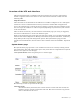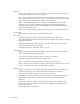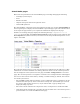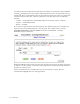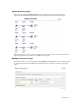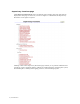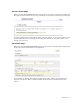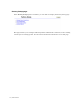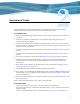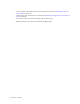Virtual TapeServer 6.04.03 Operations and Administration Guide
Introduction | 3
Overview of the VTS web interface
VTS is managed through a standard web browser interface. To access the web interface,
launch a supported web browser that is on the same internal network as VTS, enter the
following URL:
https://hostname/
where hostname is the hostname of the VTS server. If VTS is configured to use a self-signed
certificate to secure communication between your browser and the VTS web application
server, the certificate may cause the browser to display a warning page and certificate errors.
You can accept the certificate or add an exception (depending on your browser) and continue
to the web interface.
After two hours of inactivity, the web interface automatically logs you out (if you logged in).
You must re-authenticate to use the web interface again.
Links on the navigation pane on the left side of the page enable you to navigate through VTS
functions. The View Configurations, Manage Connections, Supervisor Functions, and Factory
Setup links provide setup and management options. The System Status page provides
operation status information, most of which is also available on the Virtual Media - Operation
page.
System Status page
The System Status page provides a view of VTS services that are currently running, virtual
tape connections, and vault and pool free space. Only users that are assigned the View System
Status access right can view this page.
Click System Status on the navigation pane to view this page:
The following sections are provided on this page:
SERVER_NAME
Provides the VTS system name, the current software version and date created, the
hardware version, and the current date and time. This section also lists any patches
that are installed on the server.