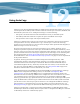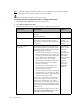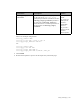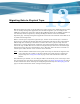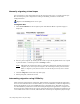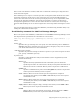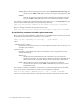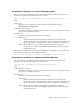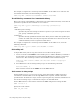Virtual TapeServer 6.04.03 Operations and Administration Guide
108 | Migrating Data to Physical Tape
Manually migrating virtual tapes
You can migrate a pool, which migrates all virtual tapes in the pool, or a single virtual tape.
The virtual tape or pool is migrated according to the hsm_ parameters in the VTS
configuration file.
Requires the HSM Migration access right
To migrate data
1. Click Virtual Media on the navigation pane. The Virtual Media - Operation page is
displayed:
2. Select a pool to migrate by clicking on the name of a pool in the pool column. Or, expand
a pool and select a virtual tape in the cartridge column.
Note VTS locks all virtual tapes that are selected for migration, until the operation is
complete. If you select a pool to migrate, all virtual tapes in the pool are locked.
Thus, to migrate a pool, there must be no locks on the pool or any of its virtual
tapes.
3. Click the Migrate button at the top of the page.
4. When prompted, confirm the action.
Automating migration using VTSPolicy
After enterprise integration is configured, which enables a backup management application
server to read and write files to and from VTS, you can use VTSPolicy to initiate migration by
having the NonStop server send an EMS message to the VTS server. The VTS server then
uses the VTSPolicy command to invoke the backup management application to complete the
desired operation. VTS waits for the return code from the backup management application. If
a successful return code is received, VTS marks the virtual tape as migrated to physical tape.