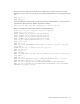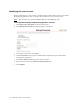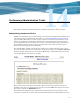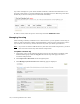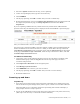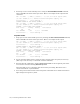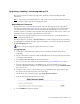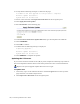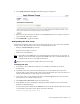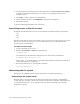Virtual TapeServer 6.04.03 Operations and Administration Guide
120 | Performing Administrative Tasks
10. Verify that the following messages are listed on the page:
You MUST re-run this upgrade for the process to complete!
Revision Update Successful!
System must now be rebooted.
11. Do not reboot. Instead, click Supervisor Functions on the navigation pane.
12. Click Apply Revision Update.
13. Select From File on the following page.
14. In the Location of Revision Update File field, type the full path to the UPG file.
15. Click UPGRADE.
16. Click OK to continue.
17. Confirm that the following message is displayed:
Completing Upgrade...
Revision Update Successful!
System must now be rebooted.
18. Click REBOOT to complete the update.
Updating the VTS server
If you need to install an interim release (IR) or patch, complete the following steps. Refer to
the Virtual TapeServer Release Notes for the IR or patch for the most current information.
Requires the System Upgrade/Update Functions access right
To update VTS
1. If necessary, log in to the VTS web interface. Click the Log In button at the top of the
page and enter a username and password.
2. Click Supervisor Functions on the navigation pane.