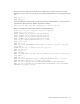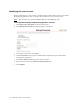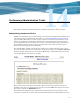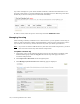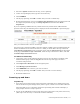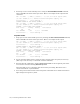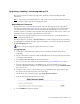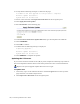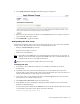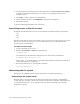Virtual TapeServer 6.04.03 Operations and Administration Guide
122 | Performing Administrative Tasks
6. On the Supervisory Functions page of the web interface, click Revert Revision Update.
A dialog box is displayed indicating you are about to revert VTS to the previously
installed version.
7. Click OK to continue. The server is downgraded.
8. On the VTS web interface, click REBOOT to complete the downgrade.
9. Restart the browser.
10. Restart HP Integrated Lights-Out, if necessary.
Restricting access to the bill account
By default, the following user accounts are provided for the VTS operating system (Linux):
• root
•bill
•vtsa
The bill account has the same access rights as the root account. You can restrict access of the
bill account, thereby forcing users to use vtsa and denying access to functions that may
present security vulnerabilities.
To restrict access to bill
1. Log in to the VTS server as root.
2. Edit the /etc/ssh/sshd_config file to add this line:
DenyUsers bill
Or, if AutoCopy or Instant DR is configured in your environment, add this line:
AllowUsers vtsa bill@source_svr
where source_svr is the IP address or hostname of the VTS server where the AutoCopy or
Instant DR operation is originating.
3. Restart the SSH service by entering this command:
service sshd restart
Maintaining the file system
The file system of the VTS server requires maintenance for optimal performance.
Performing a file system check
The fsck utility is an operating system utility that checks the consistency of the VTS file
system. fsck may run after a reboot and can take several hours to complete. VTS enables you
to control when fsck runs; you can postpone fsck once, thereby allowing you to schedule
downtime to run fsck.