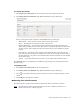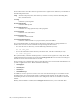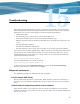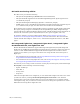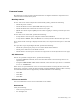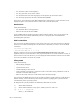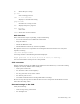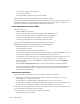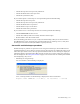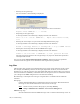Virtual TapeServer 6.04.03 Operations and Administration Guide
Performing Administrative Tasks | 123
To review fsck status
1. Click Supervisor Functions on the navigation pane of the VTS web interface.
2. Click Filesystem Check Status. The FSCK Information page is displayed:
Here is a description of the columns in the STATUS section of the page:
• Mount Point — Lists each file system defined on the VTS system
• State — Provides the result of the last file system check.
• Mounts Remaining — Provides the number of mounts remaining before the fsck
utility will run (after the next boot). The number is displayed in red if less than three
mounts remain. N/A is displayed if mount-based checks are not enabled for the file
system.
• Next Check — Provides the date and time when the fsck utility will run (after the
next boot). The date and time are displayed in red if the file system check will run in
the next 24 hours or is past due. N/A is displayed if time-based checks are not enabled
for the file system.
• Actions — Provides buttons for the actions you can perform for each file system.
The STATUS table is also displayed on the Reboot page, though you cannot postpone fsck
from that page.
To postpone fsck
1. Click Supervisor Functions on the navigation pane.
2. Click Filesystem Check Status. The FSCK Information page is displayed.
3. Click to the right of the mount point for which you want to postpone the file system
check.
4. Click OK when prompted to confirm.
Monitoring files and directories
The following files and directories should be monitored. Remove old data as needed.
Note For information about maintaining the file system in a GFS environment, see
Maintaining GFS for VTS on page 153.