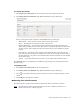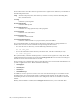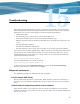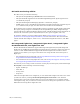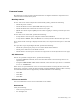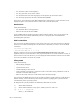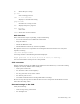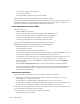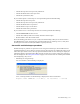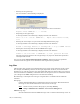Virtual TapeServer 6.04.03 Operations and Administration Guide
Troubleshooting | 127
Common issues
The following sections provide general information to diagnose hardware components and
software features of the VTS system.
NonStop server
If error 190 occurs on the Subsystem Control Facility (SCF), perform the following:
• Check the power on VTS.
• Check the SCSI converter. (Blue LED indicates power is on.)
• Check the SCSI cable connections for bent or loose pins.
• QTOS users must stop the QTOS process before stopping or starting a virtual tape drive
from SCF.
If error 224 occurs on the SCF, perform the following:
• Verify that the virtual tape is using the 519X or 5257 definition.
• Verify that the WWPN, SAC, and Module are correctly listed in SCF for the tape device.
If an “end of media” message is displayed on the host, erase expired virtual tapes to clear disk
space.
If a tape drive stops responding from SCF, perform the following:
• Check the system log for parity errors or other SCSI-related failures.
• Check power indicators on the SCSI converter.
• Check that the virtual tape is connected to a logical device on the System Overview page.
AS/400 server
If there are problems using the drive, perform the following:
• Using the STRSST command, ensure that the IOA and the associated tape devices are
“Operational”.
• Using the WRKCFGSTS *DEV *TAP command, ensure that the tape device is “Available
to use” or “VARIED ON”.
If the drives are operational but errors are encountered while accessing the data, check the
media class, or density, setting for that cartridge using the DSPTAP command. The currently
recommended media classes supported by AS/400 with VTS are the following:
• 3580-TDI
• 3580-TD3
• 3580-TD4
VTS server module
You can troubleshoot various areas of the VTS server module.
Host server
Verify the following:
• Is the server powered on?
• Are the lights on?