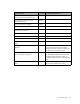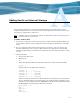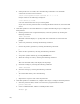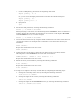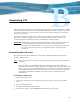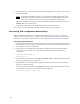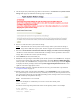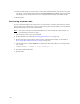Virtual TapeServer 6.04.03 Operations and Administration Guide
145
Adding Vaults on External Storage
If an external storage device is connected to Virtual TapeServer (VTS) and you want to
configure additional vaults, use the instructions in this appendix to create the vaults. Up to
100 vaults are supported per VTS server.
Note If GFS is used in your VTS environment, see Maintaining GFS for VTS on page 153
for instructions to create vaults.
To add a vault to VTS
1. If necessary, connect the external storage device to VTS over Fibre Channel. Make sure
that the Fibre Channel cable is plugged in and the link light is illuminated on the VTS
server.
2. Set up a partition on the external storage device (if necessary, ask your storage area
network administrator for assistance). The maximum size supported by VTS is 4TB.
Obtain the LUN number on which the new partition is located. In this procedure, LUN 1
is used.
3. Identify the disks.
a. Log in to the VTS server.
b. Become root:
su -
c. Enter the following command to determine the device names for the SCSI disks:
sg_map –x
Output similar to the following is displayed:
/dev/sg0 12 0 0 0 12
/dev/sg1 12 0 0 1 0 /dev/sda
/dev/sg2 12 0 0 2 0 /dev/sdb
/dev/sg3 15 0 0 0 0 /dev/sdc
/dev/sg4 15 0 0 1 0 /dev/sdd
These are the device names for the SCSI disks that the operating system recognizes
on boot. Each line indicates the host number, bus, SCSI ID, LUN, and SCSI type for
each device. For example, look at the /dev/sda line, which provides information about
the /dev/sda device, the following information is listed:
Host number = 12
Bus = 0
SCSI ID= 0
LUN = 1
SCSI type = 0