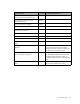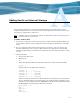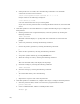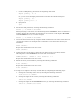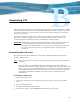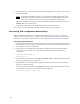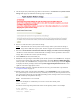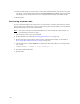Virtual TapeServer 6.04.03 Operations and Administration Guide
149
Reinstalling VTS
This appendix describes how to reinstall the operating system and Virtual TapeServer (VTS)
system, and it describes how to recover the VTS configuration and data. Finally, it provides
an overview of the steps you must take to recover customer data, which is not restored by a
system restore image.
If you must reformat the vaults, refer to the Virtual TapeServer Installation Guide for
instructions. If GFS is configured in your environment, you may want to contact your
authorized support representative before re-installing or restoring settings.
WARNING The following procedures are intended for Linux system administrators. If you
are not proficient in Linux administration and if you do not have expert
knowledge of the VTS hardware, you could irrevocably damage the system. You
are strongly advised to contact your authorized support representative for
assistance.
Reinstalling the VTS server
This procedure restores the VTS server to the factory defaults. The following procedure
describes how to do this.
Note If you want to preserve internal storage, contact your VTS support representative for
assistance.
Also, version 6.04.x is installed on the first available disk. Previously, VTS was
installed on the smallest available disk (often the smallest disk was also the first disk
in the system). If you are reinstalling VTS on a server that was upgraded, make sure
that the first available disk does not store data that you want to preserve; the disk is
erased before reinstallation. Backup data and restore it to another disk after
reinstallation.
To reinstall a VTS server
1. Power off the VTS server.
2. If necessary, disconnect any external storage devices that are connected to the VTS
server.
3. Power on the VTS server.
4. Insert the Install/System Rescue DVD.
5. At the Linux prompt, enter reinstall. The installation process begins.