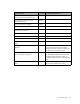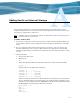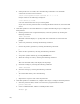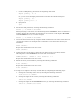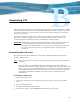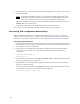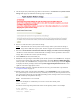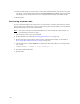Virtual TapeServer 6.04.03 Operations and Administration Guide
150 |
6. To confirm that you want to reinstall VTS on the displayed device name, navigate to Yes
and press ENTER.
Note During the reinstallation process, a warning may be displayed that asks you to
verify that you want to reinitialize the device (erasing ALL DATA). You must
select Yes to continue. You cannot cancel the reinstallation at this point.
7. When the installation is complete, eject the Install/System Rescue DVD, and then press
ENTER. The server reboots twice.
8. If necessary, reconnect any external storage devices to the VTS server.
If you want to recover data from a backup, continue with the next procedure.
Recovering VTS configuration data settings
After reinstalling the VTS server, complete the following steps to recover your data and
settings. This procedure restore a system restore image and assumes that you backed up the
VTS server as described in the backup procedure in
Backing Up the VTS Server on page 13.
To recover the VTS server
1. If SecureVTS is enabled in your environment, you must protect your SecureVTS remote
key databases. To do so, log in to all remote backup servers and make additional copies of
the remote key database backup files.
2. If path failover was configured in the VTS environment, log in to the VTS operating
system, change to the root user (using the su command), and enter the following
commands:
chkconfig multipathd on
multipathd -v0
3. Using the VTS web interface, click Supervisor Functions on the navigation pane. The
Supervisory Functions page is displayed.
4. Stop all VTS services by clicking the appropriate links in the Processes section of the
Supervisory Functions page.
You may also need to shutdown the XMLRPC service from the command line. To do so, log
in and change to the bill account. Then, enter this command:
service vts_xmlrpc_server stop