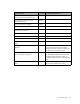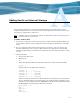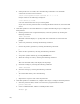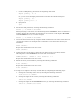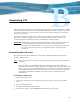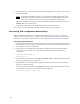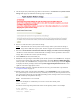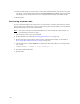Virtual TapeServer 6.04.03 Operations and Administration Guide
| 151
5. On the Supervisory Functions page of the web interface, click Restore a system restore
image. The Apply System Restore Image page is displayed.
6. Browse to and select the system restore image.
Note Check the file size of the system restore image. If the system restore image is
larger than 1GB, this step may fail. Contact support for assistance if necessary.
7. Select the Set hostname and machine ID from image (override current settings)?
checkbox to set the hostname and machine ID according to those specified in the restore
image. This overrides the current system settings.
8. Click APPLY. (Do not reboot VTS yet.)
9. Modify the user privileges on the VTS system. If the system is in an OPEN state, navigate
to the Access Control page of the VTS web interface and click Restore OPEN Defaults.
If the system is in a CLOSED state, navigate to the Access Control page and click Rights
to display the list of privileges. Select the System Upgrade/Update Functions access
right for each of the appropriate users.
10. If SecureVTS is licensed, complete the disaster recovery procedure that is provided in
Using SecureVTS on page 73.
11. Mount points on file systems other than /boot, /, and /VAULT00 are not recreated after
the system image is restored. If necessary, manually recreate any mount points that were
not restored. You must log in to the VTS operating system, change to the root user (using
the su command), and perform this step.
Note Customer data is not restored.
Here is an example of a command you can use to create the mount point:
mkdir /VAULT01
You must also change the permissions of the mount point(s). Here is an example:
mount /VAULT01
chown bill.root /VAULT01
chmod 750 /VAULT01