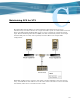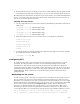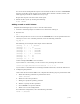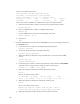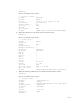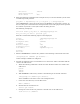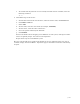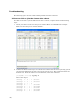Virtual TapeServer 6.04.03 Operations and Administration Guide
| 157
the screen. If the attempted file repair is unsuccessful, the file is moved to a lost+found
directory in the file system. If this occurs and the data in the file is needed, contact your
VTS support personnel for additional recovery steps.
Repeat this step for each device that needs repair.
7. Mount the file system by entering the following:
mount /VAULT
Adding a vault to a GFS cluster
Complete the following steps to create a vault in a GFS cluster:
1. Launch a command prompt on a VTS server in the cluster and log in.
2. Become root:
su -
3. Choose the partition to use. You can view the /etc/fstab file to see the partitions that are
already in use. To view available partitions, enter the following command:
sg_map -x
The following is an example of the output of this command:
/dev/sg0 1 0 3 0 1 /dev/st0
/dev/sg1 10 0 0 0 12
/dev/sg2 10 0 0 1 0 /dev/sda
/dev/sg3 10 0 0 2 0 /dev/sdb
/dev/sg4 10 0 0 3 0 /dev/sdc
/dev/sg5 10 0 0 4 0 /dev/sdd
/dev/sg6 10 0 1 0 12
/dev/sg7 11 0 0 0 12
/dev/sg8 11 0 1 0 12
In this example, /dev/sdd is used on LUN 4.
If you cannot see a new LUN, you can rescan for it by entering this command:
/usr/local/tape/bin/rescan-scsi-bus.sh -l -c -r -w
If you cannot see the LUN after rescanning the SCSI connections, reboot the VTS server.
4. Configuring the partition:
If the vault will be less than 2TB in size, complete the following steps to partition the disk:
a. Enter the following command to partition the device.
fdisk /dev/sde
b. Enter n to add a new partition.
c. Enter p to specify the primary partition.
d. Enter 1 to specify the first partition.
e. Press ENTER to accept the defaults.
f. Enter w to save the configuration.
To confirm the configuration, enter the following command:
fdisk -l /dev/sde