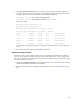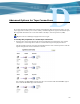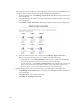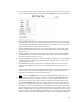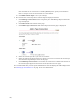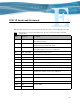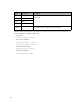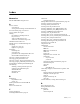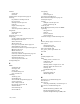Virtual TapeServer 6.04.03 Operations and Administration Guide
168 |
than one VTS server connected to a NonStop BladeSystem, specify serial numbers
that are unique across the environment to avoid conflicts.
m. Click Edit Virtual Tape to save your settings.
3. Re-associate the virtual tape drive with the logical and physical drives:
a. Click Manage Connections in the navigation pane. The Manage Tape Connections
page is displayed.
b. Click Advanced at the bottom of the page.
c. Click Add a tape connection. The Add A Tape Connection page is displayed:
d. Select the virtual tape drive you want to reconnect.
e. Select the logical and physical drives to which you want to reconnect the virtual tape
drive from the Logical Tapes section of the page.
f. Click Add Tape Connection. If successful, the connection is added at the bottom of
the virtual-logical-physical associations on the System Overview page.
It is recommended that you back up the VTS database after modifying the VTS configuration.
See
Backing Up the VTS Server on page 13 for more information.