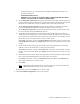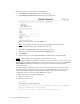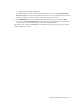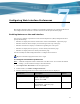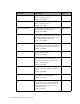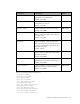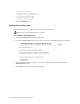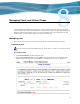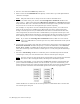Virtual TapeServer 6.04.03 Operations and Administration Guide
52 | Managing Pools and Virtual Tapes
3. Select a vault from the VAULT drop-down list.
4. Enter a name for the NEW POOL field. Specify a name that is up to 255 alphanumeric
characters in length.
Note The pool name must be unique across all vaults on the VTS server.
5. To set a size limit on the pool, deselect the Cartridge Size unlimited checkbox and
enter a size (1 - 1023) in the field. Select Megabytes, Gigabytes, or Terabytes from the
drop-down list. This sets a maximum size for the virtual tapes in the pool. The size limit
may need to be set to the size of the physical tape used for exporting.
For example, if a tape drive can store 35GB (uncompressed) of data, you could set the
limit on the virtual tape to 35GB because VTS tracks sizes after compression. Even
though a virtual tape size may be 35GB, much more data is written from the host but,
after compression, the amount of data is 35GB. When you export the virtual tape to the
physical tape, VTS reads the virtual tape, uncompresses the data, and sends it to the tape
drive. The tape drive uses its own compression algorithm to compress the data again.
Note If you select the Cartridge Size unlimited checkbox, VTS can create virtual
tapes up to 2TB. However, virtual tape sizes may still be limited due to file-system
constraints.
6. If you want to set a limit to how long the virtual tapes in the pool are stored, deselect the
Retention unlimited checkbox and specify a value in the field. Then, select minutes,
hours, days, weeks, or years from the drop-down list. This retention period governs
when the virtual tape can be erased to reclaim space in a vault (using the Scan/Cleanup
feature).
7. Select the Autoloading checkbox to enable the pool to automatically load and unload
virtual tapes as they are used, from the first to the last virtual tape in the pool.
Note You may want to set this option before writing labels to the virtual tapes from the
host server. After writing the labels, edit the pool to disable this option.
8. If you select Autoloading, you can then select the Recycle checkbox, which enables the
pool to autoload indefinitely without user intervention. A pool can automatically cycle
back to the first virtual tape in the autoloader when the last virtual tape is unloaded. This
feature provides continuous and unattended operation for almost any application.
If this checkbox is not selected, the virtual tape drive is unmounted after it reaches the
last virtual tape in the pool.