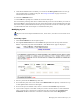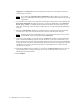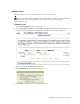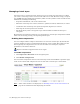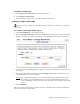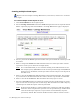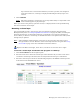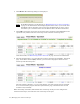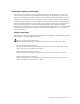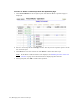Virtual TapeServer 6.04.03 Operations and Administration Guide
Managing Pools and Virtual Tapes | 59
tape creation error is encountered. This may result in a partial, non-contiguous
set of tapes. However, a message is displayed indicating how many tapes were
created.
8. Click CREATE.
Note The names applied to virtual tapes are not tape labels. They are equivalent to the
stick-on labels applied to physical tapes.
When you return to the primary operation screen, + is displayed next to the pool indicating
that it now contains virtual tapes.
Mounting a virtual tape
You can manually mount a virtual tape. (You can automate mounting using the Event
Management System; see
Configuring EMS Communication on page 39.) Then, to backup the
mounted virtual tape, use the backup software you normally use to perform a backup to a
device. When you mount a virtual tape, its modification date is not updated; the ctime (inode
change time) is updated.
Note If SecureVTS is enabled and the virtual tape is encrypted, the data on the tape is
decrypted when it is read. The data on the virtual tape remains encrypted. See Using
SecureVTS on page 73 for more information about this feature.
Requires the Mount Cartridges, Vault Access, and Access to all Vaults access rights
To mount a virtual tape and monitor the progress of a backup
1. Click Virtual Media on the navigation pane.
2. Select the host device where the virtual tape will be mounted. If you select a host device
on which a virtual tape is mounted, the currently loaded virtual tape is unmounted.
3. Select the virtual tape to mount. In the following snapshot, the DF0000 virtual tape will
be mounted on the VF40500 host device: