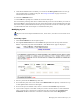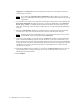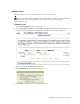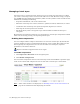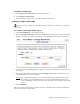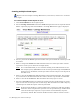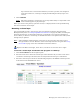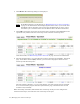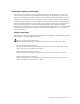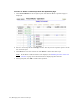Virtual TapeServer 6.04.03 Operations and Administration Guide
60 | Managing Pools and Virtual Tapes
4. Click Mount. The following dialog box is displayed.
Note If the Mount button is not displayed, see Enabling features on the web interface
on page 47 for information about displaying this button. Also, if you cannot click
the Mount button, maximize your browser; this should display an arrow cursor
and enable you to click the button. See the Release Notes for more information.
5. Click OK to mount the virtual tape for read and write operations. Click Cancel for read
operations only. VTS mounts the virtual tape on the selected virtual tape drive.
If the mount fails, see Maintaining mounts and locks on page 115 for more information.
6. After the backup begins, you can monitor the progress from the Virtual Media - Operation
page. In the kb/sec and size(MB) columns, you can see the megabytes that have been
backed up and the backup rate:
After the backup completes, you can verify that the size of the virtual tape has changed.
You can also monitor progress from the System Status page, which shows the current
transfer rate (if enabled).
When the backup is finished, VTS unloads the virtual tape. If the pool was configured to
autoload virtual tapes, it mounts the next virtual tape in the pool.