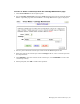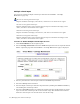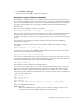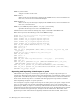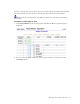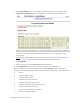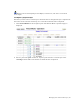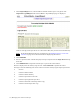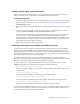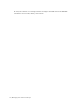Virtual TapeServer 6.04.03 Operations and Administration Guide
Managing Pools and Virtual Tapes | 71
Labeling virtual tapes on the host server
After creating pools and virtual tapes, you must label the virtual tapes on the host server.
Refer to the host server documentation for complete labeling instructions.
To label virtual tapes
1. Configure VTS to automatically load and unload virtual tapes as they are used, from the
first to the last virtual tape in the pool. See
Modifying a pool on page 53 and select the
Autoloading checkbox.
2. Manually mount the first tape in the pool as described in Mounting a virtual tape on page
59.
3. On the host server, label the virtual tape. For example, on a NonStop server, you can
issue the ADD TAPELABEL or ADD TAPEVOLUME command.
Some hosts have a method for sequentially labeling tapes. If your host server has this
ability, a sequence can be labeled consecutively, thereby allowing VTS to progress
through the tapes in the pool. The host server will unload the tape after labeling it, and
VTS will load the next tape in the pool. If you label all tapes in the pool, the host server
will unload the last tape that was labeled.
4. Modify the pool again to disable autoloading.
Verifying virtual tapes are available from the host server
To verify that a tape is available on VTS, check the virtual tape size on the Virtual Media -
Operation page. The size(MB) column indicates whether a tape is unlabeled (empty) and
indicates the data capacity that is used after a backup runs. (If a labeled tape is erased, the
value in this column returns to 0.) If you click the link, a pop-up dialog box is displayed listing
tape data. Remember that the size is compressed.
To confirm that the NonStop server can mount the virtual tape, issue the appropriate
NonStop command to restore the tape. Specify the LISTONLY parameter to read the tape and
display the files without writing them to the NonStop server disk.
To run a simple test to verify that the AS/400 server can access the tape drive, run the
CHKTAP command. One of the following responses should be returned:
• Cannot allocate device devicename
This means that the VTD is not accessible. Check the VTS and AS/400 connectivity and
configuration.
• Device devicename not ready
This means that the VTD is accessible but no cartridge is loaded.
• Volume *N found on device devicename
This means that the VTD is functional and a blank, unlabeled, cartridge is loaded.
• Volume label found on device devicename
This means that the VTD is functional and a labeled cartridge is loaded.
To verify that the VTD is fully operational, you can run the VFYTAP command to run a full
suite of read and write tests. Be sure to load an empty cartridge only. This command will
overwrite any date on the cartridge that is loaded.