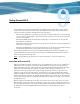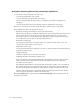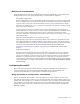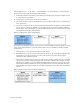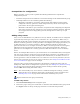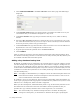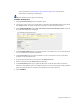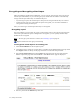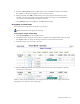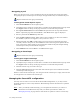Virtual TapeServer 6.04.03 Operations and Administration Guide
Using SecureVTS | 79
correct parameters. See Deleting a key database backup host on page 86 for
instructions on deleting a backup host.
Requires Administration group membership
To add a backup host
1. Click SecureVTS Setup on the navigation pane.
2. If necessary, log in using an account that is a member of the Administration group. Click
the Log In button at the top of the page and enter a username and password.
3. Click ADD NEW HOST in the KEY DATABASE BACKUP/RESTORE HOSTS section of
the page. The following is displayed:
4. In the Host/IP Address field, type the hostname or IP address of a server that VTS will
use as a backup host for the key database.
5. In the Username field, type the username of a user account that can access the SCP
program on the specified server.
6. Type the password of the user account in the Password field.
7. Select a protocol from the Protocol drop-down list.
8. In the Destination field, type a path and file name to the file that will store the key
database. If the file does not exist, VTS will create it. If you do not specify a fully qualified
path, the path and file are created in the specified user’s home directory.
9. Click SUBMIT.