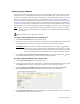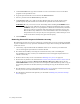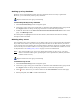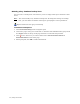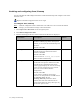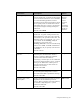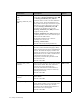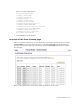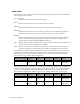Virtual TapeServer 6.04.03 Operations and Administration Guide
Using SecureVTS | 83
Restoring a key database
You can restore a key database, such as if you are reinstalling a server. You can restore a key
database from one of the backup hosts listed on the SecureVTS page, which overwrites the
localhost’s key database with the most recent backup on the selected backup host. Or, you can
restore a key database from a remote host, which enables you to recover the key database
from a host that is not configured as a backup host. (See also
Restoring SecureVTS as part of
disaster recovery on page 84.) For example, you might manually back up the key database to
a remote host that resides on a different network. To restore the key database from a remote
host, the remote server must support SCP, either through the use of the scp or scp2 program.
Note After you restore a key database, allow five minutes for the key generator to create
the first set of keys and key IDs. Key IDs may not be available until after this initial
time period.
Requires Administration group membership
To restore a key database from a backup host
1. Click SecureVTS Setup on the navigation pane.
2. If necessary, log in using an account that is a member of the Administration group. Click
the Log In button at the top of the page and enter a username and password.
WARNING VTS restores the key database immediately after you click the button in
the next step. You are not prompted to confirm the action. Be sure you want
to restore the backup, which overwrites the localhost’s key database with the
most recent backup on the selected backup host, before clicking this button.
3. In the KEY DATABASE BACKUP/RESTORE HOSTS section of the page, click next to
the backup host from which you want to restore the key database.
To restore a key database from a remote site
1. Click SecureVTS Setup on the navigation pane.
2. If necessary, log in using an account that is a member of the Administration group. Click
the Log In button at the top of the page and enter a username and password.
3. Click the Restore from Disaster Recovery Site button in the KEY DATABASE
BACKUP/RESTORE HOSTS section of the page. The following is displayed:
4. In the Host/IP Address field, type the hostname or IP address of the remote server from
which VTS will retrieve the key database.