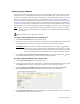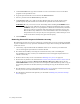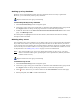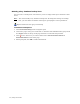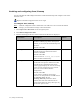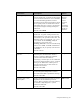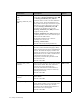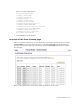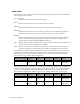Virtual TapeServer 6.04.03 Operations and Administration Guide
84 | Using SecureVTS
5. In the Username field, type the username of a user account that can access the SCP
program on the specified server.
6. Type the password of the user account in the Password field.
7. Select a protocol from the Protocol drop-down list.
8. In the Source field, type a path to the key database file. If you do not specify a fully
qualified path, the path and file are read from the specified user’s home directory.
WARNING Be sure you want to restore the backup before clicking the SUBMIT button
in the next step. VTS restores the key database immediately after you click
SUBMIT, and you are not prompted to confirm the action. The key database
may not be current, especially when restoring from a disaster recovery site.
The localhost’s key database is overwritten with the most recent backup on
the specified server, and you may lose encryption keys if the backup is not as
recent as the most recently encrypted virtual tape(s).
9. Click SUBMIT.
Restoring SecureVTS as part of disaster recovery
The following provides an overview of the steps you must take if you are restoring SecureVTS
as part of a disaster recovery operation. Perform these steps after restoring the VTS database
on the new server:
1. If necessary, upload and install the VPD file on the server. Contact your authorized
service and support representative to obtain this file.
2. Re-enable SecureVTS by removing the current license key and re-installing the
SecureVTS license key. Contact your authorized service and support representative to
obtain a license key.
3. Remove the local key server as described in Deleting a key server on page 85.
4. Restore the key database as described in To restore a key database from a remote site on
page 83. Be sure to click the Restore from Disaster Recovery Site button, not the
ADD NEW HOST button. If you add a new backup host, VTS immediately sends a copy of
the local key database to the host, thereby overwriting the copy of the database on that
host.
5. Re-add the key server(s) as described in Adding a key server on page 77. This ensures that
the key servers are created with the current server’s credentials.
6. Re-add the key database backup host(s) as described in Adding a key database backup
host on page 78.