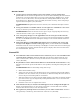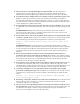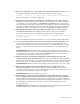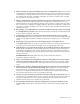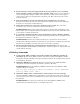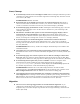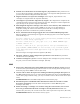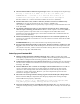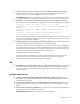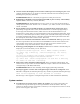Virtual TapeServer 6.04.03.01 for NonStop Servers Release Notes
Known Issues | 18
Access Control
Certain Access Control settings cause each update cycle to prompt for a
password. If Access Control for operations is set to one of the following, the web interface
prompts for a password three times every time a page refreshes: 'BASIC access', 'Vault
Access', 'Access to All Vaults', 'View System Status', 'Change Refresh Rate', 'Stop and
Start Tapeserver'. The dialog can be cancelled (and works correctly), but it will prompt
again on the next update cycle. (TL-1920)
WORKAROUND: Lengthen the browser’s refresh cycle to minimize the impact of this
issue.
No log out button is available if basic access rights are enabled for a new user.
No log out button is provided on the web interface. (TL-4235)
WORKAROUND: Close the browser and re-open it to get a login prompt. If necessary,
clear the browser cache to get a new login prompt.
User and group changes can be applied but not saved as part of the Custom
Defaults. On the Access Control page, you can save user and group settings by clicking
the Save as CUSTOM button but subsequent changes to the custom defaults cannot be
saved. (TL-377)
Must click Restore CUSTOM Defaults button twice to display the “Users and
Groups” and “Rights” sections of the page. When you click the Restore CUSTOM
Defaults button, the “Users and Groups” and “Rights” sections of the Access Control page
are not displayed. You must click the button again to display these sections and restore
the custom defaults. (TL-378)
SecureVTS
No notification that restore fails because remote key server was not added after
restoring from a disaster recovery site. The web interface should notify the user
when a restore from a disaster recovery site fails because an local key server already
exists. (TL-4399)
Key database restore fails if an IP address is used instead of a hostname. If a key
database was backed up and an IP address was specified, restoring the backup fails. (TL-
4033)
WORKAROUND: Restore the backup using these steps:
a. Delete the IP address entry.
b. Add a new entry for the same backup host but use a hostname instead of IP address.
(If DNS is not used, add an entry to /etc/hosts). A different backup file name must be
used or the previous backup will be overwritten.
c. After the backup server entry has been added and the system has successfully backed
up to that server, copy the original key backup filename that is to be restored to the
new backup filename.
d. Click the restore icon to complete the restore.
If invalid license key is used, SecureVTS appears to be configured though it is
not. If an invalid license key is used, no key generator is created. The server should
indicate that the license key is not valid. (TL-3549)
Encryption key backup must occur before you can add a remote host. Until the
encryption key is backed up, the remote host cannot be set. (TL-3463)