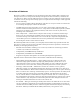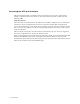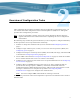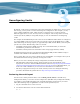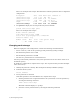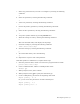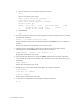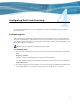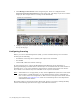Virtual TapeServer 6.04.04 for NonStop Servers Installation Guide
7
Reconfiguring Vaults
By default, vault storage is configured on the Virtual TapeServer (VTS) server. Prior to using
this storage, you may want to review and change the configuration. For example, you may
want to define additional vaults, which provide a convenient way to separate data for
different applications or users. You may want to reconfigure vault storage before creating
virtual tape drives (VTDs) or using VTS, though you can use VTS without reconfiguring
vaults.
For example, model VT5900-K provides a base set of six 1TB disks. These disks are configured
as a single RAID 5 with no hot spares. The raw storage capacity of this RAID array is 5TB.
After formatting, the storage capacity is approximately 4.6TB, and the /boot, /, and swap file
systems are created. The following vaults are created:
• VAULT00, which provides 80GB of storage. It is recommended that you unmount
VAULT00 in production environments.
• VAULT01, which provides the remainder of the storage (approximately 4.5TB).
If additional internal storage is purchased (model VT5900-6TB), another 6TB of storage is
available and VAULT 10 and VAULT11 are configured.
Prior to using VTS, you may want to shrink the size of VAULT01 or reconfigure the layout of
the additional internal storage, possibly creating more vaults.
Before you can view or modify the storage configuration, download the following:
• HP SmartStart 8.20 (32-bit version), which provides step-by-step ProLiant server
deployment assistance. Download HP SmartStart from here:
ftp://ftp.hp.com/pub/softlib2/
software1/cd/p1040463476/v47673/smartstart-8.20-0-x86.zip. To use HP SmartStart, you
must burn a CD or DVD that you can insert into the VTS server’s DVD drive.
• HP Array Configuration Utility User Guide, which you must use during the following
procedure. Download the guide from here:
http://docs.hp.com/en/9320/acu.pdf.
Reviewing the vault layout
You must use a Linux partition editor, such as fdisk, parted, druid, or the HP Array
Configuration Utility, to view the current configuration. (The HP Array Configuration Utility
is available as part of HP SmartStart, but using HP SmartStart requires that you reboot
VTS.) The following steps use parted to view the current partition layout:
1. Log in to the VTS server as the root user:
2. Use the df command to view the current disk utilization:
df -h