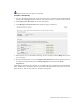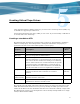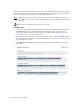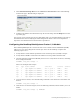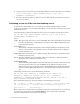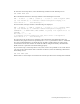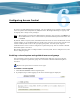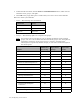Virtual TapeServer 6.04.04 for NonStop Servers Installation Guide
Creating Virtual Tape Drives | 17
4. Click Add Virtual Tape Drive in the VIRTUAL TAPE DRIVES section of the Manage
Connections page. The following is displayed:
5. Configure the VTD as described in the help. To view the help, click the Help button at the
top of the page.
You can now create virtual tapes for use with VTDs. And, it is recommended that you back up
the VTS database after modifying the VTS configuration. Refer to the Virtual TapeServer
Operations and Administration Guide for these procedures.
Configuring the NonStop BladeSystem Cluster I/O Module
If the NonStop BladeSystem is used as the host server and the Cluster I/O Module (CLIM)
will be used, you must configure the virtual tape drives on the NonStop. Complete the
following steps to do so:
1. Verify that the serial number specified for each virtual tape drive (in VTS) is unique.
2. Verify that the CLIM is connected to the VTS server using a Fibre Channel cable.
3. Issue the following command on BladeSystem server to verify the list of devices, including
those configured in VTS:
CLIMCMD clim_name lunmgr -f
Here is an example of the output:
dev type stable address controller serial # revision
sg0 3 tape CPQNSD 5257 #VFHP00 slot 1, port 1 VFHP00 VT36
sg1 3 tape CPQNSD 5257 #VFHP01 slot 1, port 1 VFHP01 VT36
sg2 3 tape CPQNSD 5257 #VFHP02 slot 1, port 1 VFHP02 VT36
sg3 3 tape CPQNSD 5257 #VFHP03 slot 1, port 1 VFHP03 VT36
sg5 3 tape CPQNSD 5257 #VFHP04 slot 1, port 1 VFHP04 VT36
4. If you do not see devices, issue the following command to scan the devices and detect new
devices:
CLIMCMD clim_name lunmgr -s
5. If the devices are not listed again, issue the following command, which enables you to set
LUNs:
CLIMCMD clim_name lunmgr -a, VERBOSE