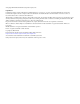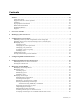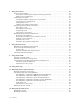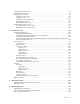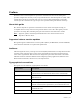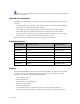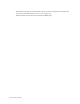Virtual TapeServer for NonStop Servers Operations and Administration Guide HP Part Number: 628535-001 Published: July 2010 Edition: All J06 release version updates (RVUs), all H06 RVUs, and all G06 RVUs
© Copyright 2010 Hewlett-Packard Development Company, L.P. Legal Notice Confidential computer software. Valid license from HP required for possession, use or copying. Consistent with FAR 12.211 and 12.212, Commercial Computer Software, Computer Software Documentation, and Technical Data for Commercial Items are licensed to the U.S. Government under vendor’s standard commercial license. The information contained herein is subject to change without notice.
Contents Preface . . . . . . . . . . . . . . . . . . . . . . . . . . . . . . . . . . . . . . . . . . . . . . . . . . . . . . . . . . . . . . . . . . . . . vii About this guide . . . . . . . . . . . . . . . . . . . . . . . . . . . . . . . . . . . . . . . . . . . . . . . . . . . . . . . . . . . . . vii Supported release version updates . . . . . . . . . . . . . . . . . . . . . . . . . . . . . . . . . . . . . . . . . . . . . . vii Audience . . . . . . . . . . . . . . . . . . . . . . . . . . . . . . . . . . . .
7 Using SecureVTS . . . . . . . . . . . . . . . . . . . . . . . . . . . . . . . . . . . . . . . . . . . . . . . . . . . . . . . . . . . . .53 Overview of SecureVTS . . . . . . . . . . . . . . . . . . . . . . . . . . . . . . . . . . . . . . . . . . . . . . . . . . . . . . . 53 Encryption and decryption during virtual tape operations . . . . . . . . . . . . . . . . . . . . . . . . 54 Multi-server considerations . . . . . . . . . . . . . . . . . . . . . . . . . . . . . . . . . . . . . . . . . . . . . . . .
Configuring system settings . . . . . . . . . . . . . . . . . . . . . . . . . . . . . . . . . . . . . . . . . . . . . . . . . . . 96 Powering up and down . . . . . . . . . . . . . . . . . . . . . . . . . . . . . . . . . . . . . . . . . . . . . . . . . . . . . . . . 97 Managing user accounts . . . . . . . . . . . . . . . . . . . . . . . . . . . . . . . . . . . . . . . . . . . . . . . . . . . . . . 98 Using the vtsa account . . . . . . . . . . . . . . . . . . . . . . . . . . . . . . . . . . . . . . . . . . .
C Maintaining GFS for VTS . . . . . . . . . . . . . . . . . . . . . . . . . . . . . . . . . . . . . . . . . . . . . . . . . . . . .133 Powering hardware and starting a cluster . . . . . . . . . . . . . . . . . . . . . . . . . . . . . . . . . . . . . . . 134 Shutting down GFS . . . . . . . . . . . . . . . . . . . . . . . . . . . . . . . . . . . . . . . . . . . . . . . . . . . . . . . . . 134 Configuring GFS . . . . . . . . . . . . . . . . . . . . . . . . . . . . . . . . . . . . . . . . . . . . . . . . . . .
Preface Welcome to the Virtual TapeServer Operations and Administration Guide. This guide provides configuration and day-to-day usage information for Virtual TapeServer (VTS). VTS enables host systems to read from and write to a local or SAN-attached file system. The virtual tape drive emulates the type of tape drive specified during installation and setup.
This icon is used throughout the guide to note the access right(s) required to perform the procedure that follows. Related documentation In addition to this operations and administration guide, the following documentation is provided: • Virtual TapeServer Quick Start Guide, which provides instructions for installing the hardware and configuring VTS on the network. • Virtual TapeServer Installation Guide, which describes how to configure VTS.
Overview of Tasks Initial configuration of the Virtual TapeServer (VTS) should be complete. To complete configuration, perform these tasks, which are described in this guide. To configure VTS 1. Back up the database and configuration files as described in Backing Up the VTS Server on page 3. 2. If necessary, upgrade or update the VTS software as described in the Virtual TapeServer Release Notes. 3. Verify or reconfigure access control settings as described in Configuring Access Control on page 5. 4.
• Maintain the file system (run fsck) and view file system (vault) status from the System Status page. See Maintaining the file system on page 101. • Monitor backups and restores from the Virtual Media page.
Backing Up the VTS Server It is recommended that you back up the Virtual TapeServer (VTS) server before and after any major operation, such as an upgrade. This section describes how to create a system restore image, to save • All configuration databases • root and bill home directories • Some contents of the /etc and /usr/local/tape/etc directories Note that a system restore image does not include virtual tape data. To create a system restore image 1.
3. If SecureVTS is enabled, back up the most current backup of the key database by completing these steps: a. Log in to the VTS server. b. Use the su command to change to the bill user: su - bill c. Determine the location of the most recent backup file by entering the following command: psql -d database -c "SELECT last_local_backup FROM ks_backup_config" Here is an example of the output from this command: last_local_backup ------------------------------------------/VAULT00/.ks_backups/LocalKSBackup.tar.
Configuring Access Control If you have system administrator privileges, you can configure access control to grant or limit access to specific Virtual TapeServer (VTS) functions. Each login ID belongs to a group and each group has a unique set of privileges. Note VTS provides a user that has administrator privileges. You can log in as admin if no other administrative user is created on the system. The default password for this user is virtual.
3. Under Defaults and Undo, click the Restore CLOSED Defaults button, which restores all default users, groups, and rights. 4. Click OK on the pop-up dialog box to confirm that you want to restore closed defaults. Below are closed system defaults: • • Users — The following users are defined.
Rights Administration Group Upload VPD X Configuration Backup X Configuration Restore Supervisor Group X X View log files X View/Manage Configuration X Virtual Tape Operations Operations Group X X X X Scan and Cleanup Control Panel X X Virtual Tape Cartridge Maintenance X X Delete Cartridges X X Virtual Tape Import and Export X X Virtual Tape Instant DR X X Virtual Tape Mounts and Locks X X Virtual Tape Pool Maintenance X X Erase Cartridges X X HSM Migration X X
3. Add a user as described in Creating a user on page 9. 4. Add a group: a. Click + to expand Users and Groups. b. Click ADD next to Groups. c. In the add group field, type a name for the group. d. Click APPLY. 5. Add the user to the group: a. Deselect the new user in the Users drop-down list and select it again to enable the CHANGE GROUP button. b. Click CHANGE GROUP. c. Select the group from the in Group drop-down list. d. Click APPLY. 6. Assign rights to the group: a. Expand + to expand Rights. b.
Managing users You can add users to VTS or modify settings of an existing user. The following sections describe how to create, modify, and delete users. Note In the following procedures, if the Users and Groups and Rights sections of the Access Control page are not available, you must enable a closed system. These sections are not displayed if the system is configured as open access. Creating a user Requires the System Access Controls access right To create a user 1.
3. Click + to expand Users and Groups. 4. Click ADD next to Users. The name and password fields are displayed. 5. Type a username in the name field. Usernames cannot contain spaces and cannot duplicate existing usernames, group names, or reserved names. Also, they must be alphanumeric, though they can include an _ (underscore) character. 6. Type a password in the password field.
7. Click APPLY. The user is added and additional buttons are displayed. 8. To assign the user to a group, click CHANGE GROUP. The Group drop-down list is displayed. Note The user cannot perform functions until you assign the user to a group. 9. Select a group from the drop-down list and click APPLY.
Changing any user’s password It is highly recommended that you change the passwords of the default users. Requires the System Access Controls access right to change any user’s password To change a user’s password 1. Click Access Control on the navigation pane. 2. If prompted, log in. After logging in, the Access Control page is displayed. 3. Click + to expand Users and Groups.
4. Select the user from the Users drop-down list. 5. Click SET PASSWORD. The Password field is displayed. 6. Type a new password in the field. 7. Click APPLY. Changing your password Requires the User Access Controls access right to change your password only To change your own password 1. Click Access Control on the navigation pane. 2. If prompted, log in. After logging in, the User Access Control page is displayed. 3. Type your current password in the Old password field. 4.
Assigning a user to a group Requires the System Access Controls access right To assign a user to a group 1. Click Access Control on the navigation pane. 2. If prompted, log in. After logging in, the Access Control page is displayed. 3. Click + to expand Users and Groups.
4. Select the user from the Users drop-down list. The SET PASSWORD and CHANGE GROUP buttons are displayed. 5. To assign the user to a group, click CHANGE GROUP. 6. Select a group from the drop-down list and click APPLY. Deleting a user Requires the System Access Controls access right To delete a user 1. Click Access Control on the navigation pane. 2. If prompted, log in. After logging in, the Access Control page is displayed.
3. Click + to expand Users and Groups. 4. Select the user from the Users drop-down list. 5. Click REMOVE. 6. When prompted, click OK to confirm that you want to remove the selected user.
Configuring groups Groups define the access rights that are assigned to users. Three groups are provided: Administration, Operations, and Supervisor. For a list of the default rights assigned to these groups, see page 6. You can modify the access rights that are assigned to these groups. You can also save your changes as a set of custom defaults, which can be restored later if necessary.
3. Click + to expand Rights. 4. To modify access rights assigned to the Administration group, select the checkbox next to each access right in the Administration column. Note The rights are organized in categories. If you grant access to a category, all rights in the subcategories are granted by default, though you can remove individual rights in the subcategories.
Right Description Block and Unblock TapeServer Displays the Block & Unblock TapeServer link on Supervisory Functions page, which enables the user to block and unblock VTS functions Database Download Enables the user to create a system restore image from the Supervisory Functions page Database Upload Enables the user to restore a system restore image from the Supervisory Functions page Edit Configuration File Enables the user to edit the VTS configuration file from the Supervisory Functions page Ha
Right Description Virtual Tape Import and Export Grants access to the Virtual Media - Import/ Export page Virtual Tape Instant DR Grants access to the Virtual Media - Instant DR page Virtual Tape Mounts and Locks Grants access to the Virtual Media - Mounts and Locks page Virtual Tape Pool Maintenance Grants access to the Virtual Media - Pool Maintenance page Erase Cartridges Enables the user to erase virtual tapes from the Virtual Media - Operation and Virtual Media Cartridge Maintenance pages H
Saving and restoring custom defaults After configuring users and group rights, you can save all settings as a custom configuration. Later, you can restore these settings by simply clicking the Restore CUSTOM Defaults button in the Defaults and Undo section of the page. This button becomes available after you save a custom configuration. These procedures require the System Access Controls access right To save custom default settings 1. Click the Save as CUSTOM button above the access rights table. 2.
To restore the custom default settings Click the Restore CUSTOM Defaults button to restore the custom configuration and discard changes made since the custom defaults were last saved.
Configuring EMS Communication To automate the process of mounting and dismounting virtual tapes, you must configure the Event Management System (EMS) on the Virtual TapeServer (VTS). The EMS service for Neoview servers starts the EMS distributor on the Neoview server by issuing a Tandem Advanced Command Language (TACL) command. The distributor notifies the VTS EMS service when an EMS message is posted on the Neoview server.
c. Enable EMS and configure the settings, as described in the help. To view the help, click the Help button at the top of the page. 5. Set the username and password for each EMS host: a. Click Supervisor Functions on the navigation pane. b. Click Manage Passwords. The following page is displayed: c. Configure a password for each EMS host defined in the configuration file. Click Help for complete instructions. 6.
d. Enter yes to accept the fingerprint. If a mismatch occurs after accepting the fingerprint, you can edit the /home/bill/.ssh/ known_hosts file to remove lines for host server whose key has changed. Then, after the obsolete key has been removed, repeat this step to accept the new key. 7. Click RESTART on the Virtual Media - Mounts and Locks page to restart the EMS service. Or, click Start EMS Service on the Supervisory Functions page.
26 | Configuring EMS Communication
Configuring Web Interface Preferences This chapter describes how to configure web interface preferences by setting parameters in the configuration file and how to set the refresh rate of the System Status page. Enabling features on the web interface You can set a number of parameters in the Virtual TapeServer (VTS) configuration file to specify the following: • Whether to display the buttons and features on the Virtual Media - Operation page.
Parameter Description Values opwin_Erase Displays the Erase button on the Virtual Media - Operation page. YES or NO Default value: YES opwin_Delete Displays the Delete button on the Virtual Media - Operation page. YES or NO Default value: YES opwin_ImportExport Displays the Import/Export button on the Virtual Media - Operation page. YES or NO Default value: YES opwin_Migrate Displays the Migrate button on the Virtual Media - Operation page.
Parameter Description Values notifications Displays operation status in the upper right-hand corner of the page. YES or NO Default value: NO notifications_interval Specifies how often to check for notifications, in seconds. Integer Default value: 60 lowspace_notify Enables notification on low vault space. YES or NO Default value: YES lowspace_notify_keep Specifies whether to continue to display the low vault space notification until it is no longer valid.
notifications="NO" notifications_interval="60" lowspace_notify_percentage="5" free_space_status='YES' status_ChangeRate="YES" status_StopStart="YES" 4. Click the SAVE button. Setting the refresh rate The System Status page is refreshed every 15 seconds by default. Requires the Change Refresh Rate access right To configure the refresh rate 1. Click System Status on the navigation pane. 2. Click the Change Rate button at the bottom of the page. The following page is displayed: 3.
Managing Virtual Media Virtual TapeServer (VTS) organizes data in vaults, which in turn contain pools. The pools contain virtual tapes. Vaults are defined for you based on your input by the onsite Integration Engineer. This chapter describes how to create and modify pools and virtual tapes. It also describes how to erase, delete, import, and export virtual tapes. Managing virtual tape drives A standalone virtual tape drive (VTD) emulates the behavior of a physical tape drive.
2. Select pool maintenance from the window drop-down list at the top of the Virtual Media - Operation page. The Virtual Media - Pool Maintenance page is displayed. 3. Select a vault from the VAULT drop-down list. 4. Enter a name for the NEW POOL field. Specify a name that is up to 255 alphanumeric characters in length. Note The pool name must be unique across all vaults on the VTS server. 5.
Note You may want to set this option before writing labels to the virtual tapes from the host server. After writing the labels, edit the pool to disable this option. 8. If you select Autoloading, you can then select the Recycle checkbox, which enables the pool to autoload indefinitely without user intervention. A pool can automatically cycle back to the first virtual tape in the autoloader when the last virtual tape is unloaded.
Modifying a pool Requires the Virtual Tape Pool Maintenance, Vault Access, and Access to all Vaults access rights To modify a pool 1. Click Virtual Media on the navigation pane. 2. Select pool maintenance from the window drop-down list at the top of the Virtual Media - Operation page. The Virtual Media - Pool Maintenance page is displayed. 3. Select a pool from the POOL drop-down list. 4. To rename the pool, enter a new name in the NEW POOL field.
8. Select the Autoloading checkbox to enable the pool to automatically load and unload virtual tapes as they are used, from the first to the last virtual tape in the pool. Note To manually disable autoloading, select a virtual tape drive (host device) on the Virtual Media - Operation page and click Unmount. 9. If you select Autoloading, you can then select the Recycle checkbox, which enables the pool to autoload indefinitely without user intervention.
4. Click DELETE. A pop-up dialog is displayed: 5. Click OK to confirm that you want to delete the pool. Managing virtual tapes You must create a virtual tape before the host server can mount and write data to it. When you create a virtual tape, a file is created on the VTS server’s disk.
You can see the compression ratio for each virtual tape on the Virtual Media - Operation page, in the c/ratio column. The compression ratio is read when a virtual tape is unmounted. Note If the c/ratio column is not displayed, see Enabling features on the web interface on page 27 for information about displaying the column. To disable compression 1. Click Supervisor Functions on the navigation pane. 2. Click Disable Compression. 3. When prompted, confirm that you want to disable compression.
Creating virtual tapes Requires the Virtual Tape Cartridge Maintenance, Vault Access, and Access to all Vaults access rights To create one or more virtual tapes within a pool 1. Click Virtual Media on the navigation pane. 2. Select cartridge maintenance from the window drop-down list at the top of the Virtual Media - Operation page. The Virtual Media - Cartridge Maintenance page is displayed. 3. Specify the parameters of the tape as described in the online help.
Requires the Mount Cartridges, Vault Access, and Access to all Vaults access rights To mount a virtual tape and monitor the progress of a backup 1. Click Virtual Media on the navigation pane. 2. Select the host device where the virtual tape will be mounted. If you select a host device on which a virtual tape is mounted, the currently loaded virtual tape is unmounted. 3. Select the virtual tape to mount. In the following snapshot, the DF0000 virtual tape will be mounted on the VF40500 host device: 4.
If the mount fails, see Maintaining mounts and locks on page 48 for more information. 6. After the backup begins, you can monitor the progress from the Virtual Media - Operation page. In the kb/sec and size(MB) columns, you can see the megabytes that have been backed up and the backup rate: After the backup completes, you can verify that the size of the virtual tape has changed. You can also monitor progress from the System Status page, which shows the current transfer rate (if enabled).
Requires Administration group membership and requires the Delete Cartridges, Vault Access, and Access to all Vaults access rights To erase or delete a virtual tape from the Operation page 1. Unmount the virtual tape first, if it is mounted. 2. Click Virtual Media on the navigation pane. The Virtual Media - Operation page is displayed. 3. Select a virtual tape in the cartridge column. You may need to expand a pool to see the list of virtual tapes. 4.
To erase or delete a virtual tape from the Cartridge Maintenance page 1. Click Virtual Media on the navigation pane. 2. Select cartridge maintenance from the window drop-down list at the top of the Virtual Media - Operation page. The Virtual Media - Cartridge Maintenance page is displayed. 3. Select a pool where the virtual tape(s) reside from the Pool drop-down list. 4. If erasing or deleting a single virtual tape, enter the name of the virtual tape in the Cartridge field.
where virt_tape is the name of the virtual tape to erase or delete, and hostname is the name of the VTS server that will process the command (the s parameter is optional). To specify multiple virtual tapes to erase or delete, simply list them after the - and separate them using spaces. You can specify up to 79 characters in the command string. Note that this VTSPolicy command is case-sensitive.
When the script runs, the following is sent in the EMS message: #PUSH evt_x evt_error req_error req_read req_prompt #PUSH action_id collector #LOAD /LOADED evt_x/ $system.zspidef.zemstacl #LOAD /LOADED evt_x/ $system.zspidef.zspitacl #LOAD /LOADED evt_x/ $system.zspidef.ztactacl #LOAD /LOADED evt_x/ $system.zspidef.
Requires the Virtual Tape Import and Export, Vault Access, and Access to all Vaults access rights To export a virtual tape or pool 1. Click Virtual Media on the navigation pane. The Virtual Media - Operation page is displayed. 2. Select a pool in the pool column. Or, expand a pool and select a virtual tape in the cartridge column.
3. Click Import/Export. Or, if SecureVTS is enabled and the tape is encrypted, click Import/Decrypt&Export. The Virtual Media - Import/Export page is displayed. If one or more physical tape drives are connected to VTS, they are detected automatically. (If a physical tape drive is not listed, such as if it was connected after VTS was booted, you may need to rescan the SCSI controllers. See Common issues on page 105 for more information.
7 Could not issue SCSI write command 8 SCSI write command failed Importing physical tapes VTS enables you to import a physical tape to a virtual tape. The import feature was designed for occasional low-volume use and requires that a standalone tape drive or simple cartridge autoloader is connected to VTS. You must ensure that the tape drive is available and that appropriate tape media is installed before beginning an import operation.
3. Click Import/Export. Or, if SecureVTS is enabled and the tape is encrypted, click Import/Decrypt&Export. The Virtual Media - Import/Export page is displayed. If one or more physical tape drives are connected to VTS, they are detected automatically. Note If the Import/Export button is not displayed, see Enabling features on the web interface on page 27 for information about displaying this button. 4. Click IMPORT. 5.
page 23.) When VTS detects a mount request, it checks to see if the requested virtual tape resides on a RAID array connected to VTS. If it does, that virtual tape is mounted on the device specified by the mount request. If no device is specified in the backup command, the first available virtual tape drive connected to that host is used. After the virtual tape is mounted, the backup proceeds automatically.
To remove a lock, select the pool or virtual tape and click REMOVE LOCK. Labeling virtual tapes on the host server After creating pools and virtual tapes, you must label the virtual tapes on the host server. Refer to the host server documentation for complete labeling instructions. To label virtual tapes 1. Configure VTS to automatically load and unload virtual tapes as they are used, from the first to the last virtual tape in the pool. See Modifying a pool on page 34 and select the Autoloading checkbox.
This means that the VTD is accessible but no cartridge is loaded. • Volume *N found on device devicename This means that the VTD is functional and a blank, unlabeled, cartridge is loaded. • Volume label found on device devicename This means that the VTD is functional and a labeled cartridge is loaded. To verify that the VTD is fully operational, you can run the VFYTAP command to run a full suite of read and write tests. Be sure to load an empty cartridge only.
52 | Managing Virtual Media
Using SecureVTS SecureVTS is an optional Virtual TapeServer (VTS) software module that enables VTS to encrypt data that is stored on virtual tape. SecureVTS encrypts data when storing it on a virtual tape. Here is how SecureVTS affects tape operations: • When an encrypted tape is mounted, the data that is written to the tape is encrypted. You can also instruct SecureVTS to encrypt data that is already stored on a virtual tape if the tape is not encrypted.
Encryption and decryption during virtual tape operations A virtual tape can be encrypted in several ways: • It can be encrypted when it is created. • It can be manually encrypted after it is created. • It can be automatically encrypted when it is added to a pool that is designated as encrypted. • It can be encrypted if the pool in which it resides is designated as encrypted. Similarly, a virtual tape can be decrypted manually or when its pool is decrypted.
Multi-server considerations Keep the following in mind when configuring and using SecureVTS in an environment with multiple VTS servers, such as if GFS, AutoCopy, or Instant DR is configured: • SecureVTS configuration When configuring key servers and backup hosts for SecureVTS, it is highly recommended that you configure only one key generator for the environment. You must also configure at least one other server in the environment that can serve as the backup host for the key database.
If three VTS servers — A, B, and C — are installed in your environment, you must perform these tasks to fully enable and configure SecureVTS: 1. Determine which server will be responsible for generating keys. For this example, server A will be the “key generator”. 2. Add server A as a key generator on servers B and C. 3. On servers B and C, remove the localhost key server. (The localhost entry is configured as a key generator.) 4.
Prerequisites for configuration Before you begin, you may want to gather the following information to expedite the configuration process: • Username and password of a VTS user account that belongs to the Administration group. • If multiple VTS servers are installed, gather the following: • Hostname or IP address, username, and password of the VTS server that will be configured as the key generator, which will generate keys when virtual tapes and pools need to be encrypted and decrypted.
3. Click ADD NEW SERVER in the KEY SERVERS section of the page. The following is displayed: 4. In the Host/IP Address field, type the hostname or IP address of a VTS server in your environment that you would like to designate as a key server. 5. In the Port Number field, type the port number of the key server, which is 9090 by default. 6. Select the Key Generator checkbox to enable the key server to generate keys.
When you add a backup host, VTS immediately sends a copy of the local key database to the host. This tests the connection to the host and validates the host parameters that you specified. If a copy of the key database exists on the target host, it is overwritten. Note You cannot modify a key database backup host after it is added. To change the settings of a backup host, you must delete it and then add it again, specifying the correct parameters.
Encrypting and decrypting virtual tapes After SecureVTS is enabled and configured, you can encrypt virtual tapes. You can encrypt virtual tapes individually or you can encrypt a pool, which instructs VTS to automatically encrypt virtual tapes when they are added to the pool. • If you encrypt a pool, all virtual tapes in the pool are encrypted when they are created. • If virtual tapes exist in a pool before the pool is encrypted, you can choose whether to encrypt the existing virtual tapes.
5. Select the Encrypted checkbox. (This option is not available if you have not enabled SecureVTS, if you have not logged in, or if you select a vault.) 6. When prompted, click OK to confirm that you want to encrypt all virtual tapes that currently reside in the pool plus tapes that are added to the pool. Or, click Cancel to encrypt only virtual tapes that are added to the pool. 7. Click APPLY on the Virtual Media - Pool Maintenance page.
Decrypting a pool When you decrypt a pool, you are prompted to decrypt all virtual tapes in the pool. After decrypting the pool, virtual tapes are no longer encrypted when they are added to the pool. Requires Administration group membership To decrypt all virtual tapes in a pool 1. Click Virtual Media on the navigation pane. 2. If prompted, log in using an account that is a member of the Administration group. Click the Log In button at the top of the page and enter a username and password. 3.
Restoring a key database You can restore a key database, such as if you are reinstalling a server. You can restore a key database from one of the backup hosts listed on the SecureVTS page, which overwrites the localhost’s key database with the most recent backup on the selected backup host. Or, you can restore a key database from a remote host, which enables you to recover the key database from a host that is not configured as a backup host.
5. In the Username field, type the username of a user account that can access the SCP program on the specified server. 6. Type the password of the user account in the Password field. 7. Select a protocol from the Protocol drop-down list. 8. In the Source field, type a path to the key database file. If you do not specify a fully qualified path, the path and file are read from the specified user’s home directory.
Backing up a key database Each key server automatically backs up its key database when a new key is generated. However, you can manually back up a key database. Requires Administration group membership To manually backup a key database 1. Click SecureVTS Setup on the navigation pane. 2. If necessary, log in using an account that is a member of the Administration group. Click the Log In button at the top of the page and enter a username and password. 3.
Deleting a key database backup host You can remove a backup host so that the key server no longer backs up its database to that server. Note You cannot modify a key database backup host. To change the settings of a backup host, you must delete it and then add it again, specifying the correct parameters. Requires Administration group membership To delete a backup host 1. Click SecureVTS Setup on the navigation pane. 2. If necessary, log in using an account that is a member of the Administration group.
Using Scan/Cleanup Scan/Cleanup is a Virtual TapeServer (VTS) feature that is designed to help you maintain VTS. It scans pools and virtual tapes to identify virtual tapes that are past their retention period. Scan/Cleanup can erase old virtual tapes to recover disk space. You can also schedule virtual tape erasures when the overall disk space falls below a specified threshold. Scan/ Cleanup can be used to erase tapes after migration.
Enabling and configuring Scan/Cleanup You must modify the VTS configuration file to enable Scan/Cleanup and configure some of the business rules. Requires the Edit Configuration File access right To configure Scan/Cleanup Note A default configuration file is defined for each VTS server. To override the default settings, you must define settings as described below. 1. Click Supervisor Functions on the navigation pane. 2. Click Edit Configuration File. 3.
Parameter Description Values cleanup_scan_at Specifies when the automated scan and erasure should run. A typical setting would be 04:30, which indicates to run at 4:30AM. To avoid scheduling problems, set this parameter greater than 00:04 and less than 23:51. Specify 00:00 to disable this feature. Scheduling this once or twice a day should be frequent enough to manage disk space utilization.
Parameter Description Values cleanup_minimum_size_ GB Define which files to ignore based on size by using either cleanup_minimum_size_MB or cleanup_minimum_size_GB. The specified value is used to set the minimum file size to erase. Some installations have many small virtual tapes and do not require that they be erased. For larger tape sizes, use the cleanup_minimum_size_GB parameter; for smaller sizes, use the cleanup_minimum_size_MB parameter.
Here is a sample configuration: menu_ScanCleanup='YES' cleanup_enable='YES' cleanup_show_NO='NO' cleanup_scan_at='00:00' cleanup_interval='24' cleanup_autoerase='YES' cleanup_threshold_percent='90' cleanup_nonMigrated='YES' cleanup_show_erase_control_files='NO' cleanup_show_erase_column='YES' cleanup_minimum_size_GB='8' cleanup_show_size_column='NO' meta_control_panel='NO' 4. Click SAVE to save all changes.
Here is a description of the status tables, fields, and buttons on this page: Status table This table lists all virtual tapes on the system and their Scan/Cleanup status. The following is a description of each column: Pool :: Cartridge Displays the name of the pool and virtual tape. Erased Displays the timestamp when the virtual tape was erased. Written Displays the timestamp when data was last written to the virtual tape. Retention Specifies how long the virtual tape will be retained.
Buttons and Meta Data Control Panel At the bottom of the Scan/Cleanup page, the following is displayed: Scan/Cleanup is designed to run as a periodic job. However, buttons are provided to enable you to control the virtual tape erase process. Submit Use this button with the Erase column checkboxes in the Status table. You can change that erasure status by selecting or clearing the checkbox and clicking Submit.
Viewing Scan/Cleanup log files While the Scan/Cleanup is running, a log file is created in /usr/local/tape/log. The file is named erasebylist.date.log, such as erasebylist.12Mar06.log.
Using Instant DR Instant DR is an advanced software module that enables you to create and maintain identical copies of backup data on Virtual TapeServer (VTS) disk storage at one or more locations. In the event of a disaster, remote recovery operations can begin immediately using the backup data copy on a remote VTS server. Instant DR is designed to transmit data from one site to another over a wide area network (WAN). Virtual tapes are transmitted from one vault to another.
that the operation failed. See Using SecureVTS on page 53 for more information about the SecureVTS feature. See SecureVTS and failed tape operations on page 109 for an explanation of the possible failures. In general, Instant DR should be used if files do not change much from day to day. Data is transmitted in batches, one or more times per day, and only data differences are sent. Bandwidth is consumed when the data transmission is scheduled according to policy, usually during off-peak hours.
Requires the Virtual Tape Instant DR access right To create an Instant DR jobset 1. Click Virtual Media on the navigation pane. 2. Select instant dr from the window drop-down list at the top of the page. 3. Click NEW in the Select Backup Set section of the page. 4. In the Enter new job name field, type the name of the jobset. 5. Click SUBMIT to continue. The following page is displayed: 6. In the Backup target system field, type the name or IP address of the system to receive the backup.
7. In the Directory field, type the full path to the target vault (in UNIX notation). The path must begin with the vault where the backup will be made. The remainder of the string is specific to your environment. 8. Select the Use Secure Transfer checkbox if SSH is configured on the VTS systems and you want to encrypt the information being transmitted. This transfer method is not necessary if the connection between the VTS systems is secure or in a trusted environment.
tapes than the ones you are working with. The asterisk is the only wildcard character accepted and can be used only in the cartridge field. It can appear anywhere in the name (before, after, or in the middle). It can also appear by itself to designate all virtual tapes in the pool. If the All Files checkbox is not selected, VTS finds the virtual tape identified with a wildcard that has most recently been modified.
indicates finished. The virtual tape is available on the remote VTS server until it is needed or until the process runs again and updates it. To display complete job log information on the process, click §. Automating Instant DR backups from the NonStop server You can initiate an Instant DR jobset by configuring the NonStop server to send an EMS message to VTS. This automates the Instant DR process. VTS parses the message and executes the specified Instant DR jobset.
#SET emphasis -1 Refers to the way the message is displayed in an EMS viewer, such as ViewPoint. In this case, it is normal text. #SET evt_text VTSPolicy IDR idrjobname Specifies the message to be sent to the EMS collector. Replace idrjobname with the name of the Instant DR job in VTS. Add these lines to the end of an existing obey script or schedule it from Batchcom.
82 | Using Instant DR
Using AutoCopy AutoCopy is an optional Virtual TapeServer (VTS) software module that enables you to copy a virtual tape from one VTS system to another when the virtual tape is mounted, modified, and dismounted by the host server.
Note A default configuration file is defined for each VTS server. To override the default settings, you must define settings as described below. Requires the Edit Configuration File access right To modify the VTS configuration file to configure AutoCopy 1. Click Supervisor Functions on the navigation pane. 2. Click Edit Configuration File. 3. Add the following parameters at the bottom of the file that is displayed: Parameter Description Values autocopy_enable Enables AutoCopy.
Parameter Description Values autocopy_target_ ANYPOOL Specifies the target of the copy operation for all pools set by autocopy_pools. Specify this parameter if you do not set the autocopy_target_poolname parameter for each pool in autocopy_pools. See details about how to set this parameter in the description of autocopy_target_ poolname.
86 | Using AutoCopy
Migrating Data to Physical Tape Migration allows for better use of the disk space on the storage array. Migration relies on the use of a backup management application. To automate migration, you can configure the VTSPolicy command in conjunction with the Event Management Service (EMS) on VTS. You can manually initiate migration by clicking the Migrate button on the Virtual Media Operation page. A backup management application client must be installed on the VTS server to enable manual migration.
Manually migrating virtual tapes You can migrate a pool, which migrates all virtual tapes in the pool, or a single virtual tape. The virtual tape or pool is migrated according to the hsm_ parameters in the VTS configuration file. Requires the HSM Migration access right To migrate data 1. Click Virtual Media on the navigation pane. The Virtual Media - Operation page is displayed: 2. Select a pool to migrate by clicking on the name of a pool in the pool column.
If the return code indicates a failure, VTS does not mark the virtual tape as migrated and notes this in the log file. If the NonStop server requests a virtual tape that was migrated, VTS checks the size of the requested virtual tape. If the size is 0, the virtual tape was erased and VTS attempts to retrieve the data and recreate the virtual tape from physical tape.
notify Enables VTS to log migrated virtual tapes to $logdir/notifications.log. Set this keyword to YES or NO. This keyword is not required and defaults to NO. unlock Unlocks all specified virtual tapes before completing the migration. Set this keyword to YES or NO. This keyword is not required and defaults to YES.
The VTSPolicy command for Syncsort Backup Express Here is the syntax of the VTSPolicy command for use with Backup Express. Note that all parameters specified for the command are case-sensitive. VTSPolicy BEX 'backup_type /VAULTxx/pool/cartridge [keyword=value ...]' where backup_type. Specifies the type of backup. You can specify one of the following values: backup_base or backup_difr. /VAULTxx/pool/cartridge Specifies the pool and cartridge on which to operate.
For example, to migrate the virtual tape named CART01 on the VTS1 server and erase the selected files from VTS, issue the following command: VTSPolicy NBP '/VAULT01/POOLA/CART01 s=VTS1 erase=YES' The VTSPolicy command for CommVault Galaxy Here is the syntax of the VTSPolicy command for use with CommVault Galaxy. Note that all parameters specified for the command are case-sensitive.
Specify how the message will be displayed in an EMS viewer, such as ViewPoint. In this example, inverse text is used until the event is acknowledged but the event is listed in normal text: #SET action -1 #SET emphasis -1 Issue the VTSPolicy command; see Automating migration using VTSPolicy on page 88 for an explanation of the parameters.
Modifying the user account During configuration, a user account is configured that enables VTS to log in to the backup management application. You can change the username or password, if necessary. Note This procedure is required for Backup Express and NetBackup only. To modify the backup management application account 1. Click Supervisor Functions on the navigation pane. 2. Click Manage Passwords. The following page is displayed: 3. From the drop-down list, select hsm. 4.
Managing the VTS Server This chapter describes several tasks that are performed from time-to-time as needed. Managing licensing After licensing is initially enabled for one or more features, you can update a license key (to add to or subtract from the number of licensed VTDs, to add or remove compression, and so on) or remove it. If necessary, obtain the license key from your Sales representative.
4. Configure licensing as described in the online help. To view help, click Help at the top of the page. 5. Restart the TapeServer service. Click Supervisor Functions on the navigation pane. On the Supervisory Functions page, click Stop TapeServer and then click Start TapeServer. Managing certificates VTS uses X.509 certificates Secure Sockets Layer (SSL) communication between the user’s browser and the VTS web server. When VTS initially starts up, it automatically generates a self-signed certificate.
To configure system settings 1. Click Supervisor Functions on the navigation pane. 2. Click Edit System Settings. The following page is displayed: 3. Configure the settings as described in the online help. To view the help, click the Help button at the top of the page. Powering up and down To power up 1. Press the power button located on the front panel of the VTS server module. The power button on the front panel changes from yellow to green, and the server module self-boots.
Total Errors = 0 Total Warnings = 0 $SYSTEM SYSTEM 6> SCF STATUS $VTAPE01 SCF - T9082H01 - (04DEC06) (15NOV06) - 10/02/2008 11:55:55 System \DEV5 (C) 1986 Tandem (C) 2006 Hewlett Packard Development Company, L.P. STORAGE - Status TAPE \DEV5.$VTAPE01 LDev State Primary Backup DeviceStatus PID PID 289 STOPPED 0,312 1,1069 NOT READY Total Errors = 0 Total Warnings = 0 2. Power down the SCSI converter using the power switch on the rear panel, if necessary.
• Through “sudo”, can issue the following commands: • /sbin/tune2fs -l /* (runs as root) • /bin/cat • /usr/bin/passwd • /usr/local/tape/bin/ getVTS_dbginfo (runs as root) • /sbin/chkconfig • /bin/ping • /bin/bash/usr/local/tape/bin/ • /usr/bin/clear getVTS_dbginfo (runs as root) • /bin/ps • /usr/bin/updatedb (runs as root) • /usr/bin/crontab • /sbin/reboot (runs as root) • /sbin/fdisk -[vl] (runs as root) • /bin/date • /usr/bin/rsh • /sbin/fdisk -[sl] /* (runs as root) • /bin/df • /usr/bin/
Adding accounts You can create additional accounts in the Maintenance group, and the new user will have the same privileges as the vtsa user. To create an account 1. Log in to the VTS server as a user with root access. 2. Enter the following command to create the user account: useradd -n username 3.
Restricting access to bill The bill account has the same access rights as the root account. You can restrict access of the bill account, thereby forcing users to use vtsa and denying access to functions that may present security vulnerabilities. To restrict access to bill 1. Log in to the VTS server as root. 2.
Monitoring files and directories The following files and directories should be monitored. Remove old data as needed. Note For information about maintaining the file system in a GFS environment, see Maintaining GFS for VTS on page 133. Several directories store files that are generated on a regular basis.
Troubleshooting This chapter provides information to assist you in addressing problems you may encounter while installing and using Virtual TapeServer (VTS).
Virtual Network Computing remote control software VNC software enables you to remotely access the console of a UNIX server. VNC must be configured on the host server before you can use it from a client. You can download VNC from http://www.vnc.com/. HP health monitoring utilities The VTS server provides the following: • HP Systems Insight Manager (HPSIM-Linux-C.05.02.02.00.bin) • HP System Health Application and the HP Insight Management Agents (hpasm-8.0.0173.rhel5.x86_64.
Common issues The following sections provide general information to diagnose hardware components and software features of the VTS system. NonStop server If error 190 occurs on the Subsystem Control Facility (SCF), perform the following: • Check the power on VTS. • Check the SCSI converter. (Blue LED indicates power is on.) • Check the SCSI cable connections for bent or loose pins. • QTOS users must stop the QTOS process before stopping or starting a virtual tape drive from SCF.
VTS server module You can troubleshoot various areas of the VTS server module. Host server Verify the following: • Is the server powered on? • Are the lights on? • Are all of the cables secured tightly? • Are any pins bent on any of the cables? • Are all of the PCI cards seated properly? Is the plastic clip secured for each? • Are messages present in the Power On Self Test (POST)? If necessary, reseat the PCI cards.
You can check for FSCK messages in the system log and the result of the last vault check. If GFS is running, check connectivity between the systems by pinging the systems from the command line of the operating system. To diagnose file system problems, the following commands are useful: df Shows disk utilization top Shows CPU utilization, swap space, zombie processes, and so on top -b -n 10 > output.
A message similar to the following should be displayed: httpd (pid 25380 25015 25014 25013 25012 25011) is running... You can reboot VTS to attempt to solve the problem. SCSI converter During normal operation, the LEDs on the SCSI converter blink every 3-5 seconds. During backups, the activity LED is almost solidly lit.
• On the Supervisory Functions page of the VTS web interface, click Stop EMS Service, and then click Start EMS Service to restart the EMS auto-mounting service. • Verify that the virtual tape drives are available and that the virtual tape exists and is not in use. The requested virtual tape may be in an autoloader that is currently in use. • From the NonStop server, enter STATUS *, USER (username) to see if the EMSDIST process is active. • Check /usr/local/tape/log/ems.log.
where the tape resides. If not, the tape operation will fail and an error message is displayed indicating that the operation failed. This section provides an overview of the error messages that are displayed. See Using SecureVTS on page 53 for instructions on enabling SecureVTS and configuring a key server.
Log files VTS provides many log files for troubleshooting issues with various functions of the system. For example, the EMS log contains all messages (dependant on filters) received from the NonStop server and the responses sent from VTS. VTS adds text that describes successful or unsuccessful mounts, VTSPolicy commands that were interpreted, and so on. This file enables you to diagnose the EMS configuration to and from the NonStop.
Requires the View log files access right To access logs from the VTS web interface Click Supervisor Functions on the navigation pane and then click a link in the Log Files section of the page. The following navigation is available for each log page: • Click to view one of the files listed on the page. You can also click the name of the file in the Log column. • Click to download a file. • Click to download all files and save them in a ZIP file.
Log format Each entry in the event log follows the same format, as shown in the following example: 2006-08-28 16:25:18|WARNING|440002|5900-E| 127.0.0.1|Tapeserver01|administrator||Access Control RESTORE OPEN defaults have been restored Messages are up to 255 characters in length; each message field has a character limit. The attributes that have a variable length are automatically compressed to the available space.
Message severity The severity attribute indicates the potential impact of the event or condition that the message reports. Note Though you can change the debug level on the Set Debug Level page, the debug level is reset to Error every time VTS is restarted. The following table lists the severity levels for log messages, starting from the lowest level of impact to the highest. Severity ID Severity Level Description 2 Info A normal operation.
ID Subsystem 53 Virtual tapes 61 Access Control defaults 62 Access Control users 63 Access Control groups 64 Access Control rights 65 Secure password management 71 Erase by list 72 Delete by list 81 Crumb 91 System status Export log This log provides information about all export operations.
Return Code Possible Cause(s) Corrective Action(s) 6 Could not rewind tape after copy • Make sure tape drive is on and properly configured • Check cabling 7 Could not issue SCSI write command, possible because of too much data for physical tape • Use larger tape or less data • Verify configuration • Check cabling 8 • SCSI write command failed • Too much data for physical tape • Use larger tape or less data • Verify configuration • Check cabling.
To view log files, the following commands are useful: view logfile To search the file tail –f –n 35 logfile To list the file in real-time grep –ni string logfile To search for a specific string less logfile To search a file by paging through it Compressed log files can be searched and viewed by using zgrep and zless. Logwatch reports Daily Logwatch reports enable you to view significant events that occurred on the system in the last 24 hours.
3. Edit /etc/syslog.conf and add a line for the remote host. The following line is an example that logs kernel messages. kern.* @remote.log.host.domain.com where kern.* specifies to log all kernel messages and remote.log.host.domain.com specifies the hostname or IP address of the remote host that will log messages for the target host. To log other messages, refer to the auditd, syslogd, and syslog.conf man pages. 4.
e. On the local system, verify that messages are being logged in the remote system. For example, use the logger utility: logger -p kern.info test message This should result in an entry such as “Jun 29 15:29:51 vtsdev24 bill: test message” appearing in the remote system's log file. Note The syslog.conf file on the remote system will determine if and where the message is logged. To test the remote logging, log in to the VTS system using SSH but specify an incorrect user or password.
Message Text Severity AUTOCOPY STARTING: Request by: $requestor ($retry_number) scp from $sourcedir/$filename to $target/$filename Inform AUTOCOPY SUCCESSFUL: Requested by: $requestor ($retry_number) from $sourcedir/ $filename to $target/$filename Inform BEX – No files found to restore Inform Error: $jobname ENDED $jobnumber to $backupSystem Canceled by operator Warning Error: $jobname ENDED $jobnumber to $backupSystem Unable to create temporary link Critical Check the Virtual Media - Mounts and
Message Text Severity Recommended Action Error: Can’t get lock for $cart_request. Critical Check the Virtual Media - Mounts and Locks page to ensure that the virtual tape exists on the system and that another process has not locked the virtual tape. Error: Can't verify lock for $cart_request. Critical Check the Virtual Media - Mounts and Locks page to ensure that the virtual tape exists on the system and that another process has not locked the virtual tape.
Message Text Severity Recommended Action Error: Unrecognized product specification; $hsm for $cart_request. Critical The hsm_product parameter is incorrect. Repair and resubmit the request. Error: Unrecognized product specification; $hsm for $cart_request. Critical The hsm_product parameter is incorrect. Repair and resubmit the request.
Message Text Severity Recommended Action vtape_ems.php processing mount of $tape Inform Warning: hsm_opt_$pool is not defined. Critical The hsm_opt_pool parameter is required but missing from the VTS configuration file, which is available on the Supervisory Functions page. Warning: hsm_pool_retrieve: $pool does not contain pool: $pool Critical The pool information is missing from the hsm_pool_retrieve parameter in the VTS configuration file, which is available on the Supervisory Functions page.
124 | Troubleshooting
Managing Vaults This appendix provides information about adding vaults and managing them. Adding vaults on external storage devices If an external storage device is connected to Virtual TapeServer (VTS) and you want to configure additional vaults, use the instructions in this appendix to create the vaults. Up to 100 vaults are supported per VTS server. Note If GFS is used in your VTS environment, see Maintaining GFS for VTS on page 133 for instructions to create vaults. To add a vault to VTS 1.
d. If the partition is not visible, enter the following command to scan the SCSI connections and detect new hardware: /usr/local/tape/bin/rescan-scsi-bus.sh -l -c -r -w Output similar to the following is displayed: 1 new device(s) found. 0 devices indicates that this is a pre-existing SAN. If you cannot see the partition after rescanning the SCSI connections, reboot the VTS server. 4. If the disk partition is less than 2TB in size, complete the following steps to configure the disk partition: a.
c. Create a 4TB primary partition at the beginning of the disk: mkpart primary 0 4000G Or, you can create multiple partitions that consume all available disk space: mkpart primary 0 50% mkpart primary 51% 100% d. Quit parted. quit 6. Format the disk partition by entering the following command: mke2fs -j -L /VAULT03 /dev/cciss/c0d0p1 When specifying a vault name, use the following format: VAULTnn, where nn indicates a number. Repeat this command, incrementing nn for each new vault.
To rename a vault 1. Stop the TapeServer process, click Supervisor Functions on the navigation pane and then click Stop TapeServer (under Processes). 2. Find the device using the existing vault mount point (/VAULT03 in this example) by running the df command. 3. Unmount the file system: umount /VAULT03 4. Copy the /etc/fstab file to a backup file: cp /etc/fstab /etc/fstab.backup 5. Relabel the device, using the device name from step 2: e2label /device_name /VAULT05 6.
Reinstalling VTS This appendix describes how to reinstall the operating system and Virtual TapeServer (VTS) system, and it describes how to recover the VTS configuration and data. Finally, it provides an overview of the steps you must take to recover customer data, which is not restored by a system restore image. If you must reformat the vaults, refer to the Virtual TapeServer Installation Guide for instructions.
5. At the Linux prompt, enter reinstall. The installation process begins. 6. To confirm that you want to reinstall VTS on the displayed device name, navigate to Yes and press ENTER. Note During the reinstallation process, a warning may be displayed that asks you to verify that you want to reinitialize the device (erasing ALL DATA). You must select Yes to continue. You cannot cancel the reinstallation at this point. 7.
5. On the Supervisory Functions page of the web interface, click Restore a system restore image. The Apply System Restore Image page is displayed. 6. Browse to and select the system restore image. Note Check the file size of the system restore image. If the system restore image is larger than 1GB, this step may fail. Contact support for assistance if necessary. 7.
12. If the system image was restored on a system that is different than the one used to create the image, you must manually delete the old MACHINEID file in /boot. Log in to the VTS operating system, change to the root user (using the su command), and delete the file. 13. Reboot VTS. Recovering customer data If you re-install the VTS server and restore a system image, customer data stored on virtual tapes is not restored.
Maintaining GFS for VTS The Global File System (GFS) is an advanced feature that allows Linux servers to simultaneously read and write files on a single shared file system on a SAN. VTS is based on Linux, and GFS enables multiple VTS servers to access a shared set of pools and virtual tapes. The Event Management Service (EMS) can then automatically mount virtual tapes from the GFS pools as if they were separately mounted.
Powering hardware and starting a cluster If GFS is properly installed and configured, the VTS startup process automatically starts GFS. Note The following procedure assumes that the GFS cluster has been configured. To power all hardware and start GFS on all nodes in a cluster 1. Power on VTS servers: a. Power on first VTS server. Wait for this server to boot completely. Fencing may power on subsequent VTS servers. b. If fencing does not power on subsequent servers, power on the second VTS server.
3. Unmount GFS file systems: umount -a -t gfs 4. Stop the ricci configuration service: service ricci stop 5. Stop the GFS service: service gfs stop 6. Stop the clustered LVM service: service clvmd stop 7. Stop the cluster manager service: service cman stop 8. Reboot VTS. If no errors are displayed, it is safe to reboot VTS now that the node has been removed from the GFS cluster. After reboot, you may need to manually rejoin the cluster.
server. If the system message log (/var/log/messages) includes “kernel: Kernel panic” messages, you should perform a file-system check as a recovery procedure. (The system message log cannot be viewed using the VTS web interface. Use the less or more utility to review this file.) Here is an example of the system message log; VAULT10 indicates an issue. Jun 29 23:44:48 vts001 kernel: Jun 29 23:44:48 vts001 kernel: mode.
5. Unmount the VAULT file system on all VTS systems in the cluster by issuing the following command. If the VAULT is not unmounted, the file system may be damaged and data loss could occur. umount /VAULT 6. Run the file system check by entering the following command: gfs_fsck -y /device The -y option answers “yes” to all of the gfs_fsck questions and automatically attempts to repair any damaged files. Results from the file system check and repairs are displayed on the screen.
b. Enter n to add a new partition. c. Enter p to specify the primary partition. d. Enter 1 to specify the first partition. e. Press ENTER to accept the defaults. f. Enter w to save the configuration. To confirm the configuration, enter the following command: fdisk -l /dev/sde Here is an example of the output: Disk /dev/sde: 18.
Here is an example of the output: PV /dev/sde1 VG gfsvg1 lvm2 [17.14 GB / 0 free] Total: 1 [17.14 GB] / in use: 1 [17.14 GB] / in no VG: 0 [0 f. ] Enter the following command to confirm the volume group: vgscan Here is an example of the output: Reading all physical volumes. This may take a while... Found volume group "gfsvg1" using metadata type lvm2 g.
i. Enter the following command to view details about the logical volume: lvdisplay Here is an example of the output: --- Logical volume --LV Name /dev/gfsvg1/lv1 VG Name gfsvg1 LV UUID VQUsmh-LI1E-rBIm-3tCe-9o6K-cjlp-ah8e4j LV Write Access read/write LV Status available # open 0 LV Size 17.14 GB Current LE 4388 Segments 1 Allocation inherit Read ahead sectors 0 Block device 253:0 6.
8. Perform the following steps on each VTS server in the cluster. These commands add the vault to the VTS servers. a. Enter the following commands to make sure that all GFS volumes are visible to the VTS server: pvscan vgscan lvscan b. Edit /etc/fstab to add an entry similar to the following at the bottom of the file: /dev/gfsvg1/lv1 /VAULT13 gfs defaults 0 0 where VAULT13 is the same as the vault configured above. c. Create the vault directory on each VTS server: mkdir /VAULT13 d.
Troubleshooting The following topics describe common GFS problems and their solutions. VTS server fails to join the cluster after reboot If a VTS server fails to join the GFS cluster after it reboots, complete these troubleshooting steps: 1. Check your SAN to make sure the port is enabled. Below is a MSA/Brocade example. Make sure that the port is checked “Enable.” 2.
3. If the No sg devices found message is displayed or partitions are missing, direct the operating system to rescan for the devices on the Fibre Channel bus(es) from the console or using a Telnet command prompt. Enter the following commands: [root@VTS001 root]# cd /usr/local/tape/bin/ [root@VTS001 bin]# ./rescan-scsi-bus.sh -l -c -r -w Here is the output: Rescanning /proc/scsi/qla2300/4... Rescanning /proc/scsi/qla2300/5...
144 |
Advanced Options for Tape Connections If you click the Advanced link at the bottom of the Manage Tape Connections page, you can access pages that enable you to create, modify, and delete physical, logical, and virtual tapes. This appendix describes how to use those links to modify a virtual tape device (VTD). Requires the View/Manage Configuration access right To modify the properties of a virtual tape connection 1. Separate the virtual tape drive from its logical and physical counterparts.
d. Select the connection you want to delete and click Delete Tape Connection. You can verify that the connection was deleted on the following pages: • Virtual Media — View the Virtual Media - Operation and confirm that the virtual tape drive is no longer listed in the table on the page. • System Overview — Click Manage Connections on the navigation pane. Then, click the Advanced link at the bottom of the page, and then click Show Graphical Layout.
i. In the name field, specify a name for the virtual tape. This name is for use in the interface and by EMS. It is also noted in the configuration file. The name is casesensitive. j. Select the media format from the tape_type drop-down list. This property defines the type of tape that the virtual tape emulates. This property also specifies the icon selected for the logical drive on web interface pages. Note Do not select RAID, which is provided for Manufacturing’s purposes only. k.
f. Click Add Tape Connection. If successful, the connection is added at the bottom of the virtual-logical-physical associations on the System Overview page. It is recommended that you back up the VTS database after modifying the VTS configuration. See Backing Up the VTS Server on page 3 for more information.
TCP/IP Ports and Protocols This appendix describes the ports and protocols that are used by Virtual TapeServer (VTS). Note Port Not all ports are used on all VTS servers; port use varies according to the VTS configuration. Protocol Comment ICMP Type 8 Used by ping and tracert on Windows, for remote testing and VTS networking. 21 TCP, UDP, FTP This port and other ephemeral ports are used if the client is configured for passive (PASV) mode.
Port Protocol Comment 8080 TCP 8888 TCP Used by the Eruces encryption provider (te-server) for SecureVTS.
Index Numerics 256-bit AES-CBC encryption 53 A access control overview 5 saving and restoring custom defaults 21 access rights, See rights adding key database backup host 58 key server 57 vault to GFS cluster 137 vaults for external storage 125 administration tasks 95 AS/400 server, troubleshooting 105 assigning groups to a user 14 rights to a group 17 AutoCopy licensing 83 overview 83 parameters in configuration file 84 SecureVTS considerations 55 autocopy_enable parameter 84 autocopy_pools parameter 84 a
deleting (cont.
Instant DR (cont.) page 77 SecureVTS considerations 55 K kb/sec column 28 key generator 57 key servers adding 57 deleting 65 L licensing AutoCopy 83 managing VTD licenses 95 locks 49 log files 111 erasebylist.log 74 remote 117 return codes 115 Scan/Cleanup 74 SecureVTS.
R recovering customer data 132 recovering data 130 Recycling 33 refresh rate, setting 30 reinstalling 129 remote logging 117 removing locks 49 restoring customer data 132 key database 63 system image 130 VTS configuration settings 130 retention period 32 return codes 115 for export 46 for import 48 rights assigning to groups 17 descriptions 18 S Scan/Cleanup configuring 68 enabling 68 log files 74 overview 67 overview of Status table 72 page 71 SCSI controllers, troubleshooting 106 converter, troubleshooti
V vaults adding for external storage 125 enabling, file system usage alerts 28 size 125 verifying availability of virtual tape 50 viewing mounts and locks 49 Virtual Media Instant DR page 77 Mounts and Locks page 49 Pool Maintenance page 32 virtual tapes creating single virtual tape 38 decrypting 62 deleting automating 42 encrypting how to 61 overview 54 erasing automating 42 exporting 45 manually migrating 88 metadata 36 mounting 38 operations, troubleshooting 109 retention period 32 verifying availability
156 | Index