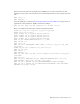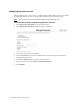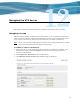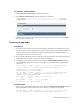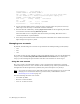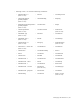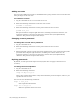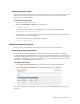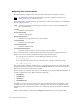Virtual TapeServer 6.04.04 for NonStop Servers Operations and Administration Guide
96 | Managing the VTS Server
4. Configure licensing as described in the online help. To view help, click Help at the top of
the page.
5. Restart the TapeServer service. Click Supervisor Functions on the navigation pane. On
the Supervisory Functions page, click Stop TapeServer and then click Start
TapeServer.
Managing certificates
VTS uses X.509 certificates Secure Sockets Layer (SSL) communication between the user’s
browser and the VTS web server. When VTS initially starts up, it automatically generates a
self-signed certificate. If you decide not to use a certificate approved by a Certificate
Authority, no further action is required.
If you use a self-signed certificate for SSL, your browser may display a certificate warning
when you access VTS. To prevent this warning, use a certificate signed by a Certificate
Authority (CA).
To create and manage certificates
1. Click Supervisor Functions on the navigation pane.
2. Click Manage Certificates. The following page is displayed:
3. Create a certificate as described in the online help. To view help, click Help at the top of
the page.
Configuring system settings
You can configure the following settings for the VTS server:
• Session timeouts, to allow inactive browser and command line sessions to time out
• SMTP settings, to define the email host and port that will use to send email notifications
• Notification settings, to define email addresses that will notifications about disk and
capacity usage