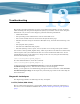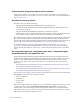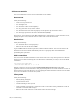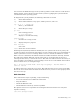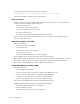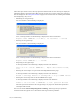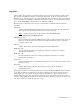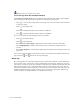Virtual TapeServer 6.04.04 for NonStop Servers Operations and Administration Guide
112 | Troubleshooting
Requires the View log files access right
To access logs from the VTS web interface
Click Supervisor Functions on the navigation pane and then click a link in the Log Files
section of the page. The following navigation is available for each log page:
•Click to view one of the files listed on the page. You can also click the name of the file
in the Log column.
•Click to download a file.
•Click to download all files and save them in a ZIP file.
•Click to download all files and save them in a TAR file.
If you view a log file, the following navigation is available:
•Click to download the log.
•Click to refresh the log.
• Select Reverse Chronology to display the newest entries at the top of the page.
• Select Highlighting to display each message using a color that corresponds to its
severity.
• Select Auto-Update to automatically update the messages listed on the page as they are
generated.
You can also page through the log messages, and you can download all log files from the log
page using the
and buttons at the top of the page.
Event log
The event log file is an especially useful log that is generated by VTS. It records information
about system events, such as the creation and deletion of virtual tapes, failures of processes
and services, and the status of jobs and policies. The messages include information about the
time and date of the event as well as the name of the user who initiated the event. Use the
messages in this file to detect problems, track down the source of faults, and audit users. In
addition, information in the system event log can be retrieved by third-party applications,
such as Prognosis or Insight Manager, for notification purposes.