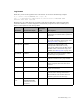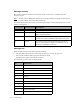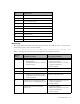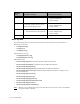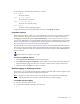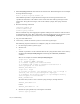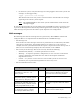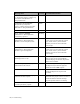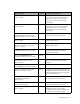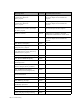Virtual TapeServer 6.04.04 for NonStop Servers Operations and Administration Guide
Troubleshooting | 117
To view log files, the following commands are useful:
view logfile
To search the file
tail –f –n 35 logfile
To list the file in real-time
grep –ni string logfile
To search for a specific string
less logfile
To search a file by paging through it
Compressed log files can be searched and viewed by using zgrep and zless.
Logwatch reports
Daily Logwatch reports enable you to view significant events that occurred on the system in
the last 24 hours. The reports are generated by parsing events in the Linux log directory
(/var/log) and VTS log directory (/usr/local/tape/log). A report is generated every day at
4a.m. before VTS log files are rotated. Each Logwatch reports is deleted after 120 days. These
reports are generated by an implementation of the logwatch system monitoring system; see
http://www.logwatch.org/index.html for more information.
The VTS Events section of the logwatch report consists of topic headings followed by subject
lines. Each subject line begins with a message ID (see
Message IDs on page 114), is followed
by a message explanation and ends with the count of such messages in the event.log file for
the previous day.
Requires the View log files access right
To view a Logwatch report
1. Click Supervisor Functions on the navigation pane.
2. Click Examine Logwatch Output in the Log Files section of the page. The VTS Server
Logwatch Reports page provides a list of reports, and the newest report is listed first.
3. Click the name of a TXT file to view its contents.
Remote logging of audit log records
If necessary, you can enable remote logging of auditd log records. This is done using the syslog
facility provided with the VTS operating system (Linux).
Note Log files are sent to the remote server in the clear text. Because the log files may
contain audit data, be careful to evaluate the safety of remote logging.
To enable remote logging
1. Log in to the VTS server as vtsa.
2. Use the su command to change to the root user:
su -