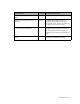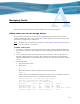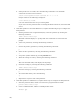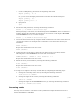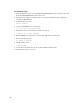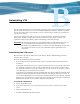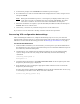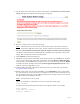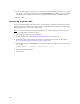Virtual TapeServer 6.04.04 for NonStop Servers Operations and Administration Guide
125
Managing Vaults
This appendix provides information about adding vaults and managing them.
Adding vaults on external storage devices
If an external storage device is connected to Virtual TapeServer (VTS) and you want to
configure additional vaults, use the instructions in this appendix to create the vaults. Up to
100 vaults are supported per VTS server.
Note If GFS is used in your VTS environment, see Maintaining GFS for VTS on page 133
for instructions to create vaults.
To add a vault to VTS
1. If necessary, connect the external storage device to VTS over Fibre Channel. Make sure
that the Fibre Channel cable is plugged in and the link light is illuminated on the VTS
server.
2. Set up a partition on the external storage device (if necessary, ask your storage area
network administrator for assistance). The maximum size supported by VTS is 5TB.
Obtain the LUN number on which the new partition is located. In this procedure, LUN 1
is used.
3. Identify the disks.
a. Log in to the VTS server.
b. Become root:
su -
c. Enter the following command to determine the disk partitions:
fdisk -l
Output similar to the following is displayed (/dev/sd* devices are listed for external
storage and /dev/cciss/* devices are listed for internal storage):
Disk /dev/cciss/c0d0: 146.8 GB, 146807930880 bytes
255 heads, 63 sectors/track, 17848 cylinders
Units = cylinders of 16065 * 512 = 8225280 bytes
Device Boot Start End Blocks Id System
/dev/cciss/c0d0p1 * 1 13 104391 83 Linux
/dev/cciss/c0d0p2 14 2563 20482875 83 Linux
/dev/cciss/c0d0p3 2564 2824 2096482+ 82 Linux swap / Solaris
/dev/cciss/c0d0p4 2825 17848 120680280 83 Linux