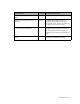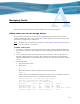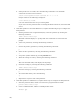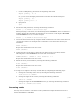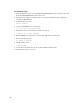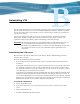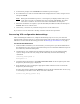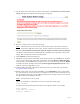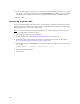Virtual TapeServer 6.04.04 for NonStop Servers Operations and Administration Guide
129
Reinstalling VTS
This appendix describes how to reinstall the operating system and Virtual TapeServer (VTS)
system, and it describes how to recover the VTS configuration and data. Finally, it provides
an overview of the steps you must take to recover customer data, which is not restored by a
system restore image.
If you must reformat the vaults, refer to the Virtual TapeServer Installation Guide for
instructions. If GFS is configured in your environment, you may want to contact your
authorized support representative before reinstalling or restoring settings.
WARNING The following procedures are intended for Linux system administrators. If you
are not proficient in Linux administration and if you do not have expert
knowledge of the VTS hardware, you could irrevocably damage the system. You
are strongly advised to contact your authorized support representative for
assistance.
Reinstalling the VTS server
This procedure restores the VTS server to the factory defaults. The following procedure
describes how to do this.
Be aware of the following before proceeding:
• If you want to preserve internal storage, contact your VTS support representative for
assistance.
• You cannot reinstall the server if a system restore image was not created after the server
was originally installed or after an upgrade. The system restore image contains a vital
file. If the file cannot be recovered, you may have loss of service for several days. Contact
your VTS support representative for assistance.
• Version 6.04.x is installed on the first available disk. Previously, VTS was installed on the
smallest available disk (often the smallest disk was also the first disk in the system). If
you are reinstalling VTS on a server that was upgraded, make sure that the first available
disk does not store data that you want to preserve; the disk is erased before reinstallation.
Backup data and restore it to another disk after reinstallation.
To reinstall a VTS server
1. Power off the VTS server.
2. If necessary, disconnect any external storage devices that are connected to the VTS
server.
3. Power on the VTS server.
4. Insert the Install/System Rescue DVD.