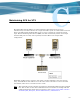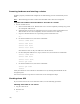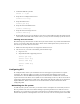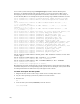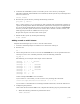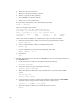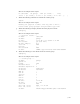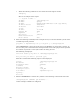Virtual TapeServer 6.04.04 for NonStop Servers Operations and Administration Guide
| 135
3. Unmount GFS file systems:
umount -a -t gfs
4. Stop the ricci configuration service:
service ricci stop
5. Stop the GFS service:
service gfs stop
6. Stop the clustered LVM service:
service clvmd stop
7. Stop the cluster manager service:
service cman stop
8. Reboot VTS. If no errors are displayed, it is safe to reboot VTS now that the node has been
removed from the GFS cluster. After reboot, you may need to manually rejoin the cluster.
Shutting down the cluster
The following steps describe how to shut down your entire cluster. If you shut down half of the
servers, you need to shut down the entire cluster down. GFS requires that you have 51% of
the servers up for the cluster to function.
1. Make sure that tape devices are stopped on the host server.
2. On each server you want to shutdown, perform these steps:
a. Log in as root.
b. Stop GFS and the supporting services:
service gfs stop
service ricci stop
service cman stop
service clvmd stop
reboot
Configuring GFS
To configure GFS, contact your authorized service and support representative to request
assistance. To configure VTS to use GFS, you must enable and configure intersystem
communication. See the EMS online help for more information. An Ethernet connection is
required between each Linux server (VTS servers and fencing resources). All servers must be
connected by Fibre Channel to a disk array. The switch and network cables do not need to be
Gigabit Ethernet. Refer to the Linux server documentation for more information about
configuring GFS.
Maintaining the file system
As with any file system, events may occur that result in incomplete or structurally incorrect
files. A possible root cause for such file damage is powering off the server while it is in use.
Therefore, it is a good idea to run a file system check on your GFS partitions every six to eight
months. The presence of damaged files can cause an issue, such as a kernel panic on the VTS