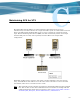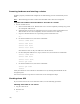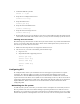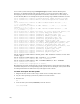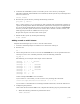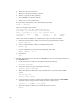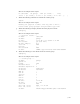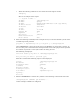Virtual TapeServer 6.04.04 for NonStop Servers Operations and Administration Guide
| 141
8. Perform the following steps on each VTS server in the cluster. These commands add the
vault to the VTS servers.
a. Enter the following commands to make sure that all GFS volumes are visible to the
VTS server:
pvscan
vgscan
lvscan
b. Edit /etc/fstab to add an entry similar to the following at the bottom of the file:
/dev/gfsvg1/lv1 /VAULT13 gfs defaults 0 0
where VAULT13 is the same as the vault configured above.
c. Create the vault directory on each VTS server:
mkdir /VAULT13
d. Restart GFS on each VTS server:
service gfs restart
e. Change the owner of the new partition to the bill user on the VTS server:
chown bill.root /VAULT13
f. To confirm that the partition was successfully mounted and now available, enter the
following command:
df -h
9. Add GFS storage to the cluster:
a. In left-hand column of the web interface, under the cluster name, click Resources.
b. Click Add a resource.
c. Select GFS.
d. For the name, enter the vault name (for example, VAULT10).
e. For the device, enter the name of the device.
f. Leave the options and filesystem ID blank.
g. Click Submit.
Because the LUN-to-device mapping can be different on each system, clvm logical volume
names are globally unique. You cannot create duplicates.
Repeat these steps for each GFS file system.
The new vault should now be visible from all VTS servers. To confirm that the new vault is
available, display the Virtual Media - Operations page on the VTS web interface and identify
all pools.