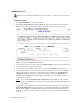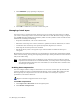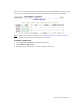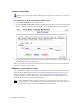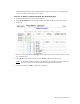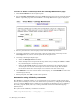Virtual TapeServer 6.04.04 for NonStop Servers Operations and Administration Guide
34 | Managing Virtual Media
Modifying a pool
Requires the Virtual Tape Pool Maintenance, Vault Access, and Access to all Vaults access
rights
To modify a pool
1. Click Virtual Media on the navigation pane.
2. Select pool maintenance from the window drop-down list at the top of the Virtual
Media - Operation page. The Virtual Media - Pool Maintenance page is displayed.
3. Select a pool from the POOL drop-down list.
4. To rename the pool, enter a new name in the NEW POOL field. Specify a name that is up
to 255 alphanumeric characters in length.
5. To move the pool to another vault, select a vault from the VAULT drop-down list.
6. If you want to impose a size limit on the pool, such as because there are size limitations
when a virtual tape is exported to a physical tape drive, deselect the Cartridge Size
unlimited checkbox and enter a size from 1-1023 in the field. Select Megabytes,
Gigabytes, or Terabytes from the drop-down list. This sets a maximum size for the
virtual tapes in the pool.
Note If you select the Cartridge Size unlimited checkbox, VTS can create virtual
tapes up to 2TB. However, virtual tape sizes may still be limited due to file-system
constraints.
7. If you want to set a limit to how long the virtual tapes in the pool are stored, deselect the
Retention unlimited checkbox and specify a value in the field. Then, select minutes,
hours, days, weeks, or years from the drop-down list. This retention period governs
when the virtual tape can be erased to reclaim space in a vault (using the Scan/Cleanup
feature).