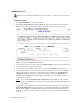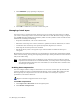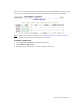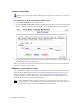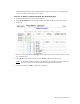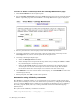Virtual TapeServer 6.04.04 for NonStop Servers Operations and Administration Guide
Managing Virtual Media | 39
Requires the Mount Cartridges, Vault Access, and Access to all Vaults access rights
To mount a virtual tape and monitor the progress of a backup
1. Click Virtual Media on the navigation pane.
2. Select the host device where the virtual tape will be mounted. If you select a host device
on which a virtual tape is mounted, the currently loaded virtual tape is unmounted.
3. Select the virtual tape to mount. In the following snapshot, the DF0000 virtual tape will
be mounted on the VF40500 host device:
4. Click Mount. The following dialog box is displayed.
Note If the Mount button is not displayed, see Enabling features on the web interface
on page 27 for information about displaying this button. Also, if you cannot click
the Mount button, maximize your browser; this should display an arrow cursor
and enable you to click the button. See the Release Notes for more information.
5. Click OK to mount the virtual tape for read and write operations. Click Cancel for read
operations only. VTS mounts the virtual tape on the selected virtual tape drive.