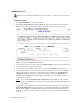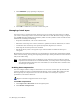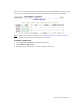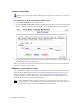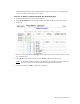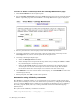Virtual TapeServer 6.04.04 for NonStop Servers Operations and Administration Guide
42 | Managing Virtual Media
To erase or delete a virtual tape from the Cartridge Maintenance page
1. Click Virtual Media on the navigation pane.
2. Select cartridge maintenance from the window drop-down list at the top of the Virtual
Media - Operation page. The Virtual Media - Cartridge Maintenance page is displayed.
3. Select a pool where the virtual tape(s) reside from the Pool drop-down list.
4. If erasing or deleting a single virtual tape, enter the name of the virtual tape in the
Cartridge field. Or, select a virtual tape from the drop-down list.
5. If erasing or deleting multiple tapes:
a. Select the Multiple Select checkbox.
b. Select multiple virtual tapes from the drop-down list by holding the SHIFT or CTRL
key and clicking the virtual tape names.
c. Select the Override checkbox to perform the operation for the specified range of
virtual tapes even if some virtual tapes do not exist in that range. This checkbox
forces VTS to delete the virtual tapes even if some do not exist in the range.
6. Click ERASE to erase the contents of the virtual tape(s), or click DELETE to remove the
virtual tape(s) entirely.
7. When prompted, click OK to confirm the operation.
Automation using VTSPolicy commands
The VTSPolicy command enables you to automatically erase or delete specific virtual tapes
directly from a NonStop server. You can initiate these operations by configuring the NonStop
server to send an EMS message to VTS. You can configure the NonStop server by defining a
file utility program (FUP) call or by creating a Tandem Advanced Command Language
(TACL) macro.
The syntax of the VTSPolicy command is as follows:
VTSPolicy Erase|Delete - virt_tape ... [s=hostname]