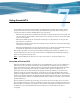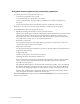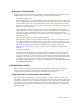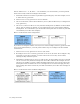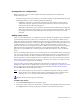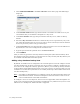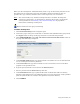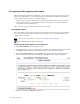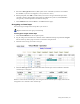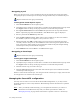Virtual TapeServer 6.04.04 for NonStop Servers Operations and Administration Guide
62 | Using SecureVTS
Decrypting a pool
When you decrypt a pool, you are prompted to decrypt all virtual tapes in the pool. After
decrypting the pool, virtual tapes are no longer encrypted when they are added to the pool.
Requires Administration group membership
To decrypt all virtual tapes in a pool
1. Click Virtual Media on the navigation pane.
2. If prompted, log in using an account that is a member of the Administration group. Click
the Log In button at the top of the page and enter a username and password.
3. Select pool maintenance from the window drop-down list at the top of the Virtual
Media - Operation page. The Virtual Media - Pool Maintenance page is displayed.
4. Select a pool from the POOL drop-down list.
5. Clear the Encrypted checkbox. (This option is not available if you have not enabled
SecureVTS, if you have not logged in, or if you select a vault.)
6. When prompted, click OK to confirm that you want to decrypt all virtual tapes that
currently reside in the pool. Or, click Cancel to remove the encryption option from the
pool; virtual tapes will no longer be encrypted when added to the pool though existing
virtual tapes in the pool will remain encrypted.
7. Click APPLY on the Virtual Media - Pool Maintenance page.
Decrypting a virtual tape
Requires Administration group membership
To decrypt a single virtual tape
1. Click Virtual Media on the navigation pane.
2. If prompted, log in using an account that is a member of the Administration group. Click
the Log In button at the top of the page and enter a username and password.
3. Click the virtual tape you want to decrypt.
4. Click the Decrypt button above the table. The virtual tape icon now indicates that the
virtual tape is not encrypted.
If data is stored on the virtual tape, it is decrypted. If the virtual tape is empty, data will not
be encrypted as it is written to the virtual tape.
Managing the SecureVTS configuration
You may need to remove a server from the SecureVTS configuration, or you may need to
manually backup or restore a key database. The following sections describe how to perform
these tasks.
Note After you initially enable licensing, you can update the license key or remove it.
Obtain the SecureVTS license key from your Sales representative. Then, see
Managing licensing on page 95 for instructions to update or remove a license key.