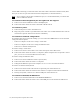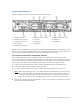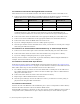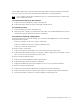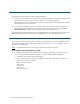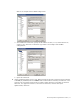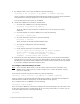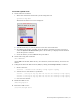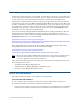Virtual TapeServer 6.04.04 for NonStop Servers Quick Start Guide
12 | Virtual TapeServer Quick Start Guide
Instant DR or AutoCopy. Connect the other end of the cable to the LAN or WAN switch. (Note
that you can also use port 2 for initial network configuration, as described below.)
Note
If you connect to more than one Ethernet port, it is recommended that you connect the
ports to different subnets.
To connect to the management port for Lights-Out 100 support
A. Connect one end of an Ethernet cable to the Mgmt port.
B. Connect the other end of the cable to the LAN or WAN switch.
To connect to power
A. Connect both power cords to the VTS server.
B. Plug each power cord into a grounded electrical outlet. It is recommended that the cords be
connected to separate electrical circuits for redundancy.
To connect for network configuration
To configure the server’s network settings, you can connect the SPHiNX server to the network
using one of these options:
• Connect a computer to the server using a serial cable
• Connect a computer to the server using an Ethernet cable
• Connect to a monitor and keyboard
To connect using a serial cable:
A. Connect one end of a serial cable to one of the serial ports on the VTS server.
B. Connect the other end of the cable to a computer. (If the computer does not provide a serial
port, you can use a serial-to-USB conversion cable.)
To connect using an Ethernet cable:
A. Connect one end of an Ethernet cable to port 2 (eth1).
B. Connect the other end of the cable to a computer.
C. Configure the Ethernet port on the computer to use 1.1.1.2 as its static IP address.
To connect to monitor and keyboard:
A. Connect one end of a VGA cable into the 15-pin VGA port on the VTS server.
B. Connect the other end of the cable into the monitor or computer with terminal emulation.
C. If using a keyboard, connect it to a PS/2 or USB port on the VTS server.
To connect to the DVD/CD-ROM drive
A. Connect one end of the USB cable to the DVD/CD-ROM drive.
B. Connect the other end of the cable to one of the USB ports on the back of the VTS server.