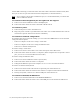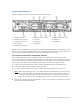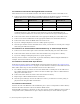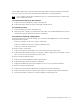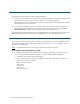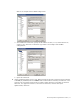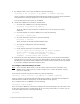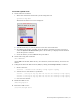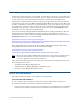Virtual TapeServer 6.04.04 for NonStop Servers Quick Start Guide
20 | Virtual TapeServer Quick Start Guide
7 Configure storage space and path failover
If deploying external storage for use with VTS, you must define a storage space on the disk array
for use with the Linux operating system. Then, present a logical unit number (LUN) that refers
to this storage space. Note that each LUN should not represent more than 5TB of space.
Path failover is required when more than one physical or logical path exists between VTS and
external disk storage, such as an MSA or HP StorageWorks Enterprise Virtual Array (EVA). (For
the EVA, a path failover connection is required through two ports on the VTS server to two ports
on the EVA.) If a path fails, another path becomes active and handles I/O for the LUNs on the
failed path. Only one path is active at a time for a LUN. You can run the multipath -v2 -ll
command to see a list of known multi-pathed disks.
You can use the Device Mapper Multipath Enablement Kit to configure path failover. The dm-
multipath and devicemapper RPMs are installed by default on the VTS server. You must
download the latest version of the Device Mapper Multipath Enablement Kit; the kit contains a
multipath.conf file that can be used with VTS:
http://h20000.www2.hp.com/bizsupport/TechSupport/
SoftwareIndex.jsp?lang=en&cc=us&prodNameId=3559652&prodTypeId=12169&prodSeriesId=3
559651&swLang=13&taskId=135&swEnvOID=4004
Then, download the latest version of the Device Mapper Multipath Enablement Kit for HP
StorageWorks Disk Arrays Release Notes document from this URL:
http://h20000.www2.hp.com/bizsupport/TechSupport/
DocumentIndex.jsp?lang=en&cc=us&prodClassId=-
1&contentType=SupportManual&prodTypeId=18964&prodSeriesId=3559651
Note
Review the “Device Mapper Multipath support matrix” section of these release notes to
ensure that the firmware version of your storage device supports multi-pathing. If
necessary, upgrade your storage device firmware.
Then, install and configure the device mapper tools as described in the following sections of the
Device Mapper release notes:
• “Installing Device Mapper Multipath tools”
• “Configuring Device Mapper Multipath to enable HP arrays”
• “Setting up Device Mapper Multipath daemon”
Access the web interface
The VTS web interface enables you to configure and manage VTS.
To access the web interface
A. On a computer that is connected to the same network as VTS, launch a web browser.
B. Enter the hostname or IP address of VTS in the address field.
Your browser may display a warning page and certificate errors. VTS ships with a self-signed
certificate that is used to establish a secure communication channel between your browser