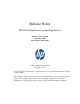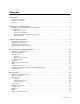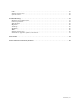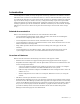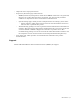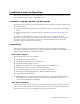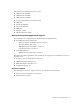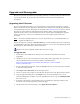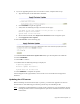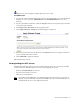Virtual TapeServer 6.04.04 for NonStop Servers Release Notes
Upgrade and Downgrade | 7
Requires the System Upgrade/Update Functions access right
To update VTS
1. If necessary, unzip the IR package. Then, on the system from which you access the Virtual
TapeServer server, copy the .VTSINSTALL and .VTSUNINSTALL files to a local
directory.
2. Log in to the VTS web interface. Click the Log In button at the top of the page and enter
a username and password.
3. Click Supervisor Functions on the navigation pane.
4. Click Apply Software Change. The following page is displayed:
5. Enter the location and name of the file. Use the Browse button to navigate to the file or
type in the full path of the location.
6. Click UPLOAD to apply the changes.
VTS automatically reboots.
Downgrading the VTS server
Complete the following steps if you want to downgrade the server (to a previously installed
version of 6.04.0x). The following occurs when you downgrade the server:
• Backup of /usr/local/tape/ is restored
• System restore image is restored
• VTS server is downgraded
Note Operating system RPMs that were installed during an upgrade are not reverted. If
desired, you must manually uninstall these RPMs. Also, it is recommended that you
downgrade all servers in your VTS environment.