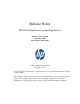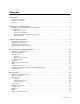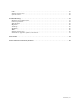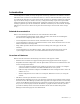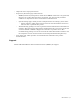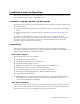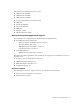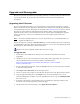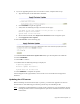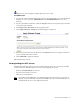Virtual TapeServer 6.04.04 for NonStop Servers Release Notes
Upgrade and Downgrade | 5
Upgrade and Downgrade
This section provides procedures for upgrading, updating, and downgrading the VTS server(s)
in your environment. It also provides a list of known issues related to upgrade and
downgrade.
Upgrading the VTS server
If you are upgrading from 6.03.x, you must upgrade to 6.04.01 before upgrading to 6.04.04.
Refer to the 6.04.01 Virtual TapeServer Operations and Administration Guide for information
about upgrading to 6.04.01. This guide can be found at
http://docs.hp.com/; search for “Virtual
Tape Server 6.04 Operations and Administration Guide”. Refer to the Upgrading VTS
appendix and be sure to review checklist of items to consider before beginning the upgrade
process. If necessary, contact your authorized service and support representative for
assistance.
Note If you have multiple VTS servers in your environment, it is recommended that you
upgrade all VTS servers.
During the upgrade, a backup of /usr/local/tape/ is created and upgrade and new operating
system RPMs are installed. After the upgrade completes, you can view the upgrade logs from
the Supervisory Functions page of the web interface.
Requires the System Upgrade/Update Functions access right
To upgrade VTS
1. Verify that at least 3GB of free disk space are available on the VTS server before
upgrading.
2. If GFS is in use in your environment, stop the cluster before upgrading. You can use the
cluster administration user interface, which is documented here:
http://www.redhat.com/docs/en-US/Red_Hat_Enterprise_Linux/5.2/html/
Cluster_Administration
3. Log in to the VTS web interface. Click the Log In button at the top of the page and enter
a username and password.
4. Click Supervisor Functions on the navigation pane.
5. Create a system restore image as described in the Operations and Administration Guide.
6. Copy the upgrade (UPG) file to the /tmp directory on the local VTS server or to an
attached VAULT. For example, if you are upgrading to 6.04.04, copy the VTS60404.UPG
file to the server.
7. Using the web interface, stop all VTS services by clicking the appropriate links in the
Processes section of the Supervisory Functions page.
8. On the Supervisory Functions page, click Apply Revision Update.