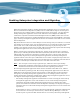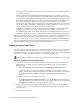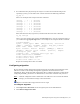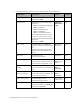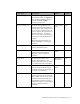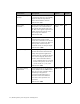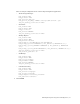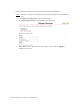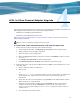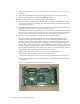Virtual TapeServer 6.04.04 for NonStop Servers Supplemental Installation Guide
26 | Enabling Enterprise Integration and Migration
application server from physical tape if the server requests access to a virtual tape that
was erased or deleted.
• VTS can request that the backup management application server perform a backup or
restore. This request is generated when you manually initiate a migration. This request is
issued using the backup management application command-line interface. VTS generates
the backup management application command request, executing it on the VTS server.
The backup management application client will request services from the backup
management application server, which may be located on the VTS server or on a remote
server. The backup management application server then identifies the tape to back up or
restore and instructs the tape library to perform the operation.
• A VTSPolicy command sent from the host server through EMS can initiate migration.
VTSPolicy can initiate many of the commands that are available on the backup
management application server. The command can be scheduled on the host server using
NetBatch or appended to a Tandem Advanced Command Language (TACL) backup script.
This chapter describes how to configure VTS for enterprise integration and migration. It also
includes information about adding a physical tape drive, which may be necessary for
migration, and describes how to automate migration using the VTSPolicy command. Refer to
the Virtual TapeServer Operations and Administration Guide for instructions to manually
initiate migrating virtual tapes and encrypt data during migration.
Adding a physical tape drive
You can attach an external tape resource, such as a tape drive or robotic library, to VTS. You
can then manually initiate migration of a virtual tape to physical tape, or you can rely on
enterprise integration to automate migration of virtual tape data. Or, if you add a standalone
tape drive or a simple cartridge autoloader, you can export a virtual tape.
Requires the View/Manage Configuration and Halt and Reboot TapeServer access rights
To add a physical drive to the VTS server
1. If necessary, modify the system limits defined for the port to which you will attach the
physical drive. A virtual tape drive (VTD) may be defined on the port. Complete the
following steps:
a. Delete the VTD that uses the target port. Click Manage Connections on the
navigation pane. If necessary, log in. Then, click
next to the VTD you want to
remove. A dialog box is displayed indicating that VTD operations will be interrupted if
you modify the VTD. Click OK to confirm the deletion. Restart the TapeServer
service.
b. Change the system limits for the target port.
c. In the MANAGE PORT CONFIGURATION section of the Manage Connections page,
select physical from the drop-down list that corresponds to the target port and then
click Submit. Confirm that you want to reboot the server.
2. Power down the VTS server and then cable the physical tape drive (through the SCSI
converter as necessary) to the VTS server. Then, power on the physical tape drive and
SCSI converter.
3. Power on the VTS server.