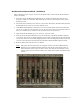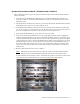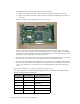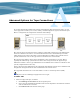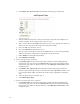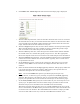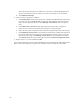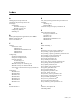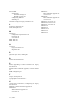Virtual TapeServer 6.04.04 for NonStop Servers Supplemental Installation Guide
52 |
environment with more than one VTS server connected to a NonStop BladeSystem,
specify serial numbers that are unique across the environment to avoid conflicts.
k. Click Add Virtual Tape.
4. Add a new tape connection, as follows:
a. Click Setup Tapes at the bottom of the page to display the Manage Tape Connections
page. You can also click Advanced at the bottom of the Manage Tape Connections
page, which is displayed when you click Manage Connections on the navigation
pane.
b. Click Add a tape connection. The Add A Tape Connection page is displayed.
c. Select the new virtual tape from the Virtual Tapes section of the page.
d. Select the new logical and physical drives from the Logical Tapes section of the page.
e. Click Add Tape Connection. If successful, the connection is added at the bottom of
the virtual-logical-physical associations on the System Overview page. To view the
System Overview page, click Manage Connections on the navigation pane. Then,
click Advanced at the bottom of the page and then click Show Graphical Layout.
5. Repeat steps 1-4 to create additional VTDs.
It is recommended that you back up the VTS database after modifying the VTS configuration.
Refer to the Virtual TapeServer Operations and Administration Guide for instructions.