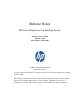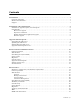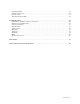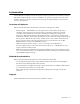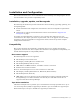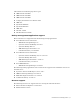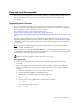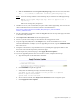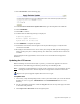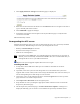Virtual TapeServer 6.04.05 for NonStop Servers Release Notes
Upgrade and Downgrade | 7
4. Click Apply Software Change. The following page is displayed:
5. Enter the location and name of the file. Use the Browse button to navigate to the file or
type in the full path of the location.
6. Click UPLOAD to apply the changes.
7. Launch the web interface and navigate to the System Status page to verify that the
version was installed.
VTS automatically reboots.
Downgrading the VTS server
Complete the following steps if you want to downgrade the server (to a previously installed
version of 6.04.0x). The following occurs when you downgrade the server:
• Backup of /usr/local/tape/ is restored
• System restore image is restored
• VTS server is downgraded
Note Operating system RPMs that were installed during an upgrade are not reverted. If
desired, you must manually uninstall these RPMs. Also, it is recommended that you
downgrade all servers in your VTS environment.
Requires the System Upgrade/Update Functions access right
To downgrade VTS
1. Verify that at least 1GB of free disk space is available on the VTS server before
downgrading.
2. If possible, locate the system restore image that was created before the system was
upgrade. The version of the system restore image should match the version to which you
will be downgrading. Store this image in a safe location.
3. If necessary, log in to the VTS web interface. Click the Log In button at the top of the
page and enter a username and password.
4. Click Supervisor Functions on the navigation pane.
5. Stop all VTS services by clicking the appropriate links in the Processes section of the
Supervisory Functions page.
6. On the Supervisory Functions page, click Revert Revision Update. A dialog box is
displayed indicating you are about to revert VTS to the previously installed version.